♥Ditzy's TOU♥
All of the tutorials written by me are of my own Ditzy imagination.
Do NOT copy or alter them in ANY way.
Do NOT copy & paste the tutorials to any website, forum or group.
Do NOT claim them as your own.
If you would like to show or share my tutorial do so by using a link to bring your members to my blog. However if you do please send me a courtesy email so that I know my tutorials are being used according to my TOU. Also if you would please send me a link to where you will be posting my link.
If you have done any of my tutorials I would LOVE to see the outcome of what you have made, so please email me OR you can leave me a link in my shout box so that I can see what you have made and display it on my blog for others to enjoy as well.
Other than that please have fun,and I hope that you enjoy all my tutorials!
Email me @ DitzyDezigns@hotmail.com
Email Me
I would love to see what you have made using any of my tutorials, so please feel free to email me at the address below.
DitzyDezigns@hotmail.com
Add Me On Facebook
Blog Archive
-
▼
2011
(152)
-
▼
May
(36)
- ♥Skullicious PTU♥
- ♥Lets Play PTU♥
- ♥Neon Girl PTU♥
- ♥Marine Air PTU♥
- ♥2 In Love PTU♥
- ♥Im So Cute PTU♥
- ♥Rebel Yell PTU♥
- ♥Bite Me PTU♥
- ♥~Copy Cat~♥ PTU
- ♥Warning Dangerous When Pissed Off!! PTU♥
- ♥Memories Of Mom PTU♥
- ♥Hatin Bitches PTU♥
- ♥Angel Or Devil RED PTU (Animated)♥
- ♥Angel Or Devil Green PTU♥
- ♥May Freshness PTU♥
- ♥EMOlution PTU♥
- ♥Red Riding Hood PTU♥
- ♥Fluffy Emo Forum Set PTU Animated♥
- ♥Skull Candy PTU Animated♥
- ♥Beautiful Summer Siggy PTU & Animated♥
- ♥Belle Envy PTU♥
- ♥Raindrops PTU♥
- ♥Down In The Garden PTU♥
- ♥Aiden PTU♥
- ♥Sunrise PTU♥
- ♥Punked Up PTU♥
- ♥Happiness PTU♥
- ♥Freakish PTU♥
- ♥The Enchanted Forest PTU♥
- ♥Happy Days PTU♥
- ♥Emo-Girl PTU♥
- ♥Ageliki PTU (Animated)♥
- ♥Beautiful Rose (Simple Name Tag) Animated PTU♥
- ♥Emo Babe (Animated) FTU♥
- ♥Misterious Magic Dragon PTU♥
- ♥Toxic Punk (Animated) PTU♥
-
▼
May
(36)
Pages
Powered by Blogger.
Monday, May 30, 2011
♥Skullicious PTU♥
**This tutorial was written & posted on May 30th 2011**
***Any resemblance to any other tutorial is purely coincidental & completely unintentional!!***
Here is what we will be making :
Supplies Needed :
Paint Shop Pro X2 (Any version should work)
Tube of choice - I used the amazing work of Myka Jelina, you can now purchase her work @ her own site. Myka Jelina Fantasy Art (License Required To Use Her Tubes)
Scrapkit - Skullicious By Toxic Desirez @ Scraps With Attitude
Template 120 By Kristin @ Toxic Desirez (Scroll about half way down on the page & her list of templates is on the left hand side. You want the link Templates 120-129)
Plugins Used :
Xero - Radiance (Optional)
Eye Candy 4 - Gradient Glow (Optional)
Eye Candy 5 - Texture - Swirl (Optional)
Eye Candy 5 - Impact - Gradient Glow (Optional)
Elements Used :
Papers 1, 3 & 11
Splat 1,2 & 3
Crossed Ribbon 1
Bottle
Hearts 1
Hearts 2
Beaded String
Sticker
Bow 1,2 & 5
Roses 1,3 & 4
Lips 1 & 2
Skull 1,3 & 4
Frame 2
Sparkles
Lets Begin :
Open template120.
Go to your layers pallet, delete the copyright , wordart & background layers.
Now go to Image, click Canvas Size @ set it to 800 X 650 Pixels (Don't worry we will crop it later)
Now in your layers pallet, click on your Black Rectangle 1 layer. Go to Selections, click Select All, then Selections again & click Float, then Selections again & click Defloat.
(From here down when these steps need to be used I will shorten it by saying "Selections - Select All - Float - Defloat" that way you will know that you have to go to Selections each time to use those commands)
Now open Paper 11, copy & paste it as a new layer onto your canvas, then go to Selections & click Invert. Now on your keyboard press your delete key 1 time.
Go back to Selections & click Select None.
Apply a gradient glow & a drop shadow.
Now in your layers pallet, delete your original Black Rectangle 1 layer.
Now follow those same steps to do your Black Rectangle 2 layer.
Now in your layers pallet, click on Pink Rectangle 2 layer, Selections - Select All - Float - Defloat.
Now open Paper 3, copy & paste it as a new layer onto your canvas, then go to Selections & click Invert. Then on your keyboard press your delete key 1 time.
Go back to Selections & click Select None.
Now apply a gradient glow & a drop shadow.
In your layers pallet , delete your original Pink Rectangle 2 layer.
Now follow those same steps for your Pink Rectangle 1 layer.
Now click on your Pink Circle layer, go to Selections - Select All - Float - Defloat,
Now make a new raster layer,
Activate your flood fill tool by clicking on it, change your foreground color to #00f708 & your background color to #f020cc , Now click on your foreground color box, when it opens click on your Gradient tag. Set your Angel to 40 & Repeats 3 & click Ok.
Now using your flood fill tool, click inside the marching ants.
Once your circle is the color of your gradient, go to Selections & click Select None.
Now go to Effects, click Plugins, then click Eye Candy 5 - Texture - Then click Swirl. You can use my settings below or your own.
Click Ok.
Now delete your original Pink Circle.
In your layers pallet, click on your Black Circle layer. Go to Selections - Select All - Float - Defloat,
Open Paper 2, copy & paste it as a new layer onto your canvas ,then go to Selections & click Invert.
Then on your keyboard press your delete key 1 time.
Now go back to Selections & click Select None.
In your layers pallet delete your original Black Circle layer.
Now open Splat 1 element , copy & paste it as a new layer onto your canvas, then using your move tool position it to the top left corner of your template. Then in your layers pallet, move your Splat 1 layer down to so that it is the 2nd layer from the bottom.
Now in your layers pallet, right click on your Splat 1 layer & click Duplicate. Then go to Image & click Mirror, then Image again & click Flip. Your duplicated Splat 1 element should now be in the lower right corner of your template.
Now open your Splat 2 element, copy & paste it as a new layer onto your canvas, then position it to the top right corner of your template. If you need to move it down just above your Splat 1 layer in your layers pallet.
Open your Splat 3 element, copy & paste it as a new layer onto your canvas, then position it to the lower left corner of your template.
Open your Frame 2 element, copy & paste it as a new layer onto your canvas, then re-size it to 80%. Using your move tool position it center on top of your new black circle on your template.
Go to Adjust, click Sharpness then click Sharpen.
Apply a drop shadow.
Open your Skull 1 element, copy & paste it as a new layer onto your canvas, then re-size it to 25%. Position it to your liking.
Sharpen & apply a drop shadow.
Open elements Skull 3 & 4 and follow the same step you did for Skull 1 element.
Once you have Skull 4 placed go to your layers pallet & right click on your Skull 4 layer then click Duplicate. Then use your move tool to position it to your liking.
Open your Lips 2 element, copy & paste it as a new layer onto your canvas ,then re-size it to 25%. Use your move tool to position it to your liking.
Sharpen & apply a drop shadow.
Now go to your layers pallet, right click on your Lips 2 layer & click Duplicate. Position as desired.
Duplicate it a couple more times until you have the desired amount.
Now open your Lips 1 element and follow the same steps you did for Lips 2 element.
Open your Hearts 2 element, before your copy & paste it, crop it so that only the bottom heart is viewable. Then copy & paste it as a new layer onto your canvas, then re-size it to 25%. Position to your liking.
Sharpen & apply a drop shadow.
Go to your layers pallet & right click on your Hearts 2 layer & click Duplicate. Position to your liking.
Duplicate it a couple more times & spread them through out your tag.
Open your Rose 1 element, copy & paste it as a new layer onto your canvas, position it to the right side of your center circle & tube. Then in your layers pallet, move your Rose 1 layer down so that it is below both of your tube layers & center circle layers.
Now on your Rose 1 layer go to Effects, click Plugins , then click Xero, then click Radiance, you can either use my settings below or your own .
Click Ok.
Now apply a drop shadow.
Now open elements Roses 3 & 4 and follow the same steps.
Once you have all 3 roses placed onto your canvas, click on your top Rose layer & click Merge, then click Merge Down from the slide out menu.
Then right click on your merged Rose layer & click Duplicate. Go to Image & click Flip.
Use your move tool to adjust the position if needed.
Open Bow 5, copy & paste it as a new layer onto your canvas, then re-size it to 40%. Position your Bow 5 element to the upper left corner of your template.
Sharpen & apply a drop shadow.
Now open elements Bow 1 & 2 and follow the same steps you did for the Bow 5 element.
Now open Sticker 1 element, copy & paste it as a new layer onto your canvas, then re-size it to 30%. Position it to your liking.
Sharpen & apply a drop shadow.
Go to your layers pallet, right click on your Sticker layer & click Duplicate. Use your move tool to position your duplicated Sticker element to where you would like it.
Open your Beaded String 1 element, copy & paste it as a new layer onto your canvas, then re-size it to 80%. Now position it to the left side of your template towards the top.
Then in your layers pallet, move your Beaded String layer down so it is below your bow that is there.
Sharpen & apply a drop shadow.
Go back to your layers pallet, right click on your Beaded String layer & click Duplicate. Now go to Image & click Mirror.
Use your move tool to adjust the position of your duplicated Beaded String if needed.
Open Hearts 1 element, copy & paste it as a new layer onto your canvas, then re-size it to 35%. Position it to right corner of your template.
Sharpen & apply a drop shadow.
Now go to your layers pallet & right click on your Hearts 1 element, then click Duplicate. Go to Image & click Mirror.
Duplicate this element 3 more times for a total of 4 and position them around your tag.
Open your Bottle element, copy & paste it as a new layer onto your canvas, then position it at the bottom of your template on the left of your tube.
Sharpen & apply a drop shadow.
Now go to your layers pallet, right click on your Bottle layer, then click Duplicate. Now use your move tool to position your duplicated Bottle element to the right side of your tube.
Open your Sparkles element, copy & paste it as a new layer onto your canvas, then position your Sparkles to the top of your template.
Now go to your layers pallet, right click on your Sparkles layer & click Duplicate. Then go to Image & click Flip. You can adjust the position of your Sparkle elements using your move tool if you need to.
Now lets add a name to your tag, so activate your Text tool, set your Font, size & color.
Font I used :
Sweatheart Script Limited
Size : 65 Pixels
Color : #00f708
Then type out the name you want on your tag.
Once you have it placed on your tag where you want it, go to your layers pallet & right click on your name layer, then click Convert To Raster Layer.
Then go to Effects, click Plugins then click Eye Candy 4 - Gradient Glow. Set your settings to your liking & click Ok. (This step is optional, if you dont have Eye Candy 4.)
Now add your copyright & credit information, also remember to post your license # for any PTU artists that you have used. Also make sure you post your name as the designer of the tag. :-)
Now once you have everything on your tag that you want on it, go to your layers pallet & right click on any layer. Then click Merge, then click Merge Visible.
Now activate your crop tool, crop off any access canvas that we did not use.
Now re-size your tag to your desired size.
Once your tag is cropped & re-sized you might want to sharpen the tag as a whole. So go to Adjust, click Sharpness then click Sharpen.
All that is left is for you to save your tag in PNG format & your done!!
Thanks for trying my tutorial!!
Subscribe to:
Post Comments (Atom)
About Me

- DitzyDezigns
- New York, United States
- Hiya Everyone! My name is Ronney, I have 3 wonderful teenagers, and have been married to my husband for 20 years. I LOVE to design signatures, tags & avatars, I design with PSP, and have been designing for over 2 1/2 years. I will be not only designing signatures, tags & avatars but will also be writing & posting tutorials as well. I will also be making some templates to share with you all as well. So I hope you enjoy and can use everything I have available on my blog :-) If you ever try any of my tutorials,please send me your completed designs and I would love to showcase it here on my blog!
Labels
- Addictive Pleasures Tuts (35)
- Angel's Designz Tuts (10)
- Animated (26)
- Announcements (2)
- Awards (2)
- Beginner (17)
- Butterfly Blush Tuts (8)
- Cool Scraps Digital (2)
- Creative Intentionz (2)
- Creative Scraps By Crys (19)
- Ditzys Scrapkits (1)
- Forum Sets (1)
- FTU (6)
- Intermediate Level Tuts (3)
- Peekaboo Land (1)
- Peekaboo Land PTU (4)
- Peekaboo Land Tuts (1)
- Pimp My Tags With Scraps Tuts (14)
- PTU (131)
- Scappin Dollars Tuts (1)
- Scrappin Dollars Tuts (7)
- Scraps From The Heart Tuts (3)
- Scraps With Attitude (27)
- Tammy's Scraps (8)
- Updates (1)
- Wickedly Ditzy Scraps (1)


















































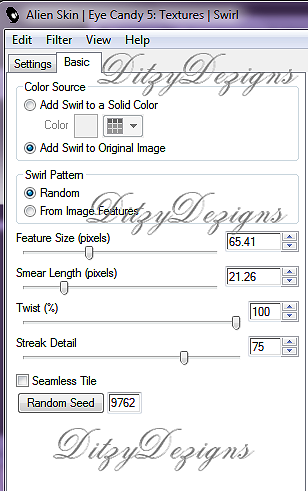
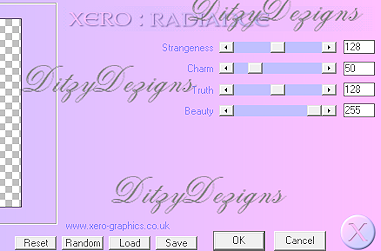



























1 comments:
hi:) your blog rocks !!! an award for you on my blog
kisses
Post a Comment