♥Ditzy's TOU♥
All of the tutorials written by me are of my own Ditzy imagination.
Do NOT copy or alter them in ANY way.
Do NOT copy & paste the tutorials to any website, forum or group.
Do NOT claim them as your own.
If you would like to show or share my tutorial do so by using a link to bring your members to my blog. However if you do please send me a courtesy email so that I know my tutorials are being used according to my TOU. Also if you would please send me a link to where you will be posting my link.
If you have done any of my tutorials I would LOVE to see the outcome of what you have made, so please email me OR you can leave me a link in my shout box so that I can see what you have made and display it on my blog for others to enjoy as well.
Other than that please have fun,and I hope that you enjoy all my tutorials!
Email me @ DitzyDezigns@hotmail.com
Email Me
I would love to see what you have made using any of my tutorials, so please feel free to email me at the address below.
DitzyDezigns@hotmail.com
Add Me On Facebook
Blog Archive
-
▼
2011
(152)
-
▼
May
(36)
- ♥Skullicious PTU♥
- ♥Lets Play PTU♥
- ♥Neon Girl PTU♥
- ♥Marine Air PTU♥
- ♥2 In Love PTU♥
- ♥Im So Cute PTU♥
- ♥Rebel Yell PTU♥
- ♥Bite Me PTU♥
- ♥~Copy Cat~♥ PTU
- ♥Warning Dangerous When Pissed Off!! PTU♥
- ♥Memories Of Mom PTU♥
- ♥Hatin Bitches PTU♥
- ♥Angel Or Devil RED PTU (Animated)♥
- ♥Angel Or Devil Green PTU♥
- ♥May Freshness PTU♥
- ♥EMOlution PTU♥
- ♥Red Riding Hood PTU♥
- ♥Fluffy Emo Forum Set PTU Animated♥
- ♥Skull Candy PTU Animated♥
- ♥Beautiful Summer Siggy PTU & Animated♥
- ♥Belle Envy PTU♥
- ♥Raindrops PTU♥
- ♥Down In The Garden PTU♥
- ♥Aiden PTU♥
- ♥Sunrise PTU♥
- ♥Punked Up PTU♥
- ♥Happiness PTU♥
- ♥Freakish PTU♥
- ♥The Enchanted Forest PTU♥
- ♥Happy Days PTU♥
- ♥Emo-Girl PTU♥
- ♥Ageliki PTU (Animated)♥
- ♥Beautiful Rose (Simple Name Tag) Animated PTU♥
- ♥Emo Babe (Animated) FTU♥
- ♥Misterious Magic Dragon PTU♥
- ♥Toxic Punk (Animated) PTU♥
-
▼
May
(36)
Pages
Powered by Blogger.
Thursday, May 5, 2011
♥Emo-Girl PTU♥
Here is what we are going to be making :
**This tutorial was written on May 5th 2011**
**All of my tutorials are written using my own Ditzy noggin, any resemblance to any other tutorial is purely coincidental, and unintentional!**
Supplies Needed :
PaintShop Pro X2 (Any version should work)
Tube Of Choice : I used the amazing work of Lady Mishka. I purchased my tube from PTE, however Lady Mishka now sells her awesome tubes @ Scraps And The City
Scrapkit Used : Emo-Girl By Rebellious Scraps @ Scrappin Dollars
Plug-Ins Used :
Eye Candy 4 - Gradient Glow (Optional)
Eye Candy 5 - Impact - Gradient Glow (Optional)
Fonts Used :
Impact & Al Sandra
Elements Used :
Frame 5
Bow1
Skull Doodle 1
Metallic String 1 & 2
Emo-Bear
Skull Pillow
Brad 3
Box
Lips
Wire
Sparkles 1
**Note ** I use 3 effects quite often in my tutorials so I am going to explain how do to those effects now so that I don't have to explain them every time I use them in the tutorial**
How to Apply A Drop Shadow
- Go to Effects, Click 3D Effects - Then Click Drop Shadow
(The screen shot below is my own personal settings that I use, you are welcome to use them or change them to your liking :-)
**How To Sharpen**
Go to Adjust, Click Sharpness, then click Sharpen
**How To Re-Size An Element**
Go to Image, Click Re-Size & your re-size menu will open*You can also use your Shift & S key to open your re-size menu as well*
(This screen shot below is for re-sizing elements only, I will post one at the end of the tutorial for re-sizing your completed tag)
Ok Lets Begin :
Start by opening a new 800 X 650 canvas (transparent) Don't worry we will crop it later :-)
Now open Frame 5, copy & paste it as a new element onto your canvas ,then re-size it to 50%. Using your move tool position your frame in the center of your canvas.
Now make a new Raster Layer.
Now activate your Magic Wand tool by clicking on it, click the canvas INSIDE your frame. Now go to Selections, click Modify , then click Expand from the slide out menu. Change your Number Of Pixels to 5 & click Ok.
Set your foreground color to Black (#000000) and then using your Flood Fill (paint bucket) tool, click inside your frame again.
Now in your layers pallet, move your new Raster Layer (black circle) below your frame 5 layer.
Now open your tube of choice - Copy & paste it as a new layer onto your canvas , now re-size it to 75% (this size will depend on the tube you are using so you might need to adjust your re-size setting to fit your tube) Now using your move tool position your tube so that the part you want inside the frame is centered in the frame. Then go to Selections and click Invert, then on your keyboard press your Delete key 1 time.
Then go to Selections & click Select None.
Now go to your layers pallet, right click on your tube layer, then click Duplicate. Now go to Adjust, click Blur then click Gaussian Blur from the slide out menu.
Now go back to your layers pallet and change your Blend Mode To Screen (See screen shot below for location)
Now click on your top layer in your layers pallet.
Open your Bow 1 element, copy & paste it as a new layer onto your canvas. Now re-size it to 30%.
Using your move tool, position your Bow 1 element so it is at the top of your frame in the center.
Now Sharpen & apply a drop shadow.
Now click on the last layer in your layers pallet.
Then open your Splatters element, copy & paste it as a new layer onto your canvas ,then re-size it to 50%. Use your move tool and move your Splatters to the left side of your tag. Now go to your layers pallet and right click on your Splatters layer, then click Duplicate. Now to go Image, then click Mirror.
Use your move tool again to adjust the position of your duplicated Splatters element if needed.
Now open your Skull Doodle 1 element, copy & paste it as a new layer onto your canvas , now re-size to 65%. Use your move tool to position your Skull Doodle 1 at the bottom of your frame.
Sharpen & apply a Shadow.
Now open your Metallic String 1 & 2 elements, copy & paste as a new layer onto your canvas ,then re-size to 45%. Using your move tool and position your Metallic String 1 to the left side of your frame. Now in your layers pallet move your Metallic String 1 layer down so that it is right above both of your Splatters layers. Now right click on your Metallic String 1 layer and click Duplicate. Then go to Image and click Mirror.
Now Sharpen & apply a drop shadow to both of your Metallic String 1 layers.
Now follow the same steps to add your Metallic String 2 element. Except for when you position your Metallic String 2 , position it to the right side of your tag.
Now open your Emo-Bear, copy & paste it as a new layer, then re-size it to 20%. Use your move tool and position your Emo-Bear to the left side of your tag at the bottom left side of your frame.
Sharpen & apply a drop shadow.
Now go to your layers pallet, right click on your Emo-Bear layer, and click Duplicate. Now to go Image and click Mirror. Go to Image again and click Free Rotate, set to Right , 30.00 and click Ok.
Now open your Skull Pillow, copy & paste as a new layer, then re-size to 20%. Use your move tool and position your Skull Pillow element to the left of your Emo-Bear on the left side of your frame.
Sharpen & apply a drop shadow.
Now go to your layers pallet and right click on your Skull Pillow layer. Then click Duplicate, go to Image and click Mirror. Using your move tool to adjust the position of your duplicated Skull Pillow element if you need to.
Now open your Brad 3 element, copy & paste it as a new layer onto your canvas ,then re-size it to 20%. Use your move tool to position it at the inside end of a spike on your frame..
Sharpen & apply a drop shadow.
Now go to your layers pallet, right click on your Brad 3 layer, and click Duplicate, use your move tool to position your duplicated Brad 3 element to another end of a spike.
Duplicate your Brade 3 element 3 more times for a total of 5 Brad 3 elements and position them to the inside end of your visible spikes on your frame.
Now go to your layers pallet, and right click on the very top Brad 3 layer, then click Merge then from the slide out menu click Merge Down. Continue Merging Down until all 5 of your Brad 3 element layers are merged into 1 layer.
Now Sharpen & apply a drop shadow to that layer.
Now open your Box element, copy & paste it as a new layer, now re-size it to 30%, using your move tool position it to the left of your tag, you want to place it behind your Emo-Bear & Skull Pillow. so once you have it moved over to the left, go to your layers pallet and move your Box layer down below your Emo-Bear & Skull Pillow layers.
Sharpen & apply a drop shadow.
Then in your layers pallet, right click on your Box element and click Duplicate, now go to Image and click Mirror. Use your move tool again to adjust the position of your box, again you want it behind your Emo-Bear & Pillow Skull, so if you need to move your duplicated Box element layer below your right sided Emo-Bear & Pillow Skull.
Now in your layers pallet again, click on your top Splatters element layer, then Open your Wire element, copy & paste it as a new layer onto your canvas ,now re-size it to 85%. Position if needed.
Sharpen & apply a drop shadow.
Now open your Lips element, copy & paste it as a new layer onto your canvas , then re-size it to 10%, then again to 50%. Now position your Lips element to the right side of your frame.
Sharpen & apply a drop shadow.
Now in your layers pallet, right click on your Lips layer and click Duplicate, now go to Image and click Mirror. Use your move tool and position where you would like it to go.
Now open your Sparkles 1 layer, copy & paste it as a new layer, then re-size it to 80%. Use your move tool and position your Sparkles element to the bottom of your tag, then go to your layers pallet and right click on your Sparkles 1 layer, then click on Duplicate. Now go to Image and click Flip. Use your move tool to adjust the position of your duplicated if you need to.
Now it is time to add your Emo-Girl phrase.
Font I used is : Impact
Size : 60 Pixels
Color : #6a1d4b
Then go to your layers pallet, right click on your Emo-Girl text layer, and click Convert To Raster Layer.
Now go to Effects, click Plug-ins, then click Eye Candy 4, and click Gradient Glow.
You can use my settings below or chose your own.
Now apply a drop shadow.
Now activate your Magic Wand by clicking on it, and then click inside each letter and the - in your Emo Girls text. Then go to Effects, click Plug-ins, then click Eye Candy 5 Impact then click Glass.
Again you can use my settings or your own.
The color I used is #f655b6
Click Ok. Now go to Selections and click Select None.
Now apply your Copyright & credit information.
Then go to your layers pallet, right click on any layer and click Merge, then from the slide out menu click Merge Visible.
Now activate your crop tool, and crop off any unused canvas. Be careful not to crop to close to your work. If you do just click your undo button to get back to where you were prior to cropping.
Now re-size your tag if needed. The screen shot below is just to show you where to change the setting and that it needs to be set to Pixels, and Re-size all layers box is checked.
Now save your tag as PNG & your DONE!!
Thanks for trying my tutorial, I hope you enjoyed it.
As always I would LOVE to see what you have made, so please email me and include a copy of your design, so that I can not only see it but post it on my blog for others to enjoy as well :-)
Email : aditzymemory@yahoo.com
((HUGS))
Ditzy♥
Subscribe to:
Post Comments (Atom)
About Me

- DitzyDezigns
- New York, United States
- Hiya Everyone! My name is Ronney, I have 3 wonderful teenagers, and have been married to my husband for 20 years. I LOVE to design signatures, tags & avatars, I design with PSP, and have been designing for over 2 1/2 years. I will be not only designing signatures, tags & avatars but will also be writing & posting tutorials as well. I will also be making some templates to share with you all as well. So I hope you enjoy and can use everything I have available on my blog :-) If you ever try any of my tutorials,please send me your completed designs and I would love to showcase it here on my blog!
Labels
- Addictive Pleasures Tuts (35)
- Angel's Designz Tuts (10)
- Animated (26)
- Announcements (2)
- Awards (2)
- Beginner (17)
- Butterfly Blush Tuts (8)
- Cool Scraps Digital (2)
- Creative Intentionz (2)
- Creative Scraps By Crys (19)
- Ditzys Scrapkits (1)
- Forum Sets (1)
- FTU (6)
- Intermediate Level Tuts (3)
- Peekaboo Land (1)
- Peekaboo Land PTU (4)
- Peekaboo Land Tuts (1)
- Pimp My Tags With Scraps Tuts (14)
- PTU (131)
- Scappin Dollars Tuts (1)
- Scrappin Dollars Tuts (7)
- Scraps From The Heart Tuts (3)
- Scraps With Attitude (27)
- Tammy's Scraps (8)
- Updates (1)
- Wickedly Ditzy Scraps (1)


















































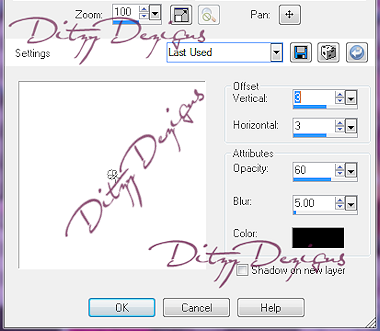
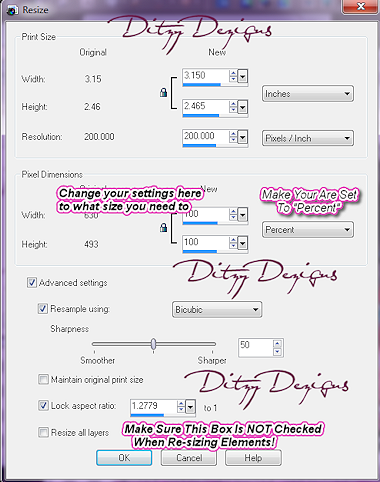
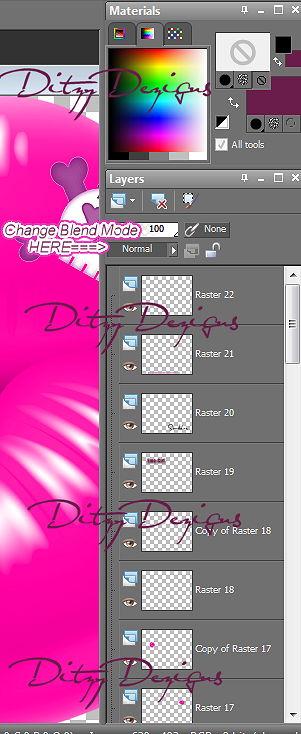
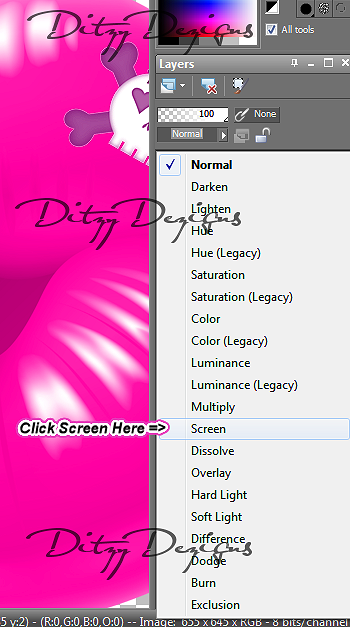
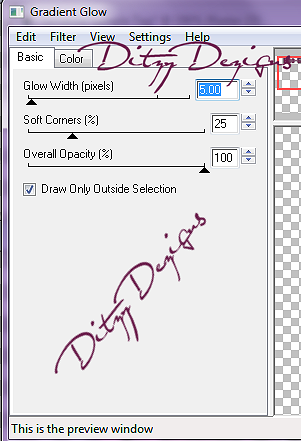
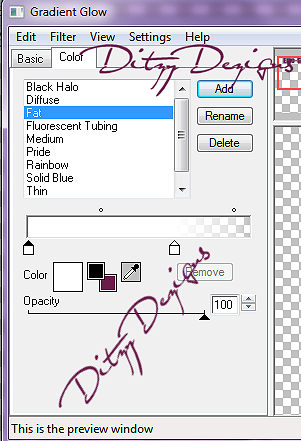
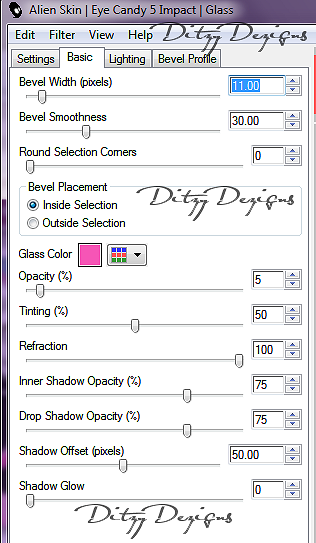
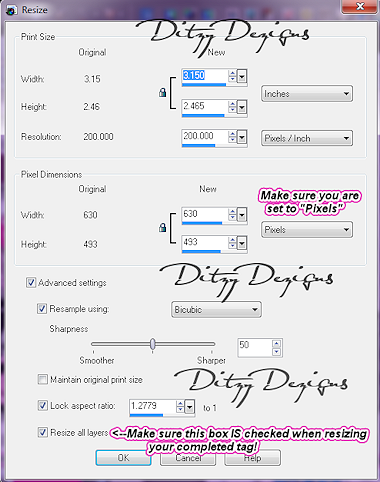



























0 comments:
Post a Comment