♥Ditzy's TOU♥
All of the tutorials written by me are of my own Ditzy imagination.
Do NOT copy or alter them in ANY way.
Do NOT copy & paste the tutorials to any website, forum or group.
Do NOT claim them as your own.
If you would like to show or share my tutorial do so by using a link to bring your members to my blog. However if you do please send me a courtesy email so that I know my tutorials are being used according to my TOU. Also if you would please send me a link to where you will be posting my link.
If you have done any of my tutorials I would LOVE to see the outcome of what you have made, so please email me OR you can leave me a link in my shout box so that I can see what you have made and display it on my blog for others to enjoy as well.
Other than that please have fun,and I hope that you enjoy all my tutorials!
Email me @ DitzyDezigns@hotmail.com
Email Me
I would love to see what you have made using any of my tutorials, so please feel free to email me at the address below.
DitzyDezigns@hotmail.com
Add Me On Facebook
Blog Archive
-
▼
2011
(152)
-
▼
May
(36)
- ♥Skullicious PTU♥
- ♥Lets Play PTU♥
- ♥Neon Girl PTU♥
- ♥Marine Air PTU♥
- ♥2 In Love PTU♥
- ♥Im So Cute PTU♥
- ♥Rebel Yell PTU♥
- ♥Bite Me PTU♥
- ♥~Copy Cat~♥ PTU
- ♥Warning Dangerous When Pissed Off!! PTU♥
- ♥Memories Of Mom PTU♥
- ♥Hatin Bitches PTU♥
- ♥Angel Or Devil RED PTU (Animated)♥
- ♥Angel Or Devil Green PTU♥
- ♥May Freshness PTU♥
- ♥EMOlution PTU♥
- ♥Red Riding Hood PTU♥
- ♥Fluffy Emo Forum Set PTU Animated♥
- ♥Skull Candy PTU Animated♥
- ♥Beautiful Summer Siggy PTU & Animated♥
- ♥Belle Envy PTU♥
- ♥Raindrops PTU♥
- ♥Down In The Garden PTU♥
- ♥Aiden PTU♥
- ♥Sunrise PTU♥
- ♥Punked Up PTU♥
- ♥Happiness PTU♥
- ♥Freakish PTU♥
- ♥The Enchanted Forest PTU♥
- ♥Happy Days PTU♥
- ♥Emo-Girl PTU♥
- ♥Ageliki PTU (Animated)♥
- ♥Beautiful Rose (Simple Name Tag) Animated PTU♥
- ♥Emo Babe (Animated) FTU♥
- ♥Misterious Magic Dragon PTU♥
- ♥Toxic Punk (Animated) PTU♥
-
▼
May
(36)
Pages
Powered by Blogger.
Tuesday, May 24, 2011
♥Memories Of Mom PTU♥
Here is what we will be making :
**This tutorial was written & posted on May 24th 2011**
***Any resemblance to any other tutorial is purely coincidental & completely unintentional!!***
Supplies Needed :
Paint Shop Pro X2 (Any version should work)
Tube of choice : I used the work of Jamie Kidd , I purchased my tube at CILM which is no longer in business. You can now purchase Jamie Kidds work @ Creative Design Outlet (CDO)
Scrapkit : Memories Of Mom By Knc Scraps @ Scrappin Dollars
Elements Used :
(These elements are not listed in any specific order, if you wish to open all of your elements at one time, just first click on the first element you wish to open, then before clicking on another one, press & hold your Ctrl key on your keyboard, then continue to click each element you wish to open. Then click Open, then will then open one after the other.)
Rose
White Ribbon2
Candle
Petals
Pink Ribbon 1
Pink Ribbon
Glitter Rose Spray
Frame 2
PP2
Lets Begin :
Open a new 800 X 650 transparent canvas.
Open Frame 2, copy & paste it as a new layer onto your canvas, then re-size it to 65%.
Now activate your magic wand tool & click inside your frame2 element.
Go to Selections, click Modify , then click Expand from the slide out menu. Now set your number of pixels to 5 & click Ok.
Now open PP2, copy & paste it as a new layer onto your canvas ,then go to Selections & click Invert. Then on your keyboard press your delete key 1 time.
Now go to Selections & click Select None.
In your layers pallet, move your PP2 layer down so that it is directly below your Frame2 layer.
Apply a drop shadow to your frame. (To apply a drop shadow , go to Effects, click 3D Effects, then click Drop Shadow. You can either use my settings below or your own, it is all about what you like as the designer)
Click Ok.
Now in your layers pallet click on the top layer in your pallet, then open your tube of choice, copy & paste it as a new layer onto your canvas. Then re-size it to 50%. (this size is for the tube i used, if you are not using the same tube your size may need to be altered.)
Now position your tube so that it looks good.
Then go to your layers pallet, right click on your tube layer & click Duplicate. Then go to Adjust, click Blur, then click Gaussian Blur from the slide out menu, then set to 5.00 & click Ok.
Now go to your layers pallet & at the top change your Blend Mode to Overlay.
Then click on your original tube layer & apply a drop shadow.
Now open your glitter rose spray element, copy & paste it as a new layer onto your canvas ,then re-size it to 65%. Now using your move tool, position your glitter rose spray element to the lower part of your frame. (See my tag for example if you need to)
Now go to Adjust, click Sharpness, then click Sharpen.
Apply a drop shadow. (Same settings as before)
Now open your Pink Ribbon 1 element, copy & paste it as a new layer onto your canvas ,then re-size it to 50%.
Using your move tool position your Pink Ribbon element to the lower part of your frame.Then position it on top of your glitter rose spray element.
Go to Adjust, click Sharpness then click Sharpen.
Apply a drop shadow. (Same settings as before)
Now open your White Ribbon 2 element, copy & paste it as a new layer onto your canvas, then re-size it to 40%.
Using your move tool position your White Ribbon 2 element on top of your glitter rose spray element.
Go to Adjust, click Sharpness,then click Sharpen.
Apply a drop shadow. (Same settings as before.)
Now open your Pink Ribbon element, copy & paste it as a new layer onto your canvas ,then re-size it to 30%. Using your move tool position your Pink Ribbon element to the top left corner of your frame.
Go to Adjust, click Sharpness,then click Sharpen.
Now apply a drop shadow. (Same settings as before.)
Open your Petals element, copy & paste it as a new layer onto your canvas ,then re-size them to 40%. Using your move tool position your Petals element to the left side of your frame.
Now in your layers pallet, move your Petal layer to the bottom of your layers pallet. So that it is the 2nd layer from the bottom.
Now right click on your Petals layer, then click Duplicate. Go to Image & click Mirror.
Use your move tool to adjust the position of your duplicated Petal element.
Sharpen & apply a drop shadow to BOTH of your petal elements.
Open your Candle element, copy & paste it as a new layer onto your canvas ,then re-size it to 10%. Use your move tool to position your candle element to the lower left corner of your frame.
Sharpen & apply a drop shadow.
Copy & paste your Candle element again, as a new layer onto your canvas ,then this time re-size it to 20%. Use your move tool & position this candle element next to your smaller candle element.
In your layers pallet, move the bigger candle element layer below the smaller candle layer.
Sharpen & apply a drop shadow.
Open your Rose element, copy & paste it as a new layer onto your canvas ,then re-size it to 20%. Now position your Rose element to the lower left corner by your candle elements.
Sharpen & apply a drop shadow.
Now in your layers pallet, right click on your Rose layer & click Duplicate. Then go to Image & click Mirror.
Now use your move tool to adjust the position of your duplicated Rose element if needed.
Now you can add the name that you would like on your tag. Activate your text tool, type out your name,
The font I used is called :
Shit Happens (Sorry but that is what it is called :-()
Font Size : 80 Pixels
Color : #000000 (Black)
Once you have your name pasted, go to Image & click Free Rotate, set to Left 30.00 & click Ok.
Now go to your layers pallet & right click on your name layer,then click Convert To Raster Layer.
Then go to Effects, click Plugins, then click Eye Candy 5 Impact - then click Gradient Glow. You can either use your own settings or mine below :
Click Ok
Apply a drop shadow to your name.
Now add all of your copyright & credit information.
The font I used for my info is :
Pixelette
Size : 13 Pixels
Color : #000000 (Black)
Then I apply the same gradient glow as I did for my main name.
Now once you have everything where you want it & like it. Go to your layers pallet, right click on any layer, then click Merge. Then from the slide out menu click Merge Visible.
Now activate your crop tool & crop off any access canvas that we did not use.
Now you may or may not want to re-size your tag. If you do now is the time to do that.
Once you have re-sized your tag, go to Adjust, click Sharpness, then click Sharpen, to give your tag one finally sharpen :-)
Now save your tag as PNG & your done!!
I hope you enjoyed my tutorial!!
Subscribe to:
Post Comments (Atom)
About Me

- DitzyDezigns
- New York, United States
- Hiya Everyone! My name is Ronney, I have 3 wonderful teenagers, and have been married to my husband for 20 years. I LOVE to design signatures, tags & avatars, I design with PSP, and have been designing for over 2 1/2 years. I will be not only designing signatures, tags & avatars but will also be writing & posting tutorials as well. I will also be making some templates to share with you all as well. So I hope you enjoy and can use everything I have available on my blog :-) If you ever try any of my tutorials,please send me your completed designs and I would love to showcase it here on my blog!
Labels
- Addictive Pleasures Tuts (35)
- Angel's Designz Tuts (10)
- Animated (26)
- Announcements (2)
- Awards (2)
- Beginner (17)
- Butterfly Blush Tuts (8)
- Cool Scraps Digital (2)
- Creative Intentionz (2)
- Creative Scraps By Crys (19)
- Ditzys Scrapkits (1)
- Forum Sets (1)
- FTU (6)
- Intermediate Level Tuts (3)
- Peekaboo Land (1)
- Peekaboo Land PTU (4)
- Peekaboo Land Tuts (1)
- Pimp My Tags With Scraps Tuts (14)
- PTU (131)
- Scappin Dollars Tuts (1)
- Scrappin Dollars Tuts (7)
- Scraps From The Heart Tuts (3)
- Scraps With Attitude (27)
- Tammy's Scraps (8)
- Updates (1)
- Wickedly Ditzy Scraps (1)


















































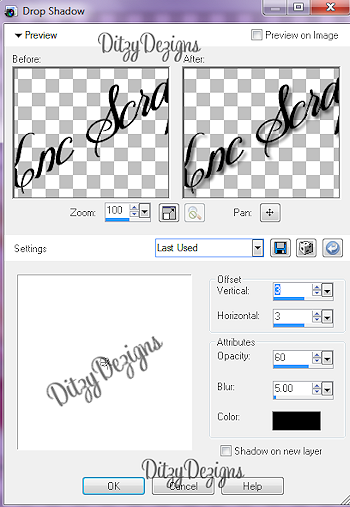
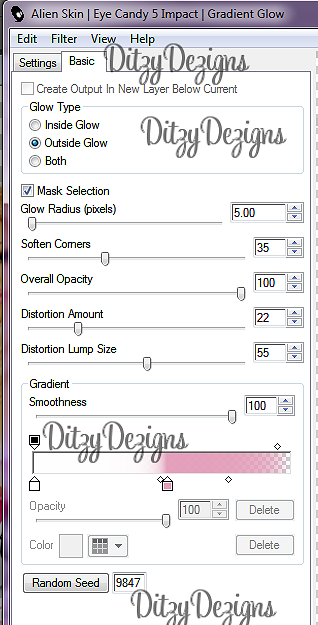



























0 comments:
Post a Comment