♥Ditzy's TOU♥
All of the tutorials written by me are of my own Ditzy imagination.
Do NOT copy or alter them in ANY way.
Do NOT copy & paste the tutorials to any website, forum or group.
Do NOT claim them as your own.
If you would like to show or share my tutorial do so by using a link to bring your members to my blog. However if you do please send me a courtesy email so that I know my tutorials are being used according to my TOU. Also if you would please send me a link to where you will be posting my link.
If you have done any of my tutorials I would LOVE to see the outcome of what you have made, so please email me OR you can leave me a link in my shout box so that I can see what you have made and display it on my blog for others to enjoy as well.
Other than that please have fun,and I hope that you enjoy all my tutorials!
Email me @ DitzyDezigns@hotmail.com
Email Me
I would love to see what you have made using any of my tutorials, so please feel free to email me at the address below.
DitzyDezigns@hotmail.com
Add Me On Facebook
Blog Archive
-
▼
2011
(152)
-
▼
May
(36)
- ♥Skullicious PTU♥
- ♥Lets Play PTU♥
- ♥Neon Girl PTU♥
- ♥Marine Air PTU♥
- ♥2 In Love PTU♥
- ♥Im So Cute PTU♥
- ♥Rebel Yell PTU♥
- ♥Bite Me PTU♥
- ♥~Copy Cat~♥ PTU
- ♥Warning Dangerous When Pissed Off!! PTU♥
- ♥Memories Of Mom PTU♥
- ♥Hatin Bitches PTU♥
- ♥Angel Or Devil RED PTU (Animated)♥
- ♥Angel Or Devil Green PTU♥
- ♥May Freshness PTU♥
- ♥EMOlution PTU♥
- ♥Red Riding Hood PTU♥
- ♥Fluffy Emo Forum Set PTU Animated♥
- ♥Skull Candy PTU Animated♥
- ♥Beautiful Summer Siggy PTU & Animated♥
- ♥Belle Envy PTU♥
- ♥Raindrops PTU♥
- ♥Down In The Garden PTU♥
- ♥Aiden PTU♥
- ♥Sunrise PTU♥
- ♥Punked Up PTU♥
- ♥Happiness PTU♥
- ♥Freakish PTU♥
- ♥The Enchanted Forest PTU♥
- ♥Happy Days PTU♥
- ♥Emo-Girl PTU♥
- ♥Ageliki PTU (Animated)♥
- ♥Beautiful Rose (Simple Name Tag) Animated PTU♥
- ♥Emo Babe (Animated) FTU♥
- ♥Misterious Magic Dragon PTU♥
- ♥Toxic Punk (Animated) PTU♥
-
▼
May
(36)
Pages
Powered by Blogger.
Sunday, May 1, 2011
♥Misterious Magic Dragon PTU♥
Here is what we will be making :
**Please remember that all of my tutorials are made using my own Ditzy noggin, any resemblance to any other tutorial is purely coincidental & completely unintentional!**
Supplies Needed :
PaintShop Pro X2 (Any version should work)
Scrapkit : Misterious Magic Dragon By Dnscraps @ Butterfly Blush
Plug-ins Used :
Eye Candy 5 Impact Gradient Glow (Optional)
Fonts Used :
(name)
Dafunk2
Size : 45
Color : #8b0af5
(Copyright font)
Pixelette
Size : 13 Pixels
Color : #8b0af5
Elements Used :
Lights
Ribbonss2
Mushroom2
Butterfly
Dragonfly2
House
Rainbow
WinterFairy3_3
White Dragon
Lets Begin :
(**Note: During the tutorial you will see me use the word Sharpen & Drop Shadow a lot, so to avoid having to type out the directions to do those two effects each time I use them I am going to put the directions here above the tut, so just refer back to these notes if you need to.)
To Sharpen, go to Adjust , click Sharpness then click Sharpen.
To apply a Drop Shadow : Go to Effects, click 3D Effects, then click Apply Drop Shadow. You can either use my settings below of your own, mine are just my personal preference, but you are welcome to use them if you would like :
Settings for drop shadow,then click ok.
Lets Begin :
Start by making a new 800 X 650 transparent canvas. (Don't worry we will crop it later)
Now open your House element, copy & paste it as a new layer onto your canvas, position towards the middle of your canvas.
Sharpen & apply a drop shadow.
Now open your WinterFairy3_3 element, copy & paste it as a new layer onto your canvas ,re-size it to 40%. Using your move tool, move your fairy to the right side of your house.
Now in your layers pallet, right click on your WinterFairy3_3 layer, click Duplicate, then go to Adjust, click Blur, then click Gaussian Blur, set to 3.00 and click Ok.
Now back in your layers pallet, and change your Blend Mode to Overlay.
Now still in your layers pallet, click on your bottom tube layer (which would be your original tube) and change the Blend Mode To Luminance (L)
Now apply a drop shadow to your bottom tube layer only.
Now lets open your Mushroom2 element - Copy & paste it as a new layer onto your canvas ,then re-size it to 60%. Using your move tool position your Mushroom2 element to the right side of your house. Then in your layers pallet move your Mushroom2 layer down so that it is below your WinterFairy3_3 layer.
Now Sharpen & apply a Drop Shadow.
Now open your Rainbow element, copy & paste it as a new layer onto your canvas ,then re-size it to 70%. Now go to Image and click Mirror. Use your move tool and position your Rainbow behind your house and mushroom2 elements.
Then go to your layers pallet and move your Rainbow layer down so it is below your other elements.
Sharpen & apply a drop shadow.
Now open your Dragonfly2 element, copy & paste it as a new layer onto your canvas ,then re-size it to 40%. Now use your move tool to position to the right side of your tag.
Sharpen & apply a drop shadow.
Now in your layers pallet, right click on your Dragonfly2 layer, then click Duplicate, now go to Image and click Mirror, then use your move tool to move your Dragonfly2 duplicated element down slightly to the left.
Now lets open your Butterfly element, copy & paste it as a new layer onto your canvas ,then re-size it to 15%. Using your move tool, move your Butterfly2 element over to the left side and place it on the top of your house. Now go to Image and click Free Rotate, set to Right 30.00 and click Ok.
Now Sharpen & apply a drop shadow.
Now open Ribbonss2, copy & paste it as a new layer onto your canvas ,then re-size it to 35%. Use your move tool and move your Ribbonss2 element to the left side of your tag, then go to Image and click Mirror, then go to Image again and click Flip, then Image again and click Mirror.
Now Sharpen & apply a drop shadow.
Then go to your layers pallet and right click on your Ribbonss2 element and click Duplicate, then go to Image and click Mirror. Now move your duplicated Ribbonss2 element to where you want it. Then in your layes pallet move your duplicated Ribbonss2 layer below your WinterFairy3_3 layer.
Now open your White Dragon element, copy & paste it as a new layer onto your canvas ,then re-size it to 35%. Go to Image and click Mirror. Now use your move tool and move your White Dragon element to the left side of your tag by the end of your Rainbow element.
Now Sharpen & apply a Drop Shadow.
Go to your layers pallet and right click on your White Dragon layer, and click Duplicate. Then go to Image and click Mirror. Using your move tool adjust the position of your White Dragon towards the top of your mushroom.
Now open your Lights element, copy & paste them as a new layer onto your canvas ,then re-size it to 85%. Using your move tool position your Lights to the left side of your tag. Now go to your layers pallet and right click on your Lights layer then click Duplicate, then go to Image and click Mirror.Your duplicated Lights element should now be on the right side of your tag. Now go back to your layers pallet and right click on your Duplicated Lights layer and click Duplicate. Now use your move tool and move your 3rd Lights element to the middle of your tag.
Now in your layers pallet again, right click on your TOP lights layer, then click Merge, then click Merge Down. Continue merging the Lights layers until the 3 Lights layers become one.
Now Sharpen & apply a Drop Shadow.
Now it is time to add your name. So activate your Text Tool,
Set your font of choice, I used DaFunk2 for my name font, Size 45 Pixels and Color : #8b0af5
Now once you have your name typed out, go to your layers pallet and right click on your name layer and then click Convert To Raster Layer
.
Then go to Effects, and click Plug-ins, now click on your Eye Candy 5 - Impact , then chose Gradient Glow from the slide out menu.
Again you can use my settings below, or your own, but its totally up to you :-)
Click Ok.
Now apply a drop shadow.
Move your name to exactly where you want it on your tag. I placed mine at the top as their was an empty space that I wanted to fill.
Once you have all that done, activate your Magic Wand tool, now click insdie each of the letters in the name you put on your tag, once all of the letters have been selected and have the "marching ants" around them go to Adjust, click Add/Remove Noise, then click Add Noise from the slide out menu.
Set your settings , I chose to use the following settings (see screen shot below)
Click Ok.
Now on your keyboard use your Ctrl & D keys to deselect.
Now add your copyright & credit information.
Then once you have everything the way you want it on your tag, go to your layers pallet, and right click on any layer, then click Merge, then click Merge Visible from the slide out menu.
Now activate your crop tool and crop off any access canvas that we did not use. Be careful not to crop to closely to your tag as you don't want to crop off any of your elements or drop shadows. If you make a mistake, just click your undo button and try it again.
Now you will want to re-size your tag, so use your Shift & S keys on your keyboard to bring up your re-size menu and change it from Percent to Pixels and type in your desired settings & click Ok.
Now all thats left is to Sharpen your completed tag and save as PNG!!
Thank-You fro trying my tutorial, I hope you enjoyed it!
As always I would LOVE to see what you make using this or any of my tutorials, so please send me an email with a copy of your design, so that I can display it on my blog!
Email : aditzymemory@yahoo.com
((HUGS))
Ditzy♥
Subscribe to:
Post Comments (Atom)
About Me

- DitzyDezigns
- New York, United States
- Hiya Everyone! My name is Ronney, I have 3 wonderful teenagers, and have been married to my husband for 20 years. I LOVE to design signatures, tags & avatars, I design with PSP, and have been designing for over 2 1/2 years. I will be not only designing signatures, tags & avatars but will also be writing & posting tutorials as well. I will also be making some templates to share with you all as well. So I hope you enjoy and can use everything I have available on my blog :-) If you ever try any of my tutorials,please send me your completed designs and I would love to showcase it here on my blog!
Labels
- Addictive Pleasures Tuts (35)
- Angel's Designz Tuts (10)
- Animated (26)
- Announcements (2)
- Awards (2)
- Beginner (17)
- Butterfly Blush Tuts (8)
- Cool Scraps Digital (2)
- Creative Intentionz (2)
- Creative Scraps By Crys (19)
- Ditzys Scrapkits (1)
- Forum Sets (1)
- FTU (6)
- Intermediate Level Tuts (3)
- Peekaboo Land (1)
- Peekaboo Land PTU (4)
- Peekaboo Land Tuts (1)
- Pimp My Tags With Scraps Tuts (14)
- PTU (131)
- Scappin Dollars Tuts (1)
- Scrappin Dollars Tuts (7)
- Scraps From The Heart Tuts (3)
- Scraps With Attitude (27)
- Tammy's Scraps (8)
- Updates (1)
- Wickedly Ditzy Scraps (1)


















































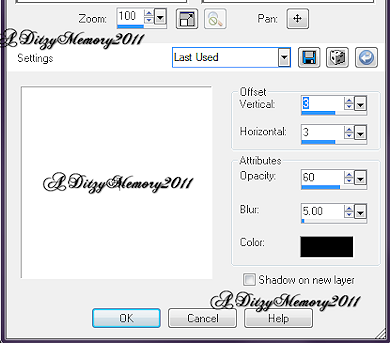
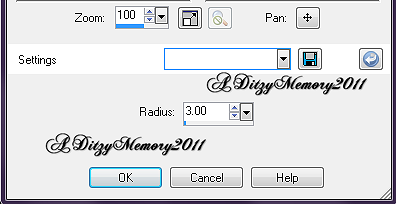
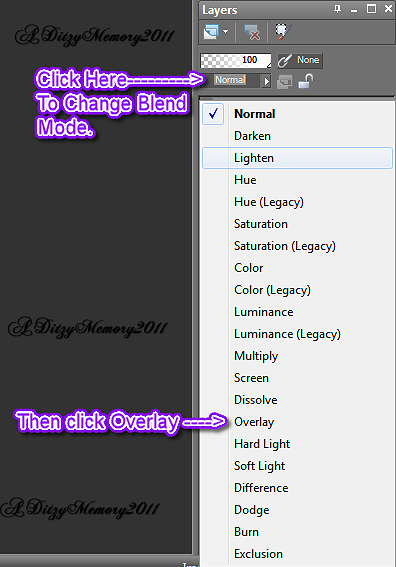
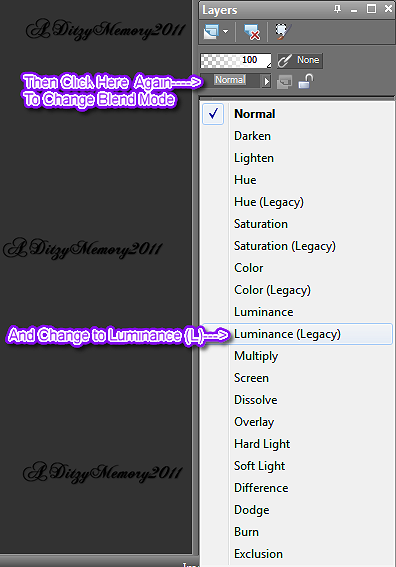
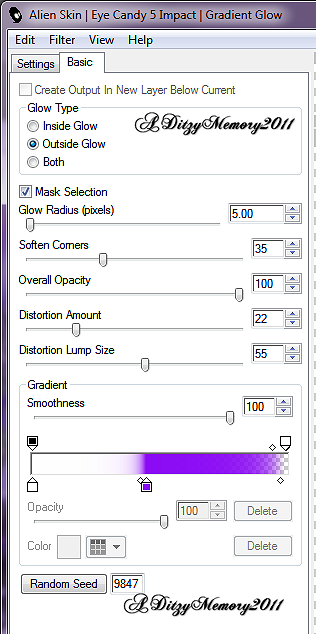




























0 comments:
Post a Comment