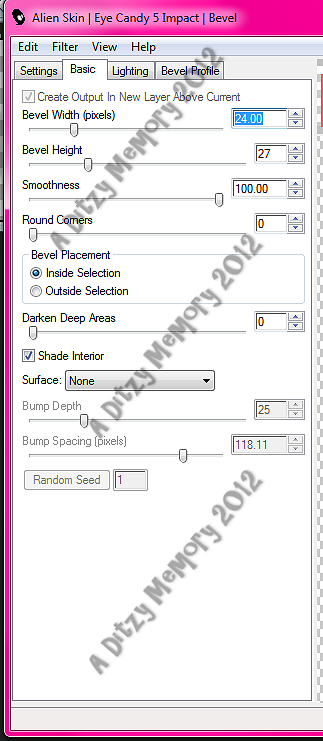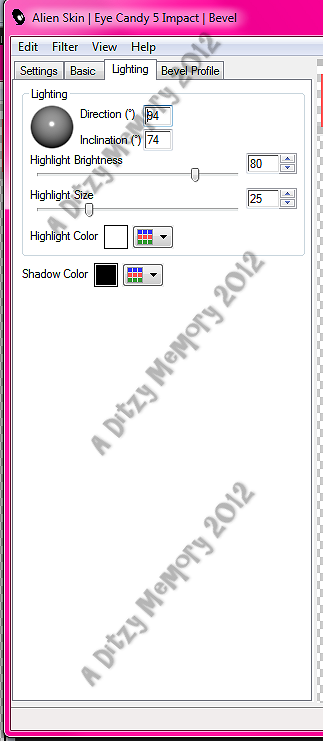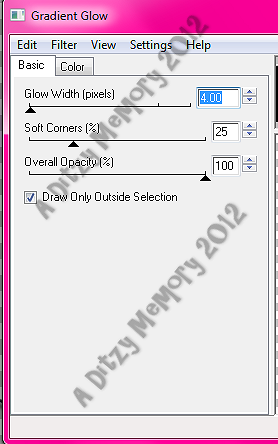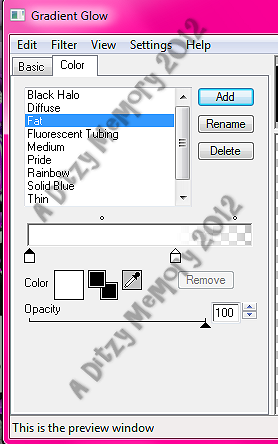♥Ditzy's TOU♥
All of the tutorials written by me are of my own Ditzy imagination.
Do NOT copy or alter them in ANY way.
Do NOT copy & paste the tutorials to any website, forum or group.
Do NOT claim them as your own.
If you would like to show or share my tutorial do so by using a link to bring your members to my blog. However if you do please send me a courtesy email so that I know my tutorials are being used according to my TOU. Also if you would please send me a link to where you will be posting my link.
If you have done any of my tutorials I would LOVE to see the outcome of what you have made, so please email me OR you can leave me a link in my shout box so that I can see what you have made and display it on my blog for others to enjoy as well.
Other than that please have fun,and I hope that you enjoy all my tutorials!
Email me @ DitzyDezigns@hotmail.com
Email Me
I would love to see what you have made using any of my tutorials, so please feel free to email me at the address below.
DitzyDezigns@hotmail.com
Add Me On Facebook
Blog Archive
Pages
Powered by Blogger.
Thursday, April 12, 2012
♥Purple Emo Punk♥
**This tutorial was written & posted by DitzyDezigns**
***Any resemblance to any other tutorial is purely coincidental & completely unintentional!!***
Here is what we will be making :
Supplies Needed :
PaintShop ProX4 - (Any version should work)
Tube of choice - I used the awesome work of Verymany @ Pics For Designs
Scrapkit - Purple Emo Punk @ Angels Designs
Plugins Used :
Xero - Radiance (Optional)
Eye Candy 5 - Impact - Bevel (Optional)
Eye Candy 4 Gradient Glow (Optional)
Font Used :
Gotica Bastard
Elements Used :
Skull2
Butterfly1
String
String2
Star Scatter
Sparkles
Frame 2
BeadedString
Paper10
Paper11
**Please Note - All the settings I used for the plugins above are included in this tutorial via screen shots, you are welcome to use my settings if you would like or you can use your own, the choice is always yours ** :-)
Lets Begin :
Start by opening a new 800 x 650 transparent canvas. (Don't worry you will crop & re-size it at the end of this tutorial!)
Now open your Frame 2 element - Copy & paste it as a new layer onto your canvas. Then re-size it to 80%. Using your Move Tool position it center on your canvas.
Now click on your Magic Wand tool - then click inside your Frame 2 element on your canvas. Then go to Selections - click Modify - then click Expand. Set to 10 & click Ok.
Now go to Layers - click New Raster Layer
Now open Paper 10 - Copy & paste it INTO SELECTION.
Go to Selections - click Select None.
Now go to your Layers Pallet - click on the very last layer in the pallet.
Now open Paper 11 - Copy & paste it as a new layer onto your canvas - then re-size it to 80%. Go to Layers - click Load/Save Mask - then click Load Mask From Disk. Then choose your Mask of choice - then click Load.
Go to your Layers Pallet - right click on your Mask layer - then click Merge - then click Merge Group.
Now re-size your Merged Mask to 80% & use your Move Tool to position it to the left side of your Frame 2 element.
Go back to your layers pallet - right click on your Mask layer - click Duplicate. Now go to Image - click Flip Horizontal. Using your Move Tool again position your Duplicated Mask to the right side of your Frame 2 element.
Now open your Star Scatter element - Copy & paste it as a new layer onto your canvas.
Make sure it is behind your Frame 2 element but above your Mask .
Now position it to the bottom left of your Frame 2. Then go to your Layers Pallet - right click on your Star Scatter layer - then click Duplicate.
Go to Image - click Flip Vertical - Now use your Move Tool to position to the upper right of your Frame2 element.
In your Layers Pallet - click on your Paper 10 layer -
Open your Sparkles - Copy & paste it as a new layer - re-size it to 85%. Using your Move Tool position it to the bottom of your Frame 2 element.
Go to your layers pallet - right click on your Sparkles layer - then click Duplicate. Now using your Move Tool - position your duplicated Sparkles element to the top of your Frame 2 element.
Now in your Layers Pallet - click on your Frame 2 layer.
Open your tube of choice - Copy & paste it as a new layer onto your canvas . Then re-size it to your desired size. Once your happy with the size, use your Move Tool & position your tube to the center of your canvas.
Once you have your tube positioned - go to Effects - click Plugins - then click Xero - Radiance
Apply settings below :
Click Ok.
Now go to Effects - click 3D Effects - then click Drop Shadow
Apply settings below :
Click Ok.
Now open your Butterfly 1 element - Copy & paste it as a new layer onto your canvas.
Then re-size it to 40%. Then go to Image - click Free Rotate - set to Left 20.00 click Ok.
Now position your Butterfly 1 element to the right upper side of your Frame 2 element.
Go to Effects - 3D Effects - Drop Shadow (Your going to use the exact same settings you used for your tube, so all you have to do is click Ok.)
Now open your Beaded String element - Copy & paste it as a new layer onto your canvas . Then re-size it to 40%. Now position your Beaded String element to the same area as your Butterfly 1.
Effects - 3D Effects - Drop Shadow (Same setting, so just click Ok.)
Now go to your layers pallet - Move your Beaded String layer down so it is directly below your Butterfly 1 layer. Now click on your Butterfly1 layer - then click Merge , then click Merge Down.
Now right click on your newly merged layer - and then click Duplicate.
Go to Image - click Flip Horizontal.
Now using your Move Tool - position your duplicated Buttefly1/Beaded String layer to the left side of your Frame 2 element. (See my tag for reference if needed)
Now open your Skull 2 element - Copy & paste it as a new layer onto your canvas. Then re-size it to 40%. Using your move tool position your Skull 2 element to the lower left side of your Frame 2 element.
Effects - 3D Effects - Drop Shadow (Same settings so click Ok.)
Now go to your Layers Pallet - right click on your Skull 2 layer - then click Duplicate. Using your Move Tool, position your duplicated Skull 2 element to the upper right side of your Frame 2 element.
Now open your String element - Copy & paste it as a new layer onto your canvas - now using your Move Tool, position your String element to the bottom of your Frame 2 element towards to left side.
Effects - 3D Effects - Drop Shadow (Same settings, so just click Ok)
Now go to your layers pallet - right click on your String layer - then click Duplicate.
Go to Image - click Flip Horizontal. Now using your Move Tool - position your Duplicated String element to the lower right side of your Frame 2 element.
Now open your String 2 element - Copy & paste it as a new layer onto your canvas - re-size this element to 85%. Then using your Move Tool - position your String 2 element to the left lower side of your Frame 2 element.
Effects - 3D Effects - Drop Shadow (Same settings, so just click Ok)
Now go to your layers pallet - right click on your String 2 layer - then click Duplicate. Now go to Image - click Flip Horizontal. Now using your Move Tool - position your duplicated String 2 element to the left side of your Frame 2 element.
Now click on your Text Tool - set your font - size & background color -
I used the following :
Font : Gotic Bastard
Size : 110 Pixels (This size may very depending on the length of your name.)
Foreground Color : Set to Nul
Background Color : #ce02ff
Now click on your canvas - then type out your name. Position your name where you would like it.
Once happy with the position of your name - go to your layers pallet - right click on your Text layer - then click Convert To Raster Layer.
Now go to Effects - click Plugins - then click Eye Candy 5 Impact - then click Bevel-
Using the settings below :
*Be sure to check your Lighting tab settings as well*
Click on your Lighting tab :
Click Ok.
Now go back to Effects - click Plugins - then click Eye Candy 4000 - then click Gradient Glow
Apply settings below :
*Be sure to check your Color tab settings as well*
Then click your Color tab :
Then click OK.
Now go back to Effects - 3D Effects - Drop Shadow
Apply the same settings you used for all of your elements & your tube :
Click Ok.
Now you will want to apply your copyright information (for your tube) and your credit info.
Once you are completely happy with your tag - go to your layers pallet - right click on any layer - then click Merge - then click Merge Visible. (Do not click Merge All (flatten) as that will give you a white background, that you don't want.)
Once you have all layers Merged. Activate your Crop Tool - crop off any access canvas that you did not use. Being careful not to crop to closely to your tag.
Once you have done that - you may or may not want to re-size your tag as a whole. Once I re-size a completed tag I apply a sharpen to it.
To do that - go to Adjust - click Sharpness - then click Sharpen.
Now all that is left is to save your tag as a PNG file & you have completed this tutorial!!♥
I would love to see your creation, so please email me & attach what you have made. You can email me @ ronneyprice@yahoo.com
Thanks for trying my tutorial!!
Subscribe to:
Posts (Atom)
About Me

- DitzyDezigns
- New York, United States
- Hiya Everyone! My name is Ronney, I have 3 wonderful teenagers, and have been married to my husband for 20 years. I LOVE to design signatures, tags & avatars, I design with PSP, and have been designing for over 2 1/2 years. I will be not only designing signatures, tags & avatars but will also be writing & posting tutorials as well. I will also be making some templates to share with you all as well. So I hope you enjoy and can use everything I have available on my blog :-) If you ever try any of my tutorials,please send me your completed designs and I would love to showcase it here on my blog!
Labels
- Addictive Pleasures Tuts (35)
- Angel's Designz Tuts (10)
- Animated (26)
- Announcements (2)
- Awards (2)
- Beginner (17)
- Butterfly Blush Tuts (8)
- Cool Scraps Digital (2)
- Creative Intentionz (2)
- Creative Scraps By Crys (19)
- Ditzys Scrapkits (1)
- Forum Sets (1)
- FTU (6)
- Intermediate Level Tuts (3)
- Peekaboo Land (1)
- Peekaboo Land PTU (4)
- Peekaboo Land Tuts (1)
- Pimp My Tags With Scraps Tuts (14)
- PTU (131)
- Scappin Dollars Tuts (1)
- Scrappin Dollars Tuts (7)
- Scraps From The Heart Tuts (3)
- Scraps With Attitude (27)
- Tammy's Scraps (8)
- Updates (1)
- Wickedly Ditzy Scraps (1)