♥Ditzy's TOU♥
All of the tutorials written by me are of my own Ditzy imagination.
Do NOT copy or alter them in ANY way.
Do NOT copy & paste the tutorials to any website, forum or group.
Do NOT claim them as your own.
If you would like to show or share my tutorial do so by using a link to bring your members to my blog. However if you do please send me a courtesy email so that I know my tutorials are being used according to my TOU. Also if you would please send me a link to where you will be posting my link.
If you have done any of my tutorials I would LOVE to see the outcome of what you have made, so please email me OR you can leave me a link in my shout box so that I can see what you have made and display it on my blog for others to enjoy as well.
Other than that please have fun,and I hope that you enjoy all my tutorials!
Email me @ DitzyDezigns@hotmail.com
Email Me
I would love to see what you have made using any of my tutorials, so please feel free to email me at the address below.
DitzyDezigns@hotmail.com
Add Me On Facebook
Blog Archive
-
▼
2011
(152)
-
▼
May
(36)
- ♥Skullicious PTU♥
- ♥Lets Play PTU♥
- ♥Neon Girl PTU♥
- ♥Marine Air PTU♥
- ♥2 In Love PTU♥
- ♥Im So Cute PTU♥
- ♥Rebel Yell PTU♥
- ♥Bite Me PTU♥
- ♥~Copy Cat~♥ PTU
- ♥Warning Dangerous When Pissed Off!! PTU♥
- ♥Memories Of Mom PTU♥
- ♥Hatin Bitches PTU♥
- ♥Angel Or Devil RED PTU (Animated)♥
- ♥Angel Or Devil Green PTU♥
- ♥May Freshness PTU♥
- ♥EMOlution PTU♥
- ♥Red Riding Hood PTU♥
- ♥Fluffy Emo Forum Set PTU Animated♥
- ♥Skull Candy PTU Animated♥
- ♥Beautiful Summer Siggy PTU & Animated♥
- ♥Belle Envy PTU♥
- ♥Raindrops PTU♥
- ♥Down In The Garden PTU♥
- ♥Aiden PTU♥
- ♥Sunrise PTU♥
- ♥Punked Up PTU♥
- ♥Happiness PTU♥
- ♥Freakish PTU♥
- ♥The Enchanted Forest PTU♥
- ♥Happy Days PTU♥
- ♥Emo-Girl PTU♥
- ♥Ageliki PTU (Animated)♥
- ♥Beautiful Rose (Simple Name Tag) Animated PTU♥
- ♥Emo Babe (Animated) FTU♥
- ♥Misterious Magic Dragon PTU♥
- ♥Toxic Punk (Animated) PTU♥
-
▼
May
(36)
Pages
Powered by Blogger.
Sunday, May 8, 2011
♥Happiness PTU♥
Here is what we are going to be making :
**This tutorial was written on 5/8/2011, any resemblance to any other tutorial is purely coincidental & unintentional.!!**
Supplies Needed :
Paint Shop Pro X2 (Any version should work)
Tube Of Choice : I used the beautiful FTU work of Lia
Scrapkit - Happiness By Pimp'd Dezigns @ Pimp My Tags With Scraps
Mask Of Choice
Font :
Al Sandra
Size: 35
Color: Black (#000000)
Or Font & Color Of Choice
Elements Used :
PP 10
PP 04
Ribbon4
Flower 05
Flower 06
Flower 01
Hearts 01
Frame 02
**NOTE**
There are a few effects that I use often through out my tutorials, so I will explain how to access each effect now so that I don't have to explain it each time I use them.
To Re-size An Element :
Go to Image, click Re-Size, your re-size menu will open, under where it says " Pixel Dimensions" change your width, and then it should change your height as well. Set to "Percent" and make sure the box at the end "re-size all layers" is NOT checked. click ok.
To Sharpen An Element :
Go to Adjust, click Sharpness, then click Sharpen.
To Apply A Drop Shadow :
Go to Effects, click 3D Effects, then click Drop Shadow.
Set your settings to how you like them, or you can use mine below :
Lets Begin :
Start with making a new 800 X 650 transparent canvas. (Don't worry we will crop it later)
Now open Frame 2, copy & paste it as a new layer onto your canvas, then re-size it to 50%. Use your move tool to position your frame in the center of your canvas.
Now activate your magic wand tool by clicking on it, then click the canvas that is inside your frame. Go to Selections, click Modify, then from the slide out menu click Expand. Set your number of pixels to 3 and click Ok.
Now open PP-04, copy & paste it as a new layer onto your canvas ,then go to Selections and click Invert, then on your keyboard press your Delete key 1 time.
Now in your layers pallet move your PP04 layer below your frame layer.
Go to Selections and click Select None.
Now open your tube of choice. Copy & paste it as a new layer onto your canvas ,then re-size it to 70% (this will depend on what tube you are using, so if you are not using the same tube I am, adjust your re-sizing to what you need.).
Now using your move tool, position your tube so that she is center in your frame, and so her bottom half (feet) are sticking out below the end of your frame.
Then go to your layers pallet and right click on your tube layer, then click Duplicate. Now move your duplicated tube layer down so that it is directly below your frame layer & above your paper layer.
Now click back up on your top tube layer, then activate your eraser tool by clicking on it, and erase any part of the tube that is sticking out below your frames bottom end. You will also have to click on your bottom tube layer and erase any parts of that tube that are sticking out below the end of your frame. (Use my tag as an example so you can see where to stop erasing)
Now right click on your top tube layer, then click Duplicate, then go to Adjust, click Blur, then click Gaussian Blur from the slide out menu. Set to 3.00 (see below)
Now click Ok.
Now go back to the top of your layers pallet, and change your Blend Mode to Overlay. (See screen shots below for location if you aren't sure where to locate those options.)
Now on your very last tube layer, would would be the 3rd one down in your layers pallet, apply a drop shadow to that tube layer only.
Now open your Hearts1 element, copy & paste it as a new layer onto your canvas ,then re-size it to 45%. Go to Image, click Free Rotate , set to Left 30.00 and click Ok.
Now Sharpen & apply a drop shadow.
In your layers pallet move your Hearts1 layer down so that it is below your paper layer. Now right click on your Hearts1 layer, and click Duplicate, go to Image and click Mirror. Adjust the position of the left & right Heart1 elements so they are to your liking. Now go back to your layers pallet and right click on your duplicated Heart1 layer, click Merge, then from the slide out menu click Merge Down.
Now right click on your Merged Heart1 layer, and click Duplicate, then go to Image and click Flip. Now adjust the position of your bottom set of Heart1 elements to your liking.
Now open your Flower 5, copy & paste it as a new layer onto your canvas ,then re-size it to 40%. Position your flower5 element to the top left corner of your frame. Now go to your layers pallet and move your Flower5 layer down so that it is the 2nd layer from the bottom.
Now right click on your Flower 5 layer, and click Duplicate, then go to Image and click Mirror. Position both Flower 5 elements to your liking, then in your layers pallet right click on your duplicated Flower 5 layer, and click Merge, then from the slide out menu click Merge Down.
Now right click on your merged Flower 5 layer and click Duplicate, then go to Image and click Flip.
Now Sharpen & apply a drop shadow to BOTH of your merged Flower 5 layers.
Now open your Flower 6 element, copy & paste it as a new layer onto your canvas ,then re-size it to 40%. Now position your Flower 6 element to the lower right corner of your frame. Now go to your layers pallet and move your Flower 6 layer down so that it is now the 2nd layer from the bottom of your layers pallet. Then right click on your Flower 6 layer, click Duplicate, then go to Image and click Mirror. Now position both your left & right Flower 6 elements to your liking. Then go back to your layers pallet and right click on your duplicated Flower 6 layer and click Merge, then click Merge Down.
Now right click on your merged Flower 6 layer and click Duplicate. Now go to Image and click Flip. Position both of your elements to your liking.
Sharen & apply a drop shadow to both of your Flower 6 layers.
Now open your Ribbon4 element, copy & paste it as a new layer, then re-size it to 50%. Now using your move tool position your Ribbon4 element to the right side of your frame. Now in your layers pallet move your Ribbon4 layer down so that it is below both of your Flower 6 layers.
Now right click on your Ribbon4 layer and click Duplicate. Now go to Image and click Flip.
Use your move tool and move your duplicated Ribbon4 to the left side of your frame.
Now in your layers pallet, click on the very last layer in your pallet (at the bottom) .
Now open your PP10, copy & paste it as a new layer onto your canvas ,then go to Layers and click Load/Save Mask, then from the slide out menu click Load Mask From Disk. Choose the mask of your choice, and click Load.
Now go back to your layers pallet and right click on your mask layer, then click Merge, then from the slide out menu click Merge Group.
I also re-sized my mask to 80% because it was a bit large, you too may have to do this depending on what mask you choose to use, you may not have to re-size or you may have to re-size it smaller than I did, so it will all depend on the size of your mask and your personal preference.
Now is when you want to add the name you will be putting on your tag. You can see the font , size & color I used at the top of this tutorial.
Once you have that done be sure you apply any copyright & or credit information. Even though Lia is a FTU artist, you MUST use her name & url for the copyright on your tag.(See my tag for reference).
Once you have all the elements you wish to add, and your name/copyright/credit information on your tag, go to your layers pallet, right click on any layer and click Merge, then from the slide out menu click Merge Visible.
Now activate your crop tool and crop off any access canvas that we did not use. Being careful not to crop off any of your elements or words. If you do just click your undo button until you are back to before you started cropping :-)
Now once you are down cropping your tag, you may want to re-size it. Do this the same way you re-sized your elements only change it from Percent to Pixels, and make sure the bottom box "re-size all layers" IS checked.
Once you have re-sized your tag , I like to do one final sharpen, so go to Adjust, click Sharpness then click Sharpen.
Now save your tag as PNG & your DONE!!
Thank-You for trying my tutorial, I hope you enjoyed it!
As always I would LOVE to see what you have made using any of my tutorials, so please email me and include a copy of what you made using my tutorial.
Email : aditzymemory@yahoo.com
((HUGS))
Ditzy♥
Subscribe to:
Post Comments (Atom)
About Me

- DitzyDezigns
- New York, United States
- Hiya Everyone! My name is Ronney, I have 3 wonderful teenagers, and have been married to my husband for 20 years. I LOVE to design signatures, tags & avatars, I design with PSP, and have been designing for over 2 1/2 years. I will be not only designing signatures, tags & avatars but will also be writing & posting tutorials as well. I will also be making some templates to share with you all as well. So I hope you enjoy and can use everything I have available on my blog :-) If you ever try any of my tutorials,please send me your completed designs and I would love to showcase it here on my blog!
Labels
- Addictive Pleasures Tuts (35)
- Angel's Designz Tuts (10)
- Animated (26)
- Announcements (2)
- Awards (2)
- Beginner (17)
- Butterfly Blush Tuts (8)
- Cool Scraps Digital (2)
- Creative Intentionz (2)
- Creative Scraps By Crys (19)
- Ditzys Scrapkits (1)
- Forum Sets (1)
- FTU (6)
- Intermediate Level Tuts (3)
- Peekaboo Land (1)
- Peekaboo Land PTU (4)
- Peekaboo Land Tuts (1)
- Pimp My Tags With Scraps Tuts (14)
- PTU (131)
- Scappin Dollars Tuts (1)
- Scrappin Dollars Tuts (7)
- Scraps From The Heart Tuts (3)
- Scraps With Attitude (27)
- Tammy's Scraps (8)
- Updates (1)
- Wickedly Ditzy Scraps (1)



















































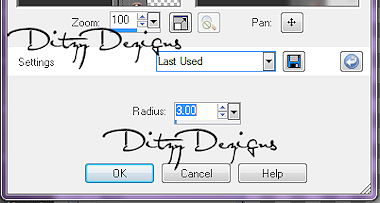
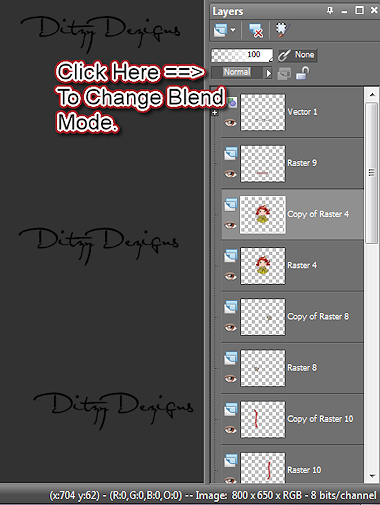




























0 comments:
Post a Comment