♥Ditzy's TOU♥
All of the tutorials written by me are of my own Ditzy imagination.
Do NOT copy or alter them in ANY way.
Do NOT copy & paste the tutorials to any website, forum or group.
Do NOT claim them as your own.
If you would like to show or share my tutorial do so by using a link to bring your members to my blog. However if you do please send me a courtesy email so that I know my tutorials are being used according to my TOU. Also if you would please send me a link to where you will be posting my link.
If you have done any of my tutorials I would LOVE to see the outcome of what you have made, so please email me OR you can leave me a link in my shout box so that I can see what you have made and display it on my blog for others to enjoy as well.
Other than that please have fun,and I hope that you enjoy all my tutorials!
Email me @ DitzyDezigns@hotmail.com
Email Me
I would love to see what you have made using any of my tutorials, so please feel free to email me at the address below.
DitzyDezigns@hotmail.com
Add Me On Facebook
Blog Archive
-
▼
2011
(152)
-
▼
May
(36)
- ♥Skullicious PTU♥
- ♥Lets Play PTU♥
- ♥Neon Girl PTU♥
- ♥Marine Air PTU♥
- ♥2 In Love PTU♥
- ♥Im So Cute PTU♥
- ♥Rebel Yell PTU♥
- ♥Bite Me PTU♥
- ♥~Copy Cat~♥ PTU
- ♥Warning Dangerous When Pissed Off!! PTU♥
- ♥Memories Of Mom PTU♥
- ♥Hatin Bitches PTU♥
- ♥Angel Or Devil RED PTU (Animated)♥
- ♥Angel Or Devil Green PTU♥
- ♥May Freshness PTU♥
- ♥EMOlution PTU♥
- ♥Red Riding Hood PTU♥
- ♥Fluffy Emo Forum Set PTU Animated♥
- ♥Skull Candy PTU Animated♥
- ♥Beautiful Summer Siggy PTU & Animated♥
- ♥Belle Envy PTU♥
- ♥Raindrops PTU♥
- ♥Down In The Garden PTU♥
- ♥Aiden PTU♥
- ♥Sunrise PTU♥
- ♥Punked Up PTU♥
- ♥Happiness PTU♥
- ♥Freakish PTU♥
- ♥The Enchanted Forest PTU♥
- ♥Happy Days PTU♥
- ♥Emo-Girl PTU♥
- ♥Ageliki PTU (Animated)♥
- ♥Beautiful Rose (Simple Name Tag) Animated PTU♥
- ♥Emo Babe (Animated) FTU♥
- ♥Misterious Magic Dragon PTU♥
- ♥Toxic Punk (Animated) PTU♥
-
▼
May
(36)
Pages
Powered by Blogger.
Monday, May 16, 2011
♥Skull Candy PTU Animated♥
Here is what we will be making :
**This tutorial was written & posted on May 15th 2011**
***Any resemblance to any other tutorial is purely coincidental & completely unintentional!!***
*This tutorial is written for those who have good knowledge of PSP*
Supplies Needed :
Paint Shop Pro X2 (Any version should work)
Animation Shop
Tube of choice : I used the awesome work of Lady Mishka, I got my tube when she was at PTE, but she is currently selling her work at Scraps And The City. License required to use!
Scrapkit : Skull Candy By Angel's Designz @ Scraps With Attitude
Plugins Used :
Eye Candy 5 - Impact - Gradient Glow (Optional)
Fonts Used :
For name : Most Wazted
Size : 100 Pixels
Color : #00ccc9
For copyright info - Pixelette
Size : 13
Color : Black (#000000)
(I also used my eye candy 5 gradient glow around my copyright/credit information so it stands out a bit more)
Elements Used :
(Please note that these elements are not listed in any specific order, but if you would like to open them all at one time, you can click one the first one you want to open, then before you click on the next one, press & hold your Ctrl key on your keyboard, & click each other element that you want to use :-)
Star String
Cupcake
Doodle2
Sparkles
Bunny
Cupcake 2
Skull 3
Skull Splatter
Skull Splatter 2
Word Art
Star Spiral
Bow 3
Doodle
Frame 3
Paper 17
Lets Begin :
Start by opening a new 800 X 650 transparent canvas. (Don't worry we will crop it later)
Now open Frame 3, copy & paste it as a new layer onto your canvas ,then re-size it to 85%. Use your move tool & position your frame to the center of your canvas.
Now activate your magic wand tool, click inside each opening in your frame. (The one on the left, the little one between the left & right frame, & then the opening on the right)
Then go to Selections, click Modify, then click Expand from the slide out menu, change your number of pixels to 5 & click Ok.
Open Paper 17, copy & paste it as a new layer onto your canvas ,then go to Selections & click Invert. Now on your keyboard press your Delete key 1 time.
Go to your layers pallet & move your Paper 17 layer below your frame 3 layer.
Keeping your frames selected (marching ants)
Open your tube of choice, copy & paste it as a new layer onto your canvas, use your move tool & position the head of your tube within the left side of the frame. (Depending on the tube you use you may have to re-size it a bit.)
Now press the delete key on your keyboard 1 time.
Now copy & paste your tube again, this time positioning the head inside the frame on the right, once you have it placed where you need it, press your delete key 1 time.
Now go to Selections & click Select None.
Apply a drop shadow to your frame layer only.
Now in your layers pallet, right click on your left side tube layer, click Duplicate, go to Adjust, click Blur, then click Gaussian Blur, set to 3.00 & click Ok.
Now go to the top of your layers pallet, & change your Blend Mode to Screen.
Now click on your original tube layer for the left side, & change the Blend Mode to Luminance (L).
Now follow the same steps for the right side tube layer.
Now copy & paste your full length tube as a new layer onto your canvas ,then re-size it to 85% . (This size will depend on the tube you are using, so you may have to adjust your size according to your preference & tube)
Now using your move tool position your tube to the center of your frame.
Go to your layers pallet, right click on your full length tube layer & click Duplicate. Now go to Adjust, click Blur , then click Gaussian Blur, set to 3.00 & click Ok.
Now change your Blend Mode to Overlay.
In your layers pallet, click on your original tube layer (the bottom full length tube layer) & apply a drop shadow.
In your layers pallet, click on the very last layer in your pallet,
Now open your Doodle 2 element, copy & paste it as a new layer onto your canvas, then go to Image & click Mirror.
Apply a drop shadow.
Now open Bow 3 element, copy & paste it as a new layer onto your canvas ,then re-size it to 35%. Go to Image & click Free Rotate, set to Left 20.00 & click Ok.
Now using your move tool, position your bow 3 element to the left side of your frame.
Go to your layers pallet & right click on your Bow 3 layer, then click Duplicate.
Now go to Image & click Mirror. Use your move tool to adjust the position of your duplicated bow 3 element.
Now sharpen & apply a drop shadow to both of your bow 3 elements.
Click on your last layer in your layers pallet,
Open your Star Spiral element, copy & paste as a new layer onto your canvas ,then re-size it to 85%. Position as desired.
Now in your layers pallet, click on your full length tube layer,
Open your word art element, copy & paste it as a new layer onto your canvas ,then re-size it to 45%. Using your move tool position your wordart to the center of your tube at the bottom. (See my tag for reference)
Now sharpen & apply a drop shadow.
Click on the last layer in your layers pallet again,
Open your Skull Splatter, copy & paste it as a new layer & position it to the left side of your frame.
Open your Skull Splatter 2, copy & paste it as a new layer onto your canvas & position it to the right side of your frame.
Now click on the top layer in your layers pallet,
Open your Skull 3 element, copy & paste it as a new layer onto your canvas ,then re-size it to 20%. Go to Image, click Free Rotate, set to Left 20.00 & click Ok.
Now position your Skull 3 element to the left side of your frame.
Sharpen & apply a drop shadow.
Go to your layers pallet, right click on your Skull 3 element, then click Duplicate, now go to Image & click Mirror.
Use your move tool to position your duplicated skull 3 element if needed.
Open Cupcake 2, copy & paste it as a new layer onto your canvas ,then re-size it to 30%.Using your move tool, position your cupcake2 to the lower right side of your tube.
Sharpen & apply a drop shadow.
Now open your Bunny element, copy & paste it as a new layer onto your canvas ,then re-size it to 40%.Use your move tool and position your Bunny to the lower left side of your tube.
Now in your layers pallet, move your Bunny layer below your word art layer.
Sharpen & apply a drop shadow to your Bunny element.
Now click on the very last layer in your layers pallet,
Open Doodle 2, copy & paste it as a new layer, then go to Image & click Mirror.
Sharpen & apply a drop shadow.
Now open your Star String element, copy & paste it as a new layer onto your canvas, position it to the left side where your bow is. Now in your layers pallet, move your star string layer below your bow3 layers. Now right click on your Star String layer & click Duplicate. Now use your move tool to move your duplicated Star String element to the right side so that it is under your bow3 on the right. Now re-size your duplicated Star String element to 80%.
Now sharpen & apply a drop shadow to both of your Star String elements.
Open your Sparkles element, copy & paste them as a new layer onto your canvas ,then re-size them to 85%. Using your move tool, move your sparkles to the lower left side of your tag.
Go to your layers pallet, right click on your Sparkles layer, then click Duplicate. Now using your move tool, move your duplicated sparkles element to the upper right side of your tag. Try not to have the sparkles covering the face of your tube.
Now sharpen both your Sparkle elements.
Now activate your text tool,
Size : 100 Pixels
Color : #00ccc9
Type out the name you want on your tag & position it where desired.
Now add your copyright/credit information.
Size : 13 Pixels
Color : Black (#000000)
(Then I use a gradient glow to make it stand out more.)
Now crop your tag.
Open your Animation Shop.
Go back to your PSP, right click on your name layer, click Convert To Raster Layer.
Go to Effects, click Plugins, then click Eye Candy 5 Impact & choose Gradient Glow from the slide out menu.
Set your settings or you can use mine below :
Click Ok.
Now apply a drop shadow to your name.
Now activate your magic wand tool, click inside each letter of your name.
Go to Adjust, click Add/Remove Noise, then click Add Noise from slide out menu, set settings to
Uniform : 50 & make sure your Monochrome box is checked.
Click Ok.
Go to selections & click Select None.
Now go to Edit, click Copy Special, then click Copy Merged.
Go to your animation shop & right click in grey canvas area, click Paste As New Animation.
Go back to your PSP, click your undo button 2 times. Go to Adjust, click Add/Remove Noise, then Add Noise, this time only change setting to 55, and click Ok.
Go to Selections, click Select None.
Go to Edit, click Copy Special, then click Copy Merged from slide out menu.
Now go to your Animation Shop, right click in your first frame that we just put there, click Paste, then from the slide out menu click After Current Frame.
Now go back to your PSP one more time, click your undo button 2 times, go to Adjust, click Add/Remove Noise, then Add Noise, this time change the setting to 60, and click Ok.
Go to Selections, click Select None.
Go to Edit, click Copy Special, then click Copy Merged from slide out menu.
Go to Animation Shop, right click in the 2nd frame that we just put there, click Paste, then click After Current Frame from the slide out menu.
Now view your animation.
If you are happy with it, re-size your tag & save as a gif file!!
Thanks for trying my tutorial, as always I would love to see what you have made, & post it on my blog for everyone to enjoy! Please feel free to email me & include a copy of what you made!!
Sharpen & apply a drop shadow.
Now open your Bunny element, copy & paste it as a new layer onto your canvas ,then re-size it to 40%.Use your move tool and position your Bunny to the lower left side of your tube.
Now in your layers pallet, move your Bunny layer below your word art layer.
Sharpen & apply a drop shadow to your Bunny element.
Now click on the very last layer in your layers pallet,
Open Doodle 2, copy & paste it as a new layer, then go to Image & click Mirror.
Sharpen & apply a drop shadow.
Now open your Star String element, copy & paste it as a new layer onto your canvas, position it to the left side where your bow is. Now in your layers pallet, move your star string layer below your bow3 layers. Now right click on your Star String layer & click Duplicate. Now use your move tool to move your duplicated Star String element to the right side so that it is under your bow3 on the right. Now re-size your duplicated Star String element to 80%.
Now sharpen & apply a drop shadow to both of your Star String elements.
Open your Sparkles element, copy & paste them as a new layer onto your canvas ,then re-size them to 85%. Using your move tool, move your sparkles to the lower left side of your tag.
Go to your layers pallet, right click on your Sparkles layer, then click Duplicate. Now using your move tool, move your duplicated sparkles element to the upper right side of your tag. Try not to have the sparkles covering the face of your tube.
Now sharpen both your Sparkle elements.
Now activate your text tool,
Set your font to :
Most WaztedSize : 100 Pixels
Color : #00ccc9
Type out the name you want on your tag & position it where desired.
Now add your copyright/credit information.
The font I used :
PixeletteSize : 13 Pixels
Color : Black (#000000)
(Then I use a gradient glow to make it stand out more.)
Now crop your tag.
Open your Animation Shop.
Go back to your PSP, right click on your name layer, click Convert To Raster Layer.
Go to Effects, click Plugins, then click Eye Candy 5 Impact & choose Gradient Glow from the slide out menu.
Set your settings or you can use mine below :
Click Ok.
Now apply a drop shadow to your name.
Now activate your magic wand tool, click inside each letter of your name.
Go to Adjust, click Add/Remove Noise, then click Add Noise from slide out menu, set settings to
Uniform : 50 & make sure your Monochrome box is checked.
Click Ok.
Go to selections & click Select None.
Now go to Edit, click Copy Special, then click Copy Merged.
Go to your animation shop & right click in grey canvas area, click Paste As New Animation.
Go back to your PSP, click your undo button 2 times. Go to Adjust, click Add/Remove Noise, then Add Noise, this time only change setting to 55, and click Ok.
Go to Selections, click Select None.
Go to Edit, click Copy Special, then click Copy Merged from slide out menu.
Now go to your Animation Shop, right click in your first frame that we just put there, click Paste, then from the slide out menu click After Current Frame.
Now go back to your PSP one more time, click your undo button 2 times, go to Adjust, click Add/Remove Noise, then Add Noise, this time change the setting to 60, and click Ok.
Go to Selections, click Select None.
Go to Edit, click Copy Special, then click Copy Merged from slide out menu.
Go to Animation Shop, right click in the 2nd frame that we just put there, click Paste, then click After Current Frame from the slide out menu.
Now view your animation.
If you are happy with it, re-size your tag & save as a gif file!!
Thanks for trying my tutorial, as always I would love to see what you have made, & post it on my blog for everyone to enjoy! Please feel free to email me & include a copy of what you made!!
Email : aditzymemory@yahoo.com
((HUGS))
Ditzy♥
Subscribe to:
Post Comments (Atom)
About Me

- DitzyDezigns
- New York, United States
- Hiya Everyone! My name is Ronney, I have 3 wonderful teenagers, and have been married to my husband for 20 years. I LOVE to design signatures, tags & avatars, I design with PSP, and have been designing for over 2 1/2 years. I will be not only designing signatures, tags & avatars but will also be writing & posting tutorials as well. I will also be making some templates to share with you all as well. So I hope you enjoy and can use everything I have available on my blog :-) If you ever try any of my tutorials,please send me your completed designs and I would love to showcase it here on my blog!
Labels
- Addictive Pleasures Tuts (35)
- Angel's Designz Tuts (10)
- Animated (26)
- Announcements (2)
- Awards (2)
- Beginner (17)
- Butterfly Blush Tuts (8)
- Cool Scraps Digital (2)
- Creative Intentionz (2)
- Creative Scraps By Crys (19)
- Ditzys Scrapkits (1)
- Forum Sets (1)
- FTU (6)
- Intermediate Level Tuts (3)
- Peekaboo Land (1)
- Peekaboo Land PTU (4)
- Peekaboo Land Tuts (1)
- Pimp My Tags With Scraps Tuts (14)
- PTU (131)
- Scappin Dollars Tuts (1)
- Scrappin Dollars Tuts (7)
- Scraps From The Heart Tuts (3)
- Scraps With Attitude (27)
- Tammy's Scraps (8)
- Updates (1)
- Wickedly Ditzy Scraps (1)


















































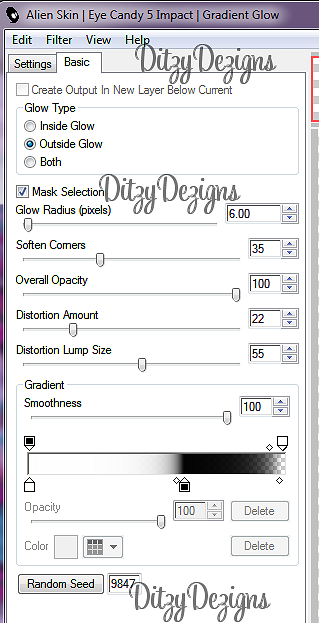



























0 comments:
Post a Comment