♥Ditzy's TOU♥
All of the tutorials written by me are of my own Ditzy imagination.
Do NOT copy or alter them in ANY way.
Do NOT copy & paste the tutorials to any website, forum or group.
Do NOT claim them as your own.
If you would like to show or share my tutorial do so by using a link to bring your members to my blog. However if you do please send me a courtesy email so that I know my tutorials are being used according to my TOU. Also if you would please send me a link to where you will be posting my link.
If you have done any of my tutorials I would LOVE to see the outcome of what you have made, so please email me OR you can leave me a link in my shout box so that I can see what you have made and display it on my blog for others to enjoy as well.
Other than that please have fun,and I hope that you enjoy all my tutorials!
Email me @ DitzyDezigns@hotmail.com
Email Me
I would love to see what you have made using any of my tutorials, so please feel free to email me at the address below.
DitzyDezigns@hotmail.com
Add Me On Facebook
Blog Archive
-
▼
2011
(152)
-
▼
May
(36)
- ♥Skullicious PTU♥
- ♥Lets Play PTU♥
- ♥Neon Girl PTU♥
- ♥Marine Air PTU♥
- ♥2 In Love PTU♥
- ♥Im So Cute PTU♥
- ♥Rebel Yell PTU♥
- ♥Bite Me PTU♥
- ♥~Copy Cat~♥ PTU
- ♥Warning Dangerous When Pissed Off!! PTU♥
- ♥Memories Of Mom PTU♥
- ♥Hatin Bitches PTU♥
- ♥Angel Or Devil RED PTU (Animated)♥
- ♥Angel Or Devil Green PTU♥
- ♥May Freshness PTU♥
- ♥EMOlution PTU♥
- ♥Red Riding Hood PTU♥
- ♥Fluffy Emo Forum Set PTU Animated♥
- ♥Skull Candy PTU Animated♥
- ♥Beautiful Summer Siggy PTU & Animated♥
- ♥Belle Envy PTU♥
- ♥Raindrops PTU♥
- ♥Down In The Garden PTU♥
- ♥Aiden PTU♥
- ♥Sunrise PTU♥
- ♥Punked Up PTU♥
- ♥Happiness PTU♥
- ♥Freakish PTU♥
- ♥The Enchanted Forest PTU♥
- ♥Happy Days PTU♥
- ♥Emo-Girl PTU♥
- ♥Ageliki PTU (Animated)♥
- ♥Beautiful Rose (Simple Name Tag) Animated PTU♥
- ♥Emo Babe (Animated) FTU♥
- ♥Misterious Magic Dragon PTU♥
- ♥Toxic Punk (Animated) PTU♥
-
▼
May
(36)
Pages
Powered by Blogger.
Sunday, May 29, 2011
♥Im So Cute PTU♥
Here is what we will be making :
**This tutorial was written & posted on May 29th 2011**
**Any resemblance to any other tutorial is purely coincidental & completely unintentional!***
Supplies Needed :
Paint Shop Pro X2 (Any version should work)
Tube Of Choice - I used the amazing work of Lady Mishka , Who is now selling her tubes at Scraps And The City. (License Required To Use!!)
Scrapkit - Cute Lil Emo By Toxic Desirez @ Scraps With Attitude
Template21 By Tall Chic @ TallChic D-Zines
Elements Used :
Diamond
Sparkles
Lips 1 & 2
String
Flower 1 & 2
Heart
Beaded String
Ribbon1
Barbed Wire
Barbed Heart
Bow 1
Brad
Bunny
Chrome Star
Dragon
Skull2
Splatter 1
Papers 1,2 & 7
Lets Begin :
Start by opening your template21
Then in your layers pallet, click on your bl rec layer, go to Selections, click Select All, then Selections again & click Float, then selections again & click Defloat,
(From here on I will just put Selections - Select All - Float - Defloat, and you will know that you have to go to Selections to click on that command )
Now open Paper 7, copy & paste it as a new layer onto your canvas ,then go to Selections & click Invert. Now on your keyboard press your delete key 1 time.
Go back to Selections & click Select None.
Delete your original bl rec layer from your layers pallet.
Then go to your layers pallet & click on your pur rec layer, Selections - Select All - Float - Defloat,
Open Paper2, copy & paste it as a new layer onto your canvas, go to Selections & click Invert. Then on your keyboard press your delete key 1 time.
Now go back to Selections & click Select None.
Now delete your original pur rec layer.
Apply a drop shaodw to your new paper 2 layer.
Now click on your rec layer, then go to Selections - Select All - Float - Defloat,
Open Paper 7, copy & paste it as a new layer onto your canvas ,then go to Selections & click Invert.
Now on your keyboard press your delete key 1 time.
Go back to Selections & click Select None.
Delete your original rec layer.
Then apply a drop shadow to your new paper 7 layer.
Now click on your c layer, then go to Selections, click Select All - Float - Defloat,
Open paper 1 , copy & paste it as a new layer onto your canvas, then go to Selections & click Invert.
Now on your keyboard press your delete key 1 time.
Now open your tube of choice, copy & paste it as a new layer onto your canvas, then center it within the marching ants. Once your happy with the placement, then press your delete key 1 time.
Now go to Selections & click Select None.
On your Paper 1 layer go to Effects, click Plugins then click Xero, then click Fritillary, you can use my settings below our your own :
Then click Ok.
Now delete your original c layer.
Go to your layers pallet, right click on your tube layer,then click Duplicate. Now go to Adjust , click Blur then click Gaussian Blur from the slide out menu, set to 5.00 & click Ok.
Now go to the top of your layers pallet & change your blend mode to Overlay.
Now click on your original tube layer & change the blend mode to Luminance (L)
Now click on your cz layer, go to Adjust, click Add/Remove Noise then click Add Noise from the slide out menu, set to Uniform, 75 & make sure the monochrome box IS checked & click Ok.
Now apply a drop shadow.
Now copy & paste your tube again, re-size it to 80%. Use your move tool to position it to the right side of your template. Go to your layers pallet, right click on your tube layer, then click Duplicate. Now go to Adjust, click Blur then click Gaussian Blur, set to 5.00 & click ok. Now go to the top of your layers pallet & change the blend mode to Overlay.
Now click on your original tube layer & apply a drop shadow.
Now click on your wordart layer,
Activate your magic wand tool, then click inside each letter of the word "Cute". Now make a new raster layer , then activate your flood fill tool, set your foreground #e059a9 Now click inside each letter.
Now go to Effects, click Plugins, then click Eye Candy 5 Impact - Glass,
You can use my settings below or your own ,
Then click Ok.
Now go to Adjust, click Add/Remove Noise, then click Add Noise, Set to Uniform 40 and make sure the Monochrome box IS checked then click Ok.
Now go to Selections & click Select None.
Apply a drop shadow to the word art layer.
Now open your Splatter 1 element, copy & paste it as a new layer onto your canvas ,then re-size it to 70%. Using your move tool position your element to the upper left corner.
In your layers pallet move your Splatter 1 layer to the bottom of the layers pallet, under all the other layers.
Now right click on your Splatter 1 layer & click Duplicate, go to Image & click Mirror.
Now right click on your duplicated splatter 1 layer & click Merge then click Merge Down from the slide out menu.
Now duplicate your merged layer, then go to Image & click Flip.
Adjust the position if needed.
Click on your Paper 1 layer, (center circle) Now open your Sparkles element, copy & paste it as a new layer, now use your move tool to position your sparkles element to your liking.
Open your Skull 2 element, copy & paste it as a new layer onto your canvas ,then re-size it to 20%. Use your move tool to position your Skull2 element to your liking.
Now duplicate your Skull 2 element and place them around your tag to your liking.
Now go to Adjust, click Sharpness then click Sharpen.(Do this on each Skull2 layer)
Then apply a drop shadow to each Skull2 element.
Open your Dragon element, copy & paste it as a new layer onto your canvas , then re-size it to 20%. Use your move tool to position your dragon element to your liking.
Now go to your layers pallet & right click on your Dragon layer & click Duplicate. Now go to Image & click Mirror.
Adjust the position of your duplicated Dragon element if needed.
Sharpen & apply a drop shadow.
Open your Chrome Star layer, copy & paste it as a new layer onto your canvas ,then re-size it to 20%. Position it using your move tool to your liking.
Sharpen & apply a drop shadow.
Go to your layers pallet & right click on your Chrome Star layer, then click Duplicate. Using your move tool position your duplicated Chrome Star element to your liking.
Open your Bunny element, copy & paste it as a new layer onto your canvas ,then re-sized it to 25%. Use your move tool and position your bunny element to your liking.
Sharpen & apply a drop shadow.
Now open your Brad element, copy & paste it as a new layer onto your canvas ,then re-size it to 25%. Use your move tool & position it to your liking.
Now sharpen & apply a drop shadow.
Then go to your layers pallet & right click on your Brad layer, then click Duplicate. Now use your move tool to position your duplicated Brad layer to your liking. Now duplicate your Brad layer a few more times & place around your tag to your liking.
Now open your Bow 1 element, copy & paste it as a new layer onto your canvas ,then re-size it to 30%. Using your move tool position your Bow 1 element to the upper left corner of your template.
Sharpen & apply a drop shadow.
Now right click on your Bow 1 layer, and click Duplicate and move down on the left side.
Open your Barbed Heart element, copy & paste it as a new layer onto your canvas ,then re-size it to 20%. Use your move tool & position as desired.
Sharpen & apply a drop shadow.
Go to your layers pallet, right click on your Barbed Heart layer & click Duplicate. Position on your tag to your liking.
Now open your Barbed Wire element, copy & paste it as a new layer onto your canvas, then re-size it to 90%. Now use your move tool & position to the bottom of your tag. Then in your layers pallet move your Barbed Wire layer down below your word art layer.
Open Ribbon1 element, copy & paste it as a new layer onto your canvas, then re-size it to 85%. Now position towards the bottom.
Then in your layers pallet move your Ribbon 1 layer below your wordart layer.
Now open your Beaded String, copy & paste it as a new layer onto your canvas, now re-size it to 70%. Position it to the upper left corner.
Go to your layers pallet & move your Beaded String layer down below your Bow 1 layer.
Sharpen & apply a drop shadow.
Open your Heart element, copy & paste it as a new layer onto your canvas ,then re-size it to 70%. Position it to your liking.
Sharpen & apply a drop shadow.
Now go to your layers pallet & right click on your Heart layer, then click Duplicate. Use your move tool & position to your liking.
Now open your Flower 2 element, copy & paste it as a new layer onto your canvas, then re-size it to 25%. Use your move tool to position it to your liking.
Sharpen & apply a drop shadow.
Open your Flower 1 element, copy & paste it as a new layer onto your canvas, then re-size it to 20%. Position it next to your Flower 2 element.
Sharpen & apply a drop shadow.
Open your String element, copy & paste it as a new layer onto your canvas ,then position it to the top of your tag.
In your layers pallet move your String layer down so it is below your tube layers. (The tubes that are in the center circle)
Sharpen & apply a drop shadow.
Now click on your pixel layer, go to Effects, click Plugins then click Eye Candy 4, Gradient Glow.
You can use my settings below or your own :
Click Ok.
Apply a drop shadow.
Now open your Lips2 element, copy & paste it as a new layer onto your canvas ,then re-size it to 30%. Use your move tool & position your lips 2 element to your liking. Go to your layers pallet, right click on your Lips2 layer, and click Duplicate. Go to Image & click Mirror. Position to your liking.
Sharpen & apply a drop shadow to both of your lips2 elements.
Open your Lips 1 element, copy & paste it as a new layer onto your canvas ,then re-size it to 30%. Use your move tool to position to your liking. Go to your layers pallet, right click on your Lips1 layer, then click Duplicate. Now go to Image & click Mirror. Now position your duplicated Lips 1 element to your liking.
Sharpen & apply a drop shadow to both of your lips1 elements.
Open your Diamond, copy & paste it as a new layer onto your canvas, then re-size to 30%. Position to your liking.
Sharpen & apply a drop shadow.
Now go to your layers pallet,right click on your Diamond layer, and click Duplicate. Position to your liking. Now duplicate your Diamond layer again & position to your liking.
Now open your Sparkles again, copy & paste it as a new layer onto your canvas ,then position your sparkles to the top of your template, then in your layers pallet right click on your sparkles layer, then click Duplicate. Now go to Image and click Flip. Then duplicate your sparkles layer again this time go to Image & click Free Rotate set to Left 90.00 & click Ok. Go back to your layers pallet & duplicate this layer again, go to Image and click Mirror.
Use your eraser tool & erase any sparkles on your main tubes face that are in a bad place.
Now activate your text tool, type out the name you want on your tag.
The font I used is :
Gotica Bastard
Size : 85 Pixels
Color : #e059a9
Now go to your layers pallet & right click on your name layer then click Convert To Raster Layer.
Now go to effects & click Plugins then click Eye Candy 5 Impact - Gradient Glow. You can use my settings below or your own :
Click Ok.
Now apply a drop shadow.
Activate your magic wand & click inside each letter in your name, once all of the letters are selected go to Effects, click Plugins then click Eye Candy 5 - Impact - Glass, again you can use my settings below or your own :
Click Ok.
Now go to Adjust, click Add/Remove Noise, then click Add Noise set to Uniform 40.00 and make sure that the Monochrome box is checked. Then click Ok.
Now go to Selections & click Select None.
Now add all of your copyright & credit information! (Important not to forget this part!)
Once you are happy with your tag & the placement of everything , go to your layers pallet and right click on any layer, then click Merge, then from the slide out menu click Merge Visible.
Now activate your crop tool & crop off any access canvas that we did not use.
Now you may want to re-size your tag.
Once your tag is re-sized apply one final sharpen to your tag.
Now save your tag as PNG & you have completed this tutorial!!
Subscribe to:
Post Comments (Atom)
About Me

- DitzyDezigns
- New York, United States
- Hiya Everyone! My name is Ronney, I have 3 wonderful teenagers, and have been married to my husband for 20 years. I LOVE to design signatures, tags & avatars, I design with PSP, and have been designing for over 2 1/2 years. I will be not only designing signatures, tags & avatars but will also be writing & posting tutorials as well. I will also be making some templates to share with you all as well. So I hope you enjoy and can use everything I have available on my blog :-) If you ever try any of my tutorials,please send me your completed designs and I would love to showcase it here on my blog!
Labels
- Addictive Pleasures Tuts (35)
- Angel's Designz Tuts (10)
- Animated (26)
- Announcements (2)
- Awards (2)
- Beginner (17)
- Butterfly Blush Tuts (8)
- Cool Scraps Digital (2)
- Creative Intentionz (2)
- Creative Scraps By Crys (19)
- Ditzys Scrapkits (1)
- Forum Sets (1)
- FTU (6)
- Intermediate Level Tuts (3)
- Peekaboo Land (1)
- Peekaboo Land PTU (4)
- Peekaboo Land Tuts (1)
- Pimp My Tags With Scraps Tuts (14)
- PTU (131)
- Scappin Dollars Tuts (1)
- Scrappin Dollars Tuts (7)
- Scraps From The Heart Tuts (3)
- Scraps With Attitude (27)
- Tammy's Scraps (8)
- Updates (1)
- Wickedly Ditzy Scraps (1)


















































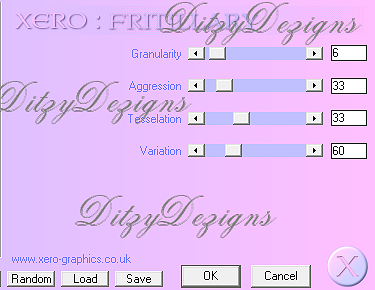
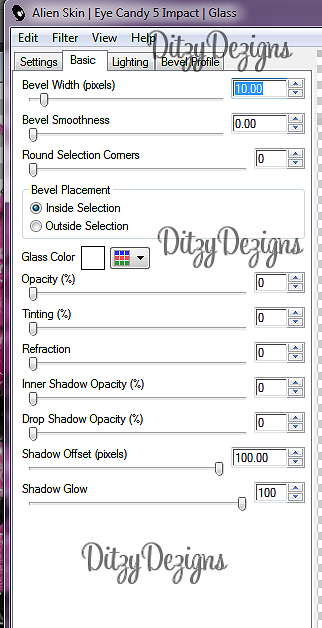
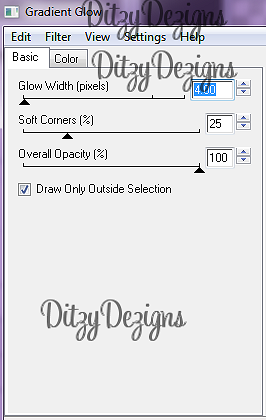
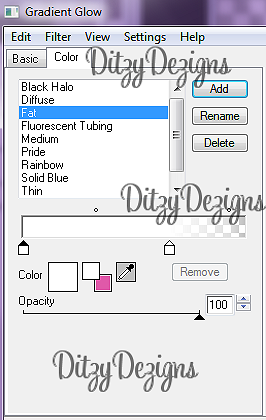
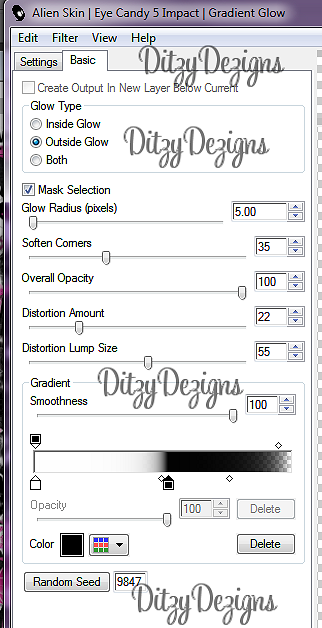



























0 comments:
Post a Comment