♥Ditzy's TOU♥
All of the tutorials written by me are of my own Ditzy imagination.
Do NOT copy or alter them in ANY way.
Do NOT copy & paste the tutorials to any website, forum or group.
Do NOT claim them as your own.
If you would like to show or share my tutorial do so by using a link to bring your members to my blog. However if you do please send me a courtesy email so that I know my tutorials are being used according to my TOU. Also if you would please send me a link to where you will be posting my link.
If you have done any of my tutorials I would LOVE to see the outcome of what you have made, so please email me OR you can leave me a link in my shout box so that I can see what you have made and display it on my blog for others to enjoy as well.
Other than that please have fun,and I hope that you enjoy all my tutorials!
Email me @ DitzyDezigns@hotmail.com
Email Me
I would love to see what you have made using any of my tutorials, so please feel free to email me at the address below.
DitzyDezigns@hotmail.com
Add Me On Facebook
Blog Archive
-
▼
2011
(152)
-
▼
May
(36)
- ♥Skullicious PTU♥
- ♥Lets Play PTU♥
- ♥Neon Girl PTU♥
- ♥Marine Air PTU♥
- ♥2 In Love PTU♥
- ♥Im So Cute PTU♥
- ♥Rebel Yell PTU♥
- ♥Bite Me PTU♥
- ♥~Copy Cat~♥ PTU
- ♥Warning Dangerous When Pissed Off!! PTU♥
- ♥Memories Of Mom PTU♥
- ♥Hatin Bitches PTU♥
- ♥Angel Or Devil RED PTU (Animated)♥
- ♥Angel Or Devil Green PTU♥
- ♥May Freshness PTU♥
- ♥EMOlution PTU♥
- ♥Red Riding Hood PTU♥
- ♥Fluffy Emo Forum Set PTU Animated♥
- ♥Skull Candy PTU Animated♥
- ♥Beautiful Summer Siggy PTU & Animated♥
- ♥Belle Envy PTU♥
- ♥Raindrops PTU♥
- ♥Down In The Garden PTU♥
- ♥Aiden PTU♥
- ♥Sunrise PTU♥
- ♥Punked Up PTU♥
- ♥Happiness PTU♥
- ♥Freakish PTU♥
- ♥The Enchanted Forest PTU♥
- ♥Happy Days PTU♥
- ♥Emo-Girl PTU♥
- ♥Ageliki PTU (Animated)♥
- ♥Beautiful Rose (Simple Name Tag) Animated PTU♥
- ♥Emo Babe (Animated) FTU♥
- ♥Misterious Magic Dragon PTU♥
- ♥Toxic Punk (Animated) PTU♥
-
▼
May
(36)
Pages
Powered by Blogger.
Monday, May 2, 2011
♥Beautiful Rose (Simple Name Tag) Animated PTU♥
Here is what we are going to make :
**Please remember that all of my tutorials are written/made using my own Ditzy noggin, any resemblance to any other tutorial is purely coincidental & unintentional!**
(This tag is animated, please click on the tag to see its original size & animation)
Simple tutorial for beginners, or any level of knowledge for psp!
Supplies Needed :
PaintShop Pro X2 (Any version should work)
Scrapkit : Skull Rawker By Toxic Desirez @ Scraps With Attitude
Plug-ins Used :
Eye Candy 4 - Gradient Glow (Optional)
Eye Candy 5 - Impact - Gradient Glow (Optional)
Fonts Used :
(For Main Name)
Impact
Size: 150
Color : #e517b3
(For Phrase)
Al Sandra
Size: 50
Color : Black (#0007
Elements Used :
Sparkles
Ribbon
Bow1
Rose
Lets Begin :
Start by opening a 800 X 650 transparent canvas (Don't worry we will crop it later)
Now activate your text tool, set your font to Impact, Size : 150 Pixels, Color : #e517b3. Type out the name you would like on your tag in ALL capital letters.
Position your name in the center of your canvas.
(Now leave this layer alone and we will come back to it shortly)
Now open your Rose element, copy & paste it as a new layer onto your canvas ,then re-size it to 35%. Using your move tool move your Rose element to the left end of your name. Now go to Adjust, click Sharpen & apply a drop shadow.
To apply a drop shadow go to Effects, click 3D Effects, then click Drop Shadow.
You can either apply my settings below, or you can use your own :-)
Click Ok.
Now in your layers pallet, right click on your Rose layer, then click Duplicate, now go to Image and click Mirror.IF you need to use your move tool and move your duplicated Rose element to the right end of your name.
Now open your Ribbon1 element, copy & paste it as a new layer onto your canvas, re-size it to 20%. Using your move tool, move your Ribbon1 element at the top of your name and try to place it in the center.
Go to Adjust, click Sharpness, then click Sharpen.
Apply a drop shadow. (To apply a drop shadow go to Effects, click 3D Effects then click Drop Shadow.
You can either use my settings below your your own :
Click Ok.
Now Open your Sparkles element, copy & paste as a new layer onto your canvas, then re-size your sparkles to 65%, position so that it covers your name and Rose elements.
Apply a small drop shadow if you would like.
Now activate your text tool again, click on a empty space on your canvas, Set your font to ,
Al Sandra , Size:50 Color: Black (#000000)
Now type out the name or phrase you would like to use. I used a friends screen name as my phrase but you can choose anything you want to put there.
We will come back to this text in just a minute.
Once you have your phrase/name applied, it is time to crop your tag, so activate your crop tool and be careful not to crop off any of your elements, text or drop shadows.
Once you have your name tag cropped, go to your layers pallet and right click on your phrase/name layer, then click Convert To Raster Layer, then go to Effects, click Plug-ins, then click Eye Candy 4 - then click Gradient Glow from the slide out menu.
Now apply the settings , again you can use the ones I have posted below or your own, it makes no difference, its all up to personal preference. :
Settings for Eye Candy 4's Gradient Glow Color Tab :
Click Ok.
Now apply a drop shadow :
(Remember, to apply a drop shadow, go to Effects, click 3D Effects then click Drop Shadow, apply settings below or chose your own :-)
Click Ok.
Use your move tool to position your phrase/name where you would like it on your tag. I placed mine on the bottom of my main name in the center.
Now in your layers pallet, right click on your main name layer, then click Convert To Raster Layer.
Now go to Effects, and click Plug-ins, then click Eye Candy 5 - Impact, then click Gradient Glow from the slide out menu.
Again I am posting my personal settings below, you do not have to use them, you can set your own if you would like. I just posted mine to give a general idea :
Click Ok.
Now apply a drop shadow. (Go to Effects, click 3D Effects, then click Drop Shadow.
Click Ok.
Now activate your Magic Wand tool, and click inside EACH letter in the main name. Now go to Adjust, click Add/Remove Noise,Then click Add Noise from the slide out menu, set like below :
Click Ok.
Now go to Selections and click Select None, or press & hold your Ctrl key and tap your D key to deselect.
Now open your Animation Shop.
Go back to your PSP, go to Edit, click Copy Special, then click Copy Merged from the slide out Menu.
Go back to your Animation Shop and right click in your grey canvas area. Click "Paste As New Animation"
Now go back to your PSP, click your undo button 2 times (or press and hold your Ctrl key and tap your Z key 2 times) Once you are back to where you have the marching ants around each letter, go to Adjust, click Add/Remove Noise, then click Add Noise, and set settings like below :
Then click Ok.
Now go to Selections & click Select None, or press & hold your Ctrl key and tap your D key to deselect.
Now go to Edit, click Copy Special, then click Copy Merged from slide out menu.
Go to your Animation Shop, right click in your first frame (the one we just put there) and click Paste, then click "After Current Frame".
Now go back to your PSP.
Now click your undo button 2 times . (Or press and hold your Ctrl key and tap your Z key 2 times)
Once you are back to the marching ants, go to Adjust, click Add/Remove Noise and then click Add Noise, use the settings below :
Click Ok.
Now go to Selections and click Select None, or press & hold your Ctrl key and tap your D key to deselect.
Go to Edit, click Copy Special, then click copy Merged from the slide out menu.
Now to to your Animation Shop, and right click in your 2nd frame that you just put there, now click Paste, then from the slide out menu click "After Current Frame"
Now you want to view your animation, so click your "View Animation" button,
If you are happy with your completed name tag, then all you have left to do is re-size your name tag and save it as a gif.
(Hint- To re-size something in Animation Shop, press and hold your shift key and tap your S key one time, and your re-size menu will open. Make sure your have checked the circle in front of "Pixel Size" Set your desired size and click Ok.
Now save your name tag as a GIF file :-)
Thanks for trying my tutorial, I hope you enjoyed it! As always I would love to see what you have made using this or any of my tutorials, please send me an email with a copy of your completed design, so that I can see what you made and post it here on my blog!!
Email : aditzymemory@yahoo.com
((HUGS))
Ditzy♥
Subscribe to:
Post Comments (Atom)
About Me

- DitzyDezigns
- New York, United States
- Hiya Everyone! My name is Ronney, I have 3 wonderful teenagers, and have been married to my husband for 20 years. I LOVE to design signatures, tags & avatars, I design with PSP, and have been designing for over 2 1/2 years. I will be not only designing signatures, tags & avatars but will also be writing & posting tutorials as well. I will also be making some templates to share with you all as well. So I hope you enjoy and can use everything I have available on my blog :-) If you ever try any of my tutorials,please send me your completed designs and I would love to showcase it here on my blog!
Labels
- Addictive Pleasures Tuts (35)
- Angel's Designz Tuts (10)
- Animated (26)
- Announcements (2)
- Awards (2)
- Beginner (17)
- Butterfly Blush Tuts (8)
- Cool Scraps Digital (2)
- Creative Intentionz (2)
- Creative Scraps By Crys (19)
- Ditzys Scrapkits (1)
- Forum Sets (1)
- FTU (6)
- Intermediate Level Tuts (3)
- Peekaboo Land (1)
- Peekaboo Land PTU (4)
- Peekaboo Land Tuts (1)
- Pimp My Tags With Scraps Tuts (14)
- PTU (131)
- Scappin Dollars Tuts (1)
- Scrappin Dollars Tuts (7)
- Scraps From The Heart Tuts (3)
- Scraps With Attitude (27)
- Tammy's Scraps (8)
- Updates (1)
- Wickedly Ditzy Scraps (1)


















































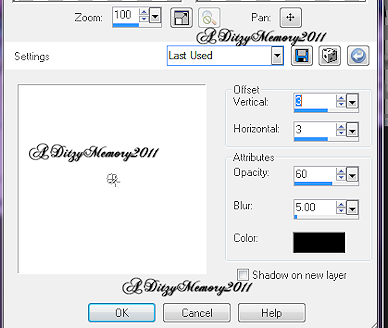

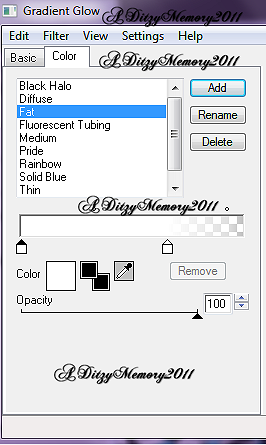
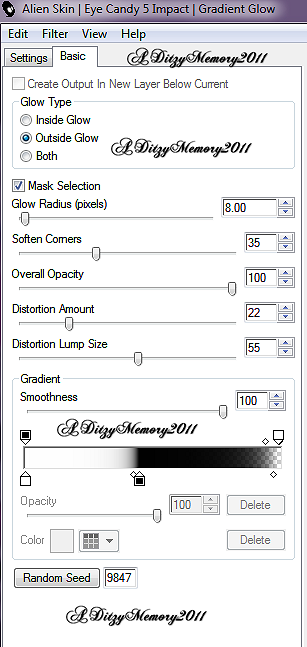

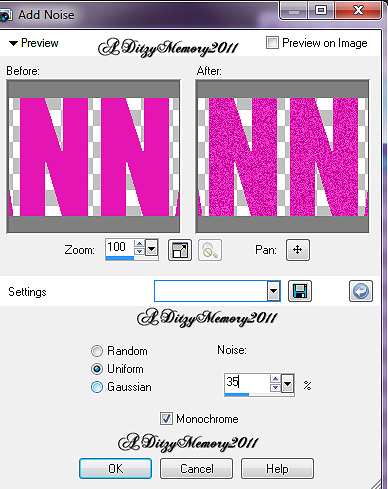
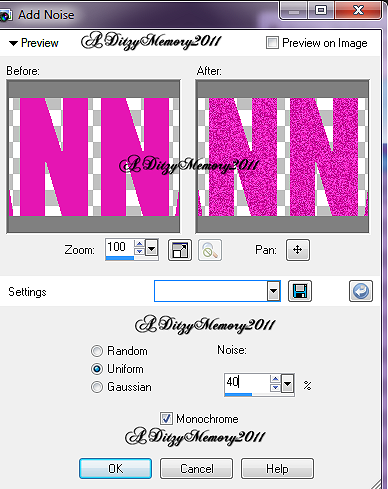



























0 comments:
Post a Comment