♥Ditzy's TOU♥
All of the tutorials written by me are of my own Ditzy imagination.
Do NOT copy or alter them in ANY way.
Do NOT copy & paste the tutorials to any website, forum or group.
Do NOT claim them as your own.
If you would like to show or share my tutorial do so by using a link to bring your members to my blog. However if you do please send me a courtesy email so that I know my tutorials are being used according to my TOU. Also if you would please send me a link to where you will be posting my link.
If you have done any of my tutorials I would LOVE to see the outcome of what you have made, so please email me OR you can leave me a link in my shout box so that I can see what you have made and display it on my blog for others to enjoy as well.
Other than that please have fun,and I hope that you enjoy all my tutorials!
Email me @ DitzyDezigns@hotmail.com
Email Me
I would love to see what you have made using any of my tutorials, so please feel free to email me at the address below.
DitzyDezigns@hotmail.com
Add Me On Facebook
Blog Archive
-
▼
2011
(152)
-
▼
May
(36)
- ♥Skullicious PTU♥
- ♥Lets Play PTU♥
- ♥Neon Girl PTU♥
- ♥Marine Air PTU♥
- ♥2 In Love PTU♥
- ♥Im So Cute PTU♥
- ♥Rebel Yell PTU♥
- ♥Bite Me PTU♥
- ♥~Copy Cat~♥ PTU
- ♥Warning Dangerous When Pissed Off!! PTU♥
- ♥Memories Of Mom PTU♥
- ♥Hatin Bitches PTU♥
- ♥Angel Or Devil RED PTU (Animated)♥
- ♥Angel Or Devil Green PTU♥
- ♥May Freshness PTU♥
- ♥EMOlution PTU♥
- ♥Red Riding Hood PTU♥
- ♥Fluffy Emo Forum Set PTU Animated♥
- ♥Skull Candy PTU Animated♥
- ♥Beautiful Summer Siggy PTU & Animated♥
- ♥Belle Envy PTU♥
- ♥Raindrops PTU♥
- ♥Down In The Garden PTU♥
- ♥Aiden PTU♥
- ♥Sunrise PTU♥
- ♥Punked Up PTU♥
- ♥Happiness PTU♥
- ♥Freakish PTU♥
- ♥The Enchanted Forest PTU♥
- ♥Happy Days PTU♥
- ♥Emo-Girl PTU♥
- ♥Ageliki PTU (Animated)♥
- ♥Beautiful Rose (Simple Name Tag) Animated PTU♥
- ♥Emo Babe (Animated) FTU♥
- ♥Misterious Magic Dragon PTU♥
- ♥Toxic Punk (Animated) PTU♥
-
▼
May
(36)
Pages
Powered by Blogger.
Sunday, May 8, 2011
♥Happy Days PTU♥
Here is what we are going to be making -
**This tutorial was written by me on 5/8/2011**
**Any resemblance to any other tutorial is purely coincidental & unintentional!!**
Supplies Needed :
Paint Shop Pro X2 (Any version should work)
Tube Of Choice : I used the beautiful work of Rachael Tallamy I got my tube when she was selling threw her own site, now I am seeing she is selling her work at UpYourArt. (Which it seems their site is down at the moment :-( But keep trying back.
Scrapkit : Happy Days By Rieneke @ Scraps With Attitude
Mask Of Choice
Font I Used :
Al Sandra
Size : 60 Pixels
Color : Black (#000000)
Elements Used :
Element 23,24,54,6,65,2,57,44,71,4,43
Papers 3 & 5
**Note**
There are a couple of effects that I use quite often through out my tutorial, so I am going to explain those here so that I don't have to explain them in detail every time I use them in the tutorial.
**How to Sharpen**
Go to Adjust, click Sharpness, then click Sharpen.
**How To Apply A Drop Shadow**
Go to Effects, click 3D Effects, then click Drop Shadow from the slide out menu.
The settings below are my own personal preference, you are welcome to use them, or choose your own settings.:-)
**How To Re-Size Your Elements**
You can do this one of two ways,
1st- You can go to Edit, click Re-size
2nd - Use your Shift & S keys on your keyboard and your re-size menu will open :-)
(I will post another screen shot at the end of the tutorial to show you the settings for resizing your completed tag :-)
Lets Begin :
Start by opening a new 800 X 650 transparent canvas. (Don't worry we will re-size it later)
Now open Element 4, copy & paste it as a new layer onto your canvas ,then re-size it to 70%. Using your move tool , position your element 4 to the center of your canvas.
Now activate your magic wand by clicking on it, then click inside your frame, go to Selections, click Modify, then click Expand from the slide out menu, now set your number of pixels to 8, and click Ok.
Make a new raster layer-
Open Paper 3, copy & paste it INTO SELECTION.
In your layers pallet, move your Paper3 layer below your Element4 (frame) layer.
Now go to Selections and click Select None.
Apply a drop shadow to your frame (Element 4)
Now open your tube of choice, copy & paste it as a new layer onto your canvas ,then re-size it to 80%. Now using your move tool, position your tube to the inside of your frame on the right side. (Use my tag as a guide if you need to.)
Now go to your layers pallet, right click on your Tube layer, then click Duplicate, now go to Adjust, click Blur, then click Gaussian Blur from the slide out menu. Set it to 3.00 and click Ok.
Now go back to your layers pallet and change your Blend Mode to Overlay.
For beginners, the screen shot below shows you where to locate your blend mode option.
Now apply a drop shadow to your original tube (bottom tube) layer only.
Now open Element 44, copy & paste it as a new layer onto your canvas, now using your move tool, position your element 44 in front of your frame.
Now in your layers pallet, move your Element 44 layer below both of your tube layers.
Sharpen & apply a drop shadow.
Now open Element 2, copy & paste it as a new layer onto your canvas ,then re-size it to 80%. Now using your move tool, position your Element 2 to the left side of your frame.
In your layers pallet, move your Element 2 layer directly below your Element 44 layers.
Sharpen & apply a drop shadow.
Now open your Element 6 , copy & paste as a new layer onto your canvas ,then re-size it to 85%. Now using your move tool again, move your Element 6 to the right of your frame.
In your layers pallet move your Element 6 layer down so that it is the 2nd layer from the bottom of your layers pallet.
Now right click on your Element 6 layer, then click Duplicate. Now go to Image and click Mirror.
Now you might want to adjust the position of your duplicated element 6 if needed.
Now in your layers pallet again, right click on your Duplicated element 6 layer and click Merge, then click Merge Down from the slide out menu.
Now Sharpen & apply a slight drop shadow.
Now open Element 24, copy & paste it as a new layer onto your canvas, then re-size it to 65%. Then re-size it again to 70%. Now position it in front of your frame (using your move tool)
Sharpen & apply a drop shadow.
Now lets open Element 43, copy & paste as a new layer onto your canvas ,then re-size it to 65%. Use your move tool and position your Element 43 to the left so the bow is on your tree element.
Sharpen & apply a drop shadow.
Open Element 71, copy & paste it as a new layer onto your canvas ,then re-size it to 50%. Now position your element 71 in front of your frame.
Sharpen & apply a drop shadow.
Lets open Element 57, copy & paste it as a new layer onto your canvas , then re-size it to 65%. Now go to Image and click Mirror. Then using your move tool, position your element 57 to the right side of your frame.
In your layers pallet, move your Element 57 layer down so it is below BOTH of your tube layers.
Sharpen & apply a drop shadow.
Now open your element 65, copy & paste it as a new layer , then re-size it to 35%, now using your move tool position it to the top left of your frame.
Now in your layers pallet, move your Element 65 down below your tree layer. Right click on your Element 65 then click Duplicate, then go to Image and click Mirror. Position with your move tool if needed.
Now in your layers pallet still, right click on your Duplicated element 65 layer, now click Merge , then from the slide out menu click Merge Down.
Now Sharpen & Apply a drop shadow to your newly merged element 65 layer.
Now open Element 54, copy & paste it as a new layer, position to your liking.
Sharpen & apply a drop shadow.
Now open Element 23, copy & paste it as a new layer onto your canvas ,then re-size it to 50%. Using your move tool, position your element 23 in front of your "Happy" element.
Sharpen & Apply a drop shadow.
Now it is time to apply our mask. So go to your layers pallet and click on the bottom layer in your pallet.
Now open Paper 5, copy & paste it as a new layer, then go to Layers, click Load/Save Mask, then from the slide out menu click Load Mask From Disk. Now choose your mask of choice, then click Load.
Then in your layers pallet, right click on your mask layer, and click Merge, then from the slide out menu click Merge Group.
Now I had to re-size my Mask to about 85%. You may or may not need to do this, it all depends on what mask you chose to use.
Now lets add your name of choice you want on your tag :
The font I used is called :
Al Sandra
Size : 60 Pixels
Color : Black (#000000)
Now position your name to your liking & apply a drop shadow to your name.
Now add any and all copyright/credit information your tag requires.
Now in your layers pallet, right click on any layer, then click Merge, then from the slide out menu click Merge Visible.
Now you will want to crop your tag, so activate your crop tool and crop off any access canvas that we did not use. Being careful not to crop to close to your elements, or texts.
Once your tag is cropped, you will want to re-size your tag to your desired size. The screen shot below will show you an example of how I set my settings to re-size.
Then click Ok.
Now once you have your tag cropped & re-sized, go to Adjust, click Sharpness, then click Sharpen.
Now save your tag as PNG & Your done!!!
Thank-You for trying my tutorial, I would LOVE to see what you made using this or any of my tutorials, so please email me & include your completed design :-)
Email : aditzymemory@yahoo.com
((HUGS))
Ditzy♥
Subscribe to:
Post Comments (Atom)
About Me

- DitzyDezigns
- New York, United States
- Hiya Everyone! My name is Ronney, I have 3 wonderful teenagers, and have been married to my husband for 20 years. I LOVE to design signatures, tags & avatars, I design with PSP, and have been designing for over 2 1/2 years. I will be not only designing signatures, tags & avatars but will also be writing & posting tutorials as well. I will also be making some templates to share with you all as well. So I hope you enjoy and can use everything I have available on my blog :-) If you ever try any of my tutorials,please send me your completed designs and I would love to showcase it here on my blog!
Labels
- Addictive Pleasures Tuts (35)
- Angel's Designz Tuts (10)
- Animated (26)
- Announcements (2)
- Awards (2)
- Beginner (17)
- Butterfly Blush Tuts (8)
- Cool Scraps Digital (2)
- Creative Intentionz (2)
- Creative Scraps By Crys (19)
- Ditzys Scrapkits (1)
- Forum Sets (1)
- FTU (6)
- Intermediate Level Tuts (3)
- Peekaboo Land (1)
- Peekaboo Land PTU (4)
- Peekaboo Land Tuts (1)
- Pimp My Tags With Scraps Tuts (14)
- PTU (131)
- Scappin Dollars Tuts (1)
- Scrappin Dollars Tuts (7)
- Scraps From The Heart Tuts (3)
- Scraps With Attitude (27)
- Tammy's Scraps (8)
- Updates (1)
- Wickedly Ditzy Scraps (1)


















































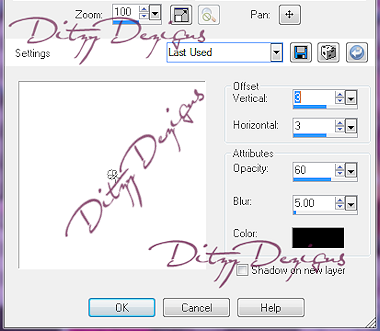
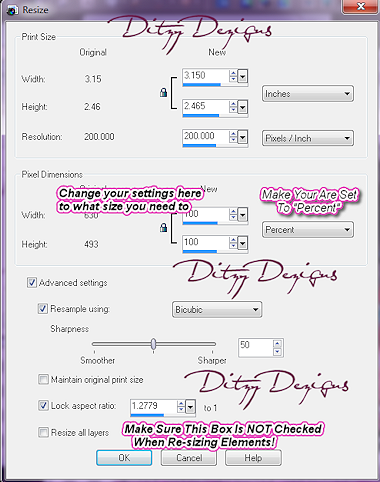
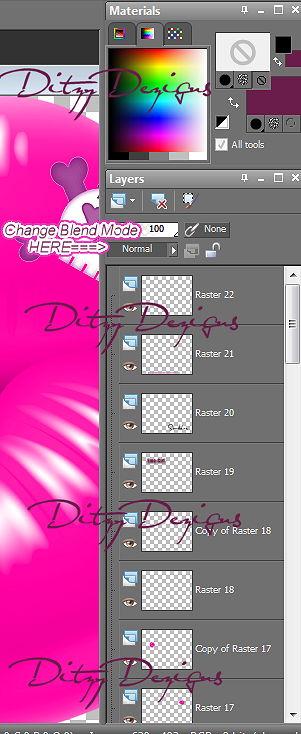

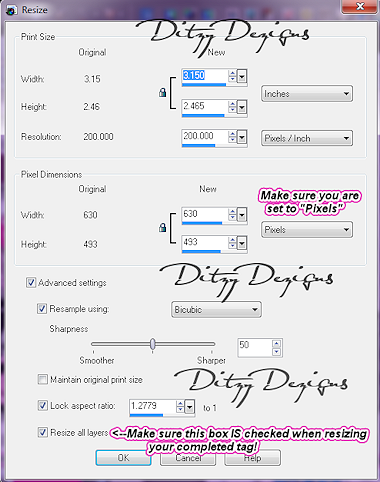



























0 comments:
Post a Comment