♥Ditzy's TOU♥
All of the tutorials written by me are of my own Ditzy imagination.
Do NOT copy or alter them in ANY way.
Do NOT copy & paste the tutorials to any website, forum or group.
Do NOT claim them as your own.
If you would like to show or share my tutorial do so by using a link to bring your members to my blog. However if you do please send me a courtesy email so that I know my tutorials are being used according to my TOU. Also if you would please send me a link to where you will be posting my link.
If you have done any of my tutorials I would LOVE to see the outcome of what you have made, so please email me OR you can leave me a link in my shout box so that I can see what you have made and display it on my blog for others to enjoy as well.
Other than that please have fun,and I hope that you enjoy all my tutorials!
Email me @ DitzyDezigns@hotmail.com
Email Me
I would love to see what you have made using any of my tutorials, so please feel free to email me at the address below.
DitzyDezigns@hotmail.com
Add Me On Facebook
Blog Archive
-
▼
2011
(152)
-
▼
May
(36)
- ♥Skullicious PTU♥
- ♥Lets Play PTU♥
- ♥Neon Girl PTU♥
- ♥Marine Air PTU♥
- ♥2 In Love PTU♥
- ♥Im So Cute PTU♥
- ♥Rebel Yell PTU♥
- ♥Bite Me PTU♥
- ♥~Copy Cat~♥ PTU
- ♥Warning Dangerous When Pissed Off!! PTU♥
- ♥Memories Of Mom PTU♥
- ♥Hatin Bitches PTU♥
- ♥Angel Or Devil RED PTU (Animated)♥
- ♥Angel Or Devil Green PTU♥
- ♥May Freshness PTU♥
- ♥EMOlution PTU♥
- ♥Red Riding Hood PTU♥
- ♥Fluffy Emo Forum Set PTU Animated♥
- ♥Skull Candy PTU Animated♥
- ♥Beautiful Summer Siggy PTU & Animated♥
- ♥Belle Envy PTU♥
- ♥Raindrops PTU♥
- ♥Down In The Garden PTU♥
- ♥Aiden PTU♥
- ♥Sunrise PTU♥
- ♥Punked Up PTU♥
- ♥Happiness PTU♥
- ♥Freakish PTU♥
- ♥The Enchanted Forest PTU♥
- ♥Happy Days PTU♥
- ♥Emo-Girl PTU♥
- ♥Ageliki PTU (Animated)♥
- ♥Beautiful Rose (Simple Name Tag) Animated PTU♥
- ♥Emo Babe (Animated) FTU♥
- ♥Misterious Magic Dragon PTU♥
- ♥Toxic Punk (Animated) PTU♥
-
▼
May
(36)
Pages
Powered by Blogger.
Saturday, May 14, 2011
♥Aiden PTU♥
Here is what we will be making :
**This tutorial was written & posted by DitzyDezigns on May 14th 2011**
**Any resemblance to any other tutorial is purely coincidental & completely unintentional!!**
Supplies Needed :
Paint Shop Pro X2 (Any version should work)
Tube Of Choice : I used the amazing work of Caron Vinson. I purchased my tube when she was at CILM, now they are closed, so she is now selling her work @ Creative Design Outlet (CDO)
Scrapkit Aiden By Polkadot Scraps @ Pimp My Tags With Scraps
Font :
Al Sandra
Size : 55 Pixels
Color : Black (#000000)
Elements Used :
Flowers 1
Tree
Frame 2
Splash 3
Ribbon Star
Bead 2
Fabric Flower 2
Leaves 1
Love (word art)
Sparkles 1
Paper 12
Lets Begin :
Start by opening a new 800 X 650 transparent canvas. (Don't worry we will crop it later)
Now open your Frame 2 element, copy & paste it as a new layer onto your canvas, then re-size it to 65%.
Now activate your magic wand tool by clicking on it, then click the canvas that is on the inside of your frame. Go to Selections, click Modify , then click Expand from the slide out menu. Now set your number of pixels to 5 & click ok.
Now open Paper 12, copy & paste it as a new layer onto your canvas ,then go to Selections & click Invert. Then on your keyboard, press your Delete key 1 time. Now go back to Selections & click Select None.
Now in your layers pallet, move your Paper12 layer done so it is directly below your Frame2 layer.
Now sharpen & apply a drop shadow to your Frame element.
(Note- To sharpen an element, go to Adjust, click Sharpness, then click Sharpen from the slide out menu. To apply a drop shadow - go to Effects - Click 3D Effects, then from the slide out menu click Drop Shadow. Set the settings to your liking, Or you can use mine below.)
Now open your tube of choice, copy & paste it as a new layer onto your canvas ,then re-size it to 75%. (This size will depend on the tube that you are using. If you are not using the same tube that I am, you will need to adjust your size accordingly.)
Use your move tool & position your tube in the center of your frame. You do not want all of the tube inside your frame, just centered with the frame. (See my tag for reference if needed)
Now go to your layers palllet & right click on your tube layer & click Duplicate. Now go to Adjust, click Blur, then click Gaussian Blur. Now to go your layers pallet & at the top of your layers pallet, change your Blend Mode to Overay.
Then still in your layers pallet, click on your bottom tube layer (the original tube layer) then apply a drop shadow.
Now open your Flower1 element, copy & paste it as a new layer onto your canvas ,then re-size it to 30%. Now using your move tool, position your Flower 1 element to the lower right corner of your frame element.
Sharpen & apply a drop shadow .
Now go to your layers pallet & right click on your Flower1 layer, click Duplicate, then go to Image & click Mirror. Use your move tool to adjust the position of your duplicated Flower 1 element if needed.
Now make sure that in your layers pallet, you are on the very first (top) layer in your layers pallet.
Now open your Tree element, copy & paste it as a new layer onto your canvas ,then re-size it to 30%. Using your move tool move your Tree element to the left side of your frame. You want the bottom part of your Tree element to be behind your frame, & the branches & leaves to be sticking out of the top & side of your frame ,see my tag for reference) Now once you have your Tree element into place, go to your layers pallet & right click on your Tree layer, then click Duplicate. Now go to Image & click Mirror. Use your move tool to adjust the position of your duplicated Tree element.
Now still in your layers pallet, right click on your duplicated Tree layer, then click Merge, then from the slide out menu click Merge Group. Now move your merged tree layer down in your layers pallet so that it is the 2nd layer from the bottom.
Sharpen & apply a drop shadow to your merged Tree layer.
Now in your layers pallet move your merged Tree layer down so that it is the 2nd layer from the bottom.
Now Sharpen & apply a drop shadow to your merged Tree layer.
Now still in your layers pallet, click on your very last layer in your layers pallet,
Now open your Splash 3 element, copy & paste onto your canvas as a new layer, then re-size it to 87%. Then use your move tool to position your Splash3 element, at the top of your frame. Then go to your layers pallet & right click , then click Duplicate, now go to Image then click Mirror. Now in your layers pallet again, right click on your duplicated Splash 3 layer, then click Merge, then from the slide out menu click Merge Down.
Now sharpen & apply a drop shadow.
Now click the top layer in your layers pallet,
Then open your Ribbon Star element, copy & paste it as a new layer onto your canvas ,then re-size it to 25%. Using your move tool, position your Ribbon Star element to the left corner of your frame.
Go to your layers pallet & right click on your Ribbon Star layer, then click Duplicate. Then go to Image & click Mirror. Now for your duplicated Ribbon Star element, use your move tool & position it so that it is on the right side of your frame, towards the middle.
Go back to your layers pallet, right click on your Ribbon Star duplicated layer, then click Merge, then from the slide out menu click Merge Down. So that your 2 Ribbon Star layers become 1 layer.
Sharpen & apply a drop shadow.
Now open your Fabric Flower 2, copy & paste it as a new layer onto your canvas, then re-size it to 35%. Use your move tool to position your element to the left side of your frame at the bottom corner.Then in your layers pallet right click on your Fabric Flower 2 layer & click Duplicate. Then go to Image and click Mirror. Now position using your move tool if needed.
Sharpen & apply a drop shadow to both of your Fabric Flower 2 elements.
Now open your Bead 2 element, copy & paste it as a new layer onto your canvas ,then re-size it to 20%. Use your move tool & position your Bead 2 element to the top right corner of your frame. Now go to your layers pallet & right click on your Bead 2 layer, then click Duplicate. Postion to where you would like it. Now duplicate that layer 1 more time and position where desired.
Once you have your 3 Bead 2 elements placed, go back to your layers pallet & right click on your top Bead 2 layer then click Merge, now click Merge Down.
Now sharpen & apply a drop shadow to your merged Bead 2 layer.
Now open your Leaves1 element, copy & paste it as a new layer onto your canvas ,then re-size it to 20%. Use your move tool & position your Leaves1 element to the left side lower corner where your Fabric Flower 2 element is. Now go to your layers pallet & move your Leaves 1 layer down so it is directly under your Fabirc Flower 2 layer. Then go to Image & click Free Rotate set to Left 15.00 & click Ok. Now go to your layers pallet, right click on your Leaves 1 layer then click Duplicate.Then go to Image & click Mirror. Make sure that in your layers pallet your duplicated Leaves 1 layer is below both of your Fabric Flower 2 layers.
Now sharpen & apply a drop shadow to both of your Leaves1 elements.
Now open your Love element (wordart) copy & paste it as a new layer onto your canvas ,then re-size it to 65%. Now position it using your move tool, to the bottom of your frame & place it right in front of your tube. (See my tag for reference if needed).Now go to Adjust, click Sharpness, then click Sharpen.
Now this step is optional, but once I had my Love element in place, I went to Effects, clicked 3D Effects then click Plugins, then go to your Eye Candy 4, & click on Gradient Glow. (See my settings below)
Then apply a drop shadow.
Lets open our final element, which is Sparkle 1 element, copy & paste it onto your canvas as a new layer, then re-size it to 85%. Now use your move tool to position to your liking.
Ok, now is the time to add the name that you would like to put on your tag, so the font, size, & color that I used are below :
Font : Al Sandra
Size : 55 Pixels
Color : Black (#000000)
Now add your copyright/credit information.
Go to your layers pallet, right click on any layer, then click Merge, then from the slide out menu click Merge Visible.
Now you will want to crop your tag, so activate your crop tool.& crop off any access canvas that we did not use. Being careful not to crop off any part of your design. Now if you make an error, just clcik your uno button until your are back to where you firt made your error.
Now you may need to re-size your tag, so go to Image & click Re-size. Now make sure the settings in the Pixel Dimensions box is set to Pixels, also set your width & height to what you need, then at the bottom of your re-size menu, make sure that box IS checked then click Ok.
Now I like to do one final sharpen once I have my tag ready to save. If you would like to do the same, just got o Adjust,then click Sharoness, then click Sharpen.
Now all you have to do is save as PNG & you have completed this tutorial!!
Thank-You very much for trying my tutorial, I would LOVE to see what you have made using my tutorials. So please feel free to email me & be sure to include a copy of your tags.
Email : aditzymemory@yahoo.com
((HUGS))
Ditzy♥
Subscribe to:
Post Comments (Atom)
About Me

- DitzyDezigns
- New York, United States
- Hiya Everyone! My name is Ronney, I have 3 wonderful teenagers, and have been married to my husband for 20 years. I LOVE to design signatures, tags & avatars, I design with PSP, and have been designing for over 2 1/2 years. I will be not only designing signatures, tags & avatars but will also be writing & posting tutorials as well. I will also be making some templates to share with you all as well. So I hope you enjoy and can use everything I have available on my blog :-) If you ever try any of my tutorials,please send me your completed designs and I would love to showcase it here on my blog!
Labels
- Addictive Pleasures Tuts (35)
- Angel's Designz Tuts (10)
- Animated (26)
- Announcements (2)
- Awards (2)
- Beginner (17)
- Butterfly Blush Tuts (8)
- Cool Scraps Digital (2)
- Creative Intentionz (2)
- Creative Scraps By Crys (19)
- Ditzys Scrapkits (1)
- Forum Sets (1)
- FTU (6)
- Intermediate Level Tuts (3)
- Peekaboo Land (1)
- Peekaboo Land PTU (4)
- Peekaboo Land Tuts (1)
- Pimp My Tags With Scraps Tuts (14)
- PTU (131)
- Scappin Dollars Tuts (1)
- Scrappin Dollars Tuts (7)
- Scraps From The Heart Tuts (3)
- Scraps With Attitude (27)
- Tammy's Scraps (8)
- Updates (1)
- Wickedly Ditzy Scraps (1)


















































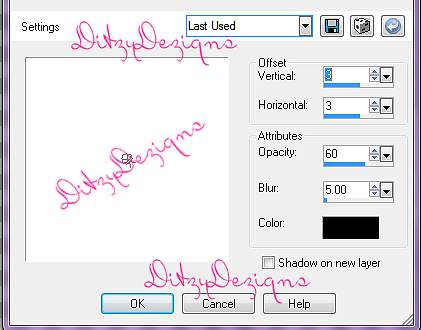

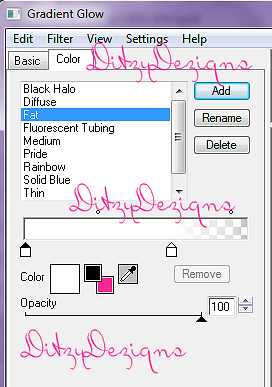



























0 comments:
Post a Comment