♥Ditzy's TOU♥
All of the tutorials written by me are of my own Ditzy imagination.
Do NOT copy or alter them in ANY way.
Do NOT copy & paste the tutorials to any website, forum or group.
Do NOT claim them as your own.
If you would like to show or share my tutorial do so by using a link to bring your members to my blog. However if you do please send me a courtesy email so that I know my tutorials are being used according to my TOU. Also if you would please send me a link to where you will be posting my link.
If you have done any of my tutorials I would LOVE to see the outcome of what you have made, so please email me OR you can leave me a link in my shout box so that I can see what you have made and display it on my blog for others to enjoy as well.
Other than that please have fun,and I hope that you enjoy all my tutorials!
Email me @ DitzyDezigns@hotmail.com
Email Me
I would love to see what you have made using any of my tutorials, so please feel free to email me at the address below.
DitzyDezigns@hotmail.com
Add Me On Facebook
Blog Archive
-
▼
2011
(152)
-
▼
May
(36)
- ♥Skullicious PTU♥
- ♥Lets Play PTU♥
- ♥Neon Girl PTU♥
- ♥Marine Air PTU♥
- ♥2 In Love PTU♥
- ♥Im So Cute PTU♥
- ♥Rebel Yell PTU♥
- ♥Bite Me PTU♥
- ♥~Copy Cat~♥ PTU
- ♥Warning Dangerous When Pissed Off!! PTU♥
- ♥Memories Of Mom PTU♥
- ♥Hatin Bitches PTU♥
- ♥Angel Or Devil RED PTU (Animated)♥
- ♥Angel Or Devil Green PTU♥
- ♥May Freshness PTU♥
- ♥EMOlution PTU♥
- ♥Red Riding Hood PTU♥
- ♥Fluffy Emo Forum Set PTU Animated♥
- ♥Skull Candy PTU Animated♥
- ♥Beautiful Summer Siggy PTU & Animated♥
- ♥Belle Envy PTU♥
- ♥Raindrops PTU♥
- ♥Down In The Garden PTU♥
- ♥Aiden PTU♥
- ♥Sunrise PTU♥
- ♥Punked Up PTU♥
- ♥Happiness PTU♥
- ♥Freakish PTU♥
- ♥The Enchanted Forest PTU♥
- ♥Happy Days PTU♥
- ♥Emo-Girl PTU♥
- ♥Ageliki PTU (Animated)♥
- ♥Beautiful Rose (Simple Name Tag) Animated PTU♥
- ♥Emo Babe (Animated) FTU♥
- ♥Misterious Magic Dragon PTU♥
- ♥Toxic Punk (Animated) PTU♥
-
▼
May
(36)
Pages
Powered by Blogger.
Sunday, May 15, 2011
♥Beautiful Summer Siggy PTU & Animated♥
Here is what we will be making :
**This tutorial was written & posted on May 15th 2011 by DitzyDezigns**
***Any resemblance to any other tutorial is purely coincidental & completely unintentional!!***
Supplies Needed :
Paint Shop Pro X2 (Any version should work)
Animation Shop
Scrapkit : Happy Days By Rieneke Designs @ Scraps With Attitude
Plugins Used :
Eye Candy 5 Impact - Gradient Glow (optional)
Font :
Impact
Size : 150 (varies on length of name)
Color : #do2a77
Elements Used :
Element 38, 24, 57, 23
Lets Begin :
Start by making a new canvas 800 X 650 (transparent) Don't worry we will crop it later. I just like lots of room to work with.
Click Ok.
Now activate your text tool by clicking on it, Go to your materials pallet, set your background color to #d02a77, and close off your foreground color. Set font to Impact, and Size to 150 depending on how long or short the name you are using is, you may have to adjust the size.
Now type out the name you wish to use & center it on your canvas.
Open Element 24, then activate your crop tool by clicking on it. Now crop your element 24 so that you are cropping off the flowers on the right, See my screen shot below.
Once you have the flowers on the left within your crop box, click the green check mark.
Now copy & paste your cropped element 24 onto your canvas as a new layer. Re-size it to 65%. Now using your move tool click on your element 24 flower & position it to the left end of your name.
Now go to Adjust, click Sharpness, then click Sharpen.
Then go to Effects, click 3D Effects, then from the slide out menu click Drop Shadow.
See my settings below, you can use them or your own, doesn't matter either way.
Click Ok.
Now go back to your original element 24 that you opened, and click on your crop tool again, this time outline the flowers that are on the right size, so you will be cropped off the flowers on the left side.
Once you have it outlined where you want to crop it, click the green check mark.
Now copy & paste your right side flowers as a new layer onto your canvas ,then re-size them to 65% as well.
Now position them right in front of the flowers you have on your canvas now.
Sharpen & apply a drop shadow.
Now go to your layers pallet, right click on your top flower layer, then click Merge, then from the slide out menu click Merge Down.
Now right click on your merged flower layer & click Duplicate, now go to Image & click Mirror.
Use your move tool to position your duplicated flowers to the right end of your name.
Now open your element 57 ,copy & paste it as a new layer onto your canvas ,then re-size it to 80%. Use your move tool to position your element 57 to the front of your name at the bottom.
Now go to Adjust, click Sharpness, then click Sharpen.
Apply a drop shadow. (use same steps from above)
Now open your element 23 , copy & paste it as a new layer onto your canvas ,then re-size it to 85%. Using your move tool position your element 23 to the front of your name at the bottom as well, just a little lower than the first ribbon.
Now open your element 38, copy & paste it as a new layer onto your canvas ,then re-size it to 15%. Now go to Image & click Free Rotate, set to Right 30.00 & click Ok.
Now go to Adjust, click Sharpness, then click Sharpen.
Now apply a drop shadow.
Go to your layers pallet ,right click on your element 38 layer, click Duplicate, then go to Image & click Mirror. Use your move tool to adjust the position of your duplicated butterfly if needed.
Now is time to add any and all copyright/credit information that is needed.
The font I use for this is :
Pixelette
Size : 13
Color : Black (#000000)
Now click on your crop tool, and crop off any unused canvas. Being careful not to crop to closely to your elements or texts.
If you do make a mistake just click your undo button until you are back to before the error was made.
Now open your Animation Shop.
Go back to your PSP,
Now right click on your name layer & click Convert To Raster Layer, then go to Effects, click Plugins, then click Eye Candy 5 , then choose Impact, then from the slide out menu click Gradient Glow. You can use the settings below or your own, I just show mine for example.But you are welcome to use them if you would like.
Once you have it the way you want it click Ok.
Now apply a drop shadow to your name.
Now activate your magic wand tool by clicking on it, then click inside each of the letters in your name. Once you have them all selected, go to Adjust, click Add/Remove Noise, then set your settings like mine below :
Now click Ok.
Go to Selections & click Select None.
Now go to Edit, click Copy Special, then from the slide out menu click Copy Merged.
Go to your Animation Shop, right click on your grey canvas area, & click Paste As New Animation.
Now go back to your PSP, click your undo button 2 times. Go to Adjust, click Add/Remove Noise and set your settings like mine below :
Now click Ok.
Go to Selections & click Select None.
Now go to Edit, click Copy Special, then from the slide out menu click Copy Merged.
Go to Animation Shop, right click in your frame 1 that we just put there, and then click Paste, then from the slide out menu click After Current Frame.
Now go back to your PSP, click your undo button 2 times, go to Adjust, click Add/Remove Noise, then click Add Noise, and apply the settings below :
Now click Ok.
Go to Selections, click Select None.
Now go to Edit, click Copy Special, then click Copy Merged from the slide out menu.
Now go back to your Animation Shop, right click inside frame 2 that we just put there, and click Paste, then from the slide out menu click After Current Frame.
Now check your animation, to see if you are happy with it. You can locate your "View Animation" button at the top of your window, it is the second button from the right. (See screen shot below)
If you are happy with your animation/siggy, then you will want to re-size your signature. To re-size something in Animation Shop, use your press & hold your Shift Key while you tap your S key 1 time, then your re-size menu will open.
You want to set it to pixels, and then the width & height you want it at & click Ok.
Now all that is left is to save your siggy as a GIF file.
Thanks for trying my tutorial, as always I would love to see what you have made using this or any of my tutorials, so please email me & include a copy of what you have made, so that I can display it on my blog for everyone to enjoy!!
Email : aditzymemory@yahoo.com
((HUGS))
Ditzy♥
Subscribe to:
Post Comments (Atom)
About Me

- DitzyDezigns
- New York, United States
- Hiya Everyone! My name is Ronney, I have 3 wonderful teenagers, and have been married to my husband for 20 years. I LOVE to design signatures, tags & avatars, I design with PSP, and have been designing for over 2 1/2 years. I will be not only designing signatures, tags & avatars but will also be writing & posting tutorials as well. I will also be making some templates to share with you all as well. So I hope you enjoy and can use everything I have available on my blog :-) If you ever try any of my tutorials,please send me your completed designs and I would love to showcase it here on my blog!
Labels
- Addictive Pleasures Tuts (35)
- Angel's Designz Tuts (10)
- Animated (26)
- Announcements (2)
- Awards (2)
- Beginner (17)
- Butterfly Blush Tuts (8)
- Cool Scraps Digital (2)
- Creative Intentionz (2)
- Creative Scraps By Crys (19)
- Ditzys Scrapkits (1)
- Forum Sets (1)
- FTU (6)
- Intermediate Level Tuts (3)
- Peekaboo Land (1)
- Peekaboo Land PTU (4)
- Peekaboo Land Tuts (1)
- Pimp My Tags With Scraps Tuts (14)
- PTU (131)
- Scappin Dollars Tuts (1)
- Scrappin Dollars Tuts (7)
- Scraps From The Heart Tuts (3)
- Scraps With Attitude (27)
- Tammy's Scraps (8)
- Updates (1)
- Wickedly Ditzy Scraps (1)



















































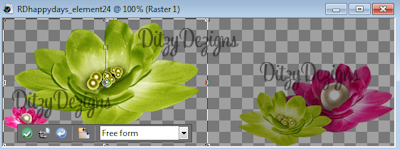
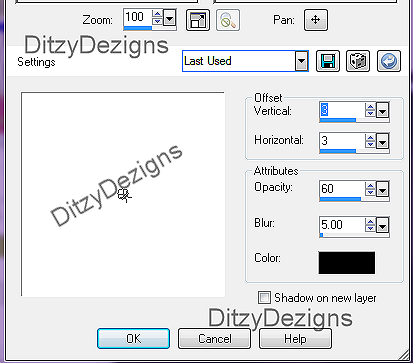
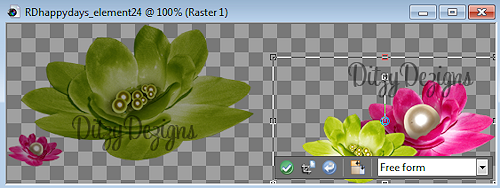
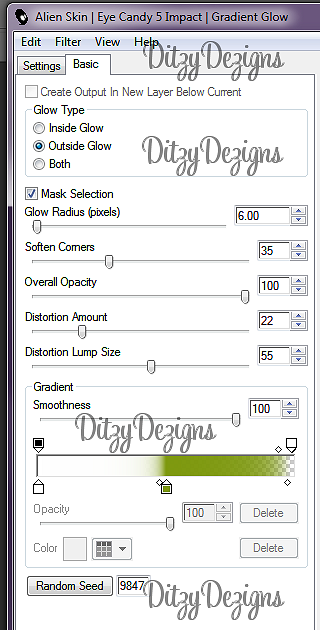

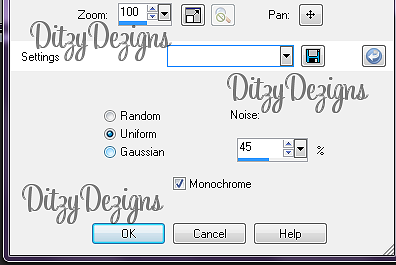
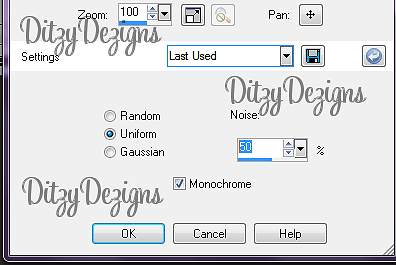
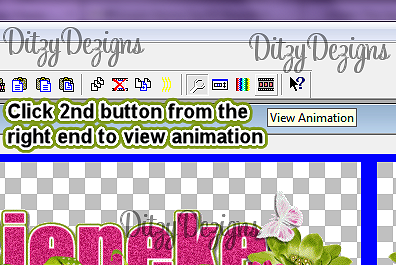



























0 comments:
Post a Comment