♥Ditzy's TOU♥
All of the tutorials written by me are of my own Ditzy imagination.
Do NOT copy or alter them in ANY way.
Do NOT copy & paste the tutorials to any website, forum or group.
Do NOT claim them as your own.
If you would like to show or share my tutorial do so by using a link to bring your members to my blog. However if you do please send me a courtesy email so that I know my tutorials are being used according to my TOU. Also if you would please send me a link to where you will be posting my link.
If you have done any of my tutorials I would LOVE to see the outcome of what you have made, so please email me OR you can leave me a link in my shout box so that I can see what you have made and display it on my blog for others to enjoy as well.
Other than that please have fun,and I hope that you enjoy all my tutorials!
Email me @ DitzyDezigns@hotmail.com
Email Me
I would love to see what you have made using any of my tutorials, so please feel free to email me at the address below.
DitzyDezigns@hotmail.com
Add Me On Facebook
Blog Archive
-
▼
2011
(152)
-
▼
June
(25)
- ♦Miss Independence Set PTU♦
- ♥Animated Elias Avatar PTU♥
- ♥Black Rose Signature PTU♥
- ♥I'M Back!!♥
- ♥Happy Independence Day PTU♥
- ♥Beautiful Graduate PTU♥
- ♥A Loving Mother PTU♥
- ♥Tequila PTU♥
- ♥Dark Secrets PTU♥
- ♥CandyGirl PTU♥
- ♥Sorry♥
- ♥USA Girl PTU♥
- ♥Sexy Lil Devil PTU♥
- ♥Beach Daze PTU♥
- ♥Memories Floating By PTU♥
- ♥Summers Breeze PTU♥
- ♥Silly Little Hippos PTU♥
- ♥Toxic Candy PTU♥
- ♥My Wishing Well FTU♥
- ♥Congrats Class 2011 PTU♥
- ♥Punks Is Not Dead PTU♥
- ♥PSP It's My Drug PTU♥
- ♥PSP Addict PTU♥
- Blog Award!! YAY!!
- ♥Best Summer Ever PTU♥
-
▼
June
(25)
Pages
Powered by Blogger.
Wednesday, June 1, 2011
♥Best Summer Ever PTU♥
**This tutorial was written & posted on June 1st 2011**
***Any resemblance to any other tutorial is purely coincidental & completely unintentional!!***
Here is what we will be making :
Supplies Needed :
Paint Shop Pro X2 (Any version should work)
Scrapkit - Best Summer Ever By Wicked Creation Scrapz @ Scrappin Dollar
Plugins Used :
Eye Candy 4 Gradient Glow
Eye Candy 5 Impact - Glass
Elements Used :
Sand
Sand Bucket
Shovel
Beachball
Sun
Palm Tree
Starfish
Umbrella
Surfboard
Lets Begin :
Open a new 1000 X 650 transparent canvas. ( I know it's a big size, however depending on the length of name you are going to use you want to make sure you have enough room so things done look squished. But we will crop it down later & you can re-size it at the end :-)
Now open your Sand element, copy & paste it as a new layer onto your canvas, then re-size it to 50%. Using your move tool position your sand element to the left side of your canvas. Be sure to leave a bit of room for your other elements.
Now go to your layers pallet, right click on your sand layer & click Duplicate. Then use your move tool to position the duplicated sand element towards the right a little bit, but keeping it touching the first sand element.
Go back to your layers pallet, right click on your duplicated Sand layer & click Duplicate again. Now using your move tool position your 2nd duplicated Sand element to the right, but yet keeping it on the center Sand element. (You can use my tag as a reference to see where the sand is placed.)
Once you have all 3 of your sand elements where you want them, go to your layers pallet, & right click on your top sand layer, then click Merge, then click Merge Down. Now right click again on your second sand layer, then click Merge, then click Merge Down.
Now all of your sand layers should be 1 layer.
Now activate your text tool, set your font, size & color.
The font & settings I used are :
Font : 2 Moulin Rouge DNA
Size : 125 Pixels (This will depend on the length of the name you are using.)
Color : #2ca5e3 (Background color)
Set your foreground color to nil.
Now type out the name you want on your tag & click apply.
Then position it center on your sand element.
Now we are going to add the rest of the elements & we will come back to finish up the name later.
Open your Palm Tree element, copy & paste it as a new layer onto your canvas ,then position it to the left of your name.
Go to Adjust, click Sharpness, then click Sharpen.
Apply a drop shadow. (Go to Effects, click 3D Effects, then click Drop Shadow. Set your settings to your liking.)
Now go to your layers pallet, right click on your palm tree layer & click Duplicate. Then go to Image & click Mirror.
Use your move tool to adjust the position of your duplicated Palm Tree if needed.
Now go back to your layers pallet & move both of your Palm Tree layers down so they are both below your sand layer.
Click back up on your top layer in your layers pallet,
Open your Beach Ball element, copy & paste it as a new layer onto your canvas, then re-size it to 50%, then re-size it again to 70%.
Now use your move tool & position your beach ball element to the left of your name at the bottom of your Palm Tree. (See my tag for placement if needed)
Now Sharpen & apply a drop shadow. (same settings as before)
Go to your layers pallet, right click on your Beach Ball layer, then click Duplicate. Go to Image & click Mirror.
Adjust the position of your duplicated Beach Ball with your move tool if needed.
Open your Sand Bucket element, copy & paste it as a new layer onto your canvas, then re-size it to 20%. Use your move tool to position your Sand Bucket to the left side of your name and place it to the right of your beach ball element.
Sharpen & apply a drop shadow.
Go to layers pallet, right click on your Sand Bucket layer & click Duplicate. Now go to Image & click Mirror. Use your move tool to adjust the position of your duplicated sand bucket if needed.
Now open your Shovel element, copy & paste it as a new layer onto your canvas, then re-size it to 20%. Then go to Image & click Free Rotate. Set it to Right 30.00 % click Ok.
Now use your move tool to position your shovel on your sand bucket to the left of your name.
Sharpen & apply a drop shadow.
Go to your layers pallet, right click on your shovel layer, & click Duplicate. Then go to Image & click Mirror. Adjust the position of your duplicated shovel element if needed.
Open your Umbrella element, copy & paste it as a new layer onto your canvas, then re-size it to 30%. Now using your move tool position your umbrella anywhere around your name.
Sharpen & apply a drop shadow.
In your layers pallet , move your Umbrella layer down so it is directly below your name layer.
Now open your Starfish element, copy & paste it as a new layer onto your canvas, then re-size it to 20%. Position it on your sand element to your liking.
Sharpen & apply a drop shadow.
In your layers pallet, right click on your starfish layer & click Duplicate. Then go to Image & click Mirror. Adjust the position of your duplicated Starfish element to your liking.
Open your Surfboard element, copy & paste it as a new layer onto your canvas, then re-size it to 20%. Now go to Image & click Free Rotate, set it to Left 25.00 & click Ok.
Now position your surfboard element to the left and place it in front of your Palm Tree.
Sharpen & apply a drop shadow.
Now go to your layers pallet, and move your Surfboard layer down so it is below your beach ball , sand bucket & shovel layers.
Now right click on your Surfboard layer & click Duplicate, then go to Image & click Mirror.
Use your move tool to position the duplicated surfboard element if needed.
Now you will want to add any copyright & credit information you need to.
Now go to your layers pallet & right click on your name layer. Then click Convert To Raster Layer.
Go to Effects, click Plugins, then click Eye Candy 4 Gradient Glow. You can use my settings below or your own :
Click Ok.
Now apply a drop shadow to your name.
Now activate your magic wand tool, click inside each letter in the name you have on your tag.
Once each letter is selected & has the marching ants around it, go to Effects, click Plugins, then click Eye Candy 5 Impact - then click Gradient Glow from the slide out menu.
Again you can either use my settings below or your own :
Click Ok.
Now keeping your letters selected, go to Adjust, click Add/Remove Noise, then click Add Noise.
Settings are below :
Click Ok.
Now go to Selections & click Select None.
Go back to your layers pallet, & right click on your Sand layer, then click Duplicate.
Still in your layers pallet, move your duplicated Sand layer ABOVE your name layer.
Then go to your canvas using your move tool, position your duplicated sand element so that it makes your name appear to be coming up out of the sand.
Now activate your text tool again,
Set your font, size & color.
Mine are as follows :
Font : Comic Scan
Size : 25 Pixels
Color : #000000 (Black)
Then I typed out the phrase "Relaxing at the beach, even if it's only in my dreams"
You can put any phrase that you would like, or use mine it makes no difference to me :-)
Now position your phrase to your liking, then go to your layers pallet & right click on your phrase layer, then click Convert To Raster Layer.
Then go to Effects, click Plugins, then click Eye Candy 4 Gradient Glow, you can use my settings below or your own :
Click Ok
Now apply a slight drop shadow to your phrase.
Once you are happy with the placement of everything, go to your layers pallet, right click on any layer & click Merge, then from the slide out menu click Merge Down.
Now activate your crop tool, crop of any access canvas that we did not use , being careful not to crop to closely to any of the elements or text.
Now you will want to re-size your completed tag because if you remember we started out with a large canvas.
Once your tag is re-sized go to Adjust, click Sharpness then click Sharpen.
All that is left is for you to save your design as a PNG & you have completed this tutorial!!
Subscribe to:
Post Comments (Atom)
About Me

- DitzyDezigns
- New York, United States
- Hiya Everyone! My name is Ronney, I have 3 wonderful teenagers, and have been married to my husband for 20 years. I LOVE to design signatures, tags & avatars, I design with PSP, and have been designing for over 2 1/2 years. I will be not only designing signatures, tags & avatars but will also be writing & posting tutorials as well. I will also be making some templates to share with you all as well. So I hope you enjoy and can use everything I have available on my blog :-) If you ever try any of my tutorials,please send me your completed designs and I would love to showcase it here on my blog!
Labels
- Addictive Pleasures Tuts (35)
- Angel's Designz Tuts (10)
- Animated (26)
- Announcements (2)
- Awards (2)
- Beginner (17)
- Butterfly Blush Tuts (8)
- Cool Scraps Digital (2)
- Creative Intentionz (2)
- Creative Scraps By Crys (19)
- Ditzys Scrapkits (1)
- Forum Sets (1)
- FTU (6)
- Intermediate Level Tuts (3)
- Peekaboo Land (1)
- Peekaboo Land PTU (4)
- Peekaboo Land Tuts (1)
- Pimp My Tags With Scraps Tuts (14)
- PTU (131)
- Scappin Dollars Tuts (1)
- Scrappin Dollars Tuts (7)
- Scraps From The Heart Tuts (3)
- Scraps With Attitude (27)
- Tammy's Scraps (8)
- Updates (1)
- Wickedly Ditzy Scraps (1)


















































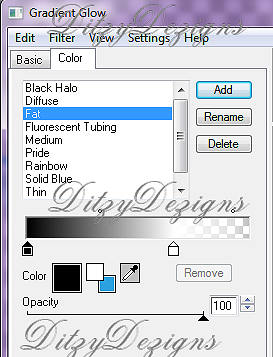

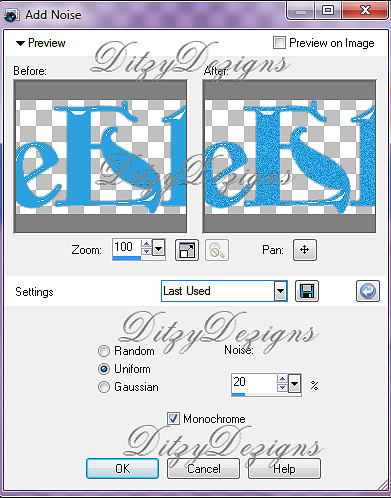
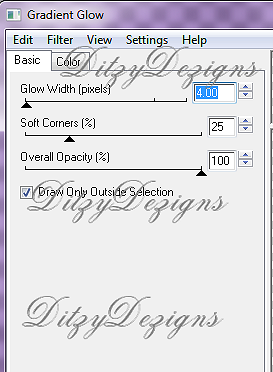
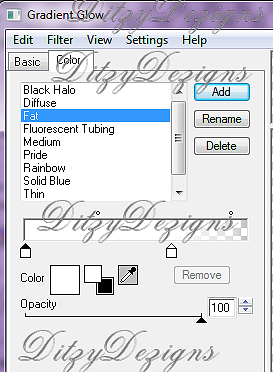



























0 comments:
Post a Comment