♥Ditzy's TOU♥
All of the tutorials written by me are of my own Ditzy imagination.
Do NOT copy or alter them in ANY way.
Do NOT copy & paste the tutorials to any website, forum or group.
Do NOT claim them as your own.
If you would like to show or share my tutorial do so by using a link to bring your members to my blog. However if you do please send me a courtesy email so that I know my tutorials are being used according to my TOU. Also if you would please send me a link to where you will be posting my link.
If you have done any of my tutorials I would LOVE to see the outcome of what you have made, so please email me OR you can leave me a link in my shout box so that I can see what you have made and display it on my blog for others to enjoy as well.
Other than that please have fun,and I hope that you enjoy all my tutorials!
Email me @ DitzyDezigns@hotmail.com
Email Me
I would love to see what you have made using any of my tutorials, so please feel free to email me at the address below.
DitzyDezigns@hotmail.com
Add Me On Facebook
Blog Archive
-
▼
2011
(152)
-
▼
May
(36)
- ♥Skullicious PTU♥
- ♥Lets Play PTU♥
- ♥Neon Girl PTU♥
- ♥Marine Air PTU♥
- ♥2 In Love PTU♥
- ♥Im So Cute PTU♥
- ♥Rebel Yell PTU♥
- ♥Bite Me PTU♥
- ♥~Copy Cat~♥ PTU
- ♥Warning Dangerous When Pissed Off!! PTU♥
- ♥Memories Of Mom PTU♥
- ♥Hatin Bitches PTU♥
- ♥Angel Or Devil RED PTU (Animated)♥
- ♥Angel Or Devil Green PTU♥
- ♥May Freshness PTU♥
- ♥EMOlution PTU♥
- ♥Red Riding Hood PTU♥
- ♥Fluffy Emo Forum Set PTU Animated♥
- ♥Skull Candy PTU Animated♥
- ♥Beautiful Summer Siggy PTU & Animated♥
- ♥Belle Envy PTU♥
- ♥Raindrops PTU♥
- ♥Down In The Garden PTU♥
- ♥Aiden PTU♥
- ♥Sunrise PTU♥
- ♥Punked Up PTU♥
- ♥Happiness PTU♥
- ♥Freakish PTU♥
- ♥The Enchanted Forest PTU♥
- ♥Happy Days PTU♥
- ♥Emo-Girl PTU♥
- ♥Ageliki PTU (Animated)♥
- ♥Beautiful Rose (Simple Name Tag) Animated PTU♥
- ♥Emo Babe (Animated) FTU♥
- ♥Misterious Magic Dragon PTU♥
- ♥Toxic Punk (Animated) PTU♥
-
▼
May
(36)
Pages
Powered by Blogger.
Sunday, May 29, 2011
♥Marine Air PTU♥
Here is what we are going to be making :
**This tutorial was written & posted on May 29th 2011**
***Any resemblance to any other tutorial is purely coincidental & completely unintentional!!***
Supplies Needed :
Paint Shop Pro X2 (Any version should work)
Scrapkit - Marine Air By HF-Projekte @ ButterflyBlush Designs
Plugins Used :
Eye Candy 4 - Gradient Glow
Eye Candy 5 Impact - Gradient Glow
Font Used :
2 Moulin Rouge DNA
Elements Used :
38, 31, 11, 5, 6, 16, 13, 32, 30, 4, 1, 33
Lets Begin :
Start by opening a new 800 X 650 transparent canvas. (Don't worry we will crop it later)
Now open Element 33, copy & paste it as a new layer onto your canvas, then re-size it to 30%. Then activate your move tool & position your element 33 to the left side of your canvas. Now go to your layers pallet & right click on your Element 33 layer, then click Duplicate. Now use your move tool to position your duplicated element to the right side of your canvas.
Now open Element 1, copy & paste it as a new layer onto your canvas, then re-size it to 30%. Then re-size it again to 85%. Position it to the left side of your canvas.
Go to Adjust, click Sharpness, then click Sharpen.
Apply a drop shadow. (Effects, click 3D Effects, then click Drop Shadow, chose your settings & click Ok)
Open Element 4, copy & paste it as a new layer onto your canvas, then re-size it to 15%. Using your move tool position it next to your element 1.
Sharpen & apply a drop shadow.
Now activate your text tool, set your font, size & color.
The font I used :
2 Moulin Rouge DNA
Size : 200 Pixels
Color : #494d89
Once you have the name you want on your tag typed out click Apply.
Then go to your layers pallet, right click on your name layer, then click Convert To Raster Layer.
Now go to Effects, click Plugins, then click Eye Candy 4 - then choose Gradient Glow from the slide out menu. You can either use my settings below or your own :
Click Ok.
Now apply a drop shadow to your name.
Now activate your magic wand tool, & click inside each letter in the name you chose to use.
Once each letter is selected & has the "marching ants" around it, go to Effects, click Eye Candy 5 - Impact - then from the slide out menu click Glass.
Again you can use my settings below or your own :
Click Ok.
Still keeping your letters selected, go to Adjust, click Add/Remove Noise, then click Add Noise from the slide out menu, set to Uniform, 40 & make sure your Monochrome box IS checked and click Ok.
Now go to Selections & click Select None to deselect your letters.
Now in your layers pallet, right click on your Element 33 layer (the sand that is positioned to the right side of your canvas.)
Click Duplicate, use your move tool & move your duplicated sand up a little to cover the bottom edge of your name. If any parts are higher than you want it to be, just activate your eraser tool & erase any parts that you want removed.
Now open Element 30, copy & paste it as a new layer onto your canvas, then re-size it to 15%, then re-size it again to 85%. Now go to Image & click Mirror. Using your move tool position your Element 30 to the right end of your sand.
Sharpen & apply a drop shadow.
Open Element 32, copy & paste it as a new layer onto your canvas, then re-size it to 45%.
In your layers pallet, move your Element 32 layer down so that it is below all other layers. Now position your rainbow so that the left end of the rainbow is behind your light house & the right end is under your bird & sand.
Now activate your eraser tool & erase any part of your rainbow element that goes past the sand on the right end.
Now open Element 6, copy & paste it as a new layer onto your canvas, then re-size it to 15%. Using your move tool position your Element 6 to the left side. Now go to your layers pallet & right click on your Element 6 layer, then click Duplicate. Now go to Image & click Mirror. Use your move tool to position to the right side of your lighthouse element. Now duplicate your Element 6 layer again, this time move it by your duck element.
Sharpen & apply a drop shadow to all of your Element 6 layers.
Open Element 13, copy & paste it as a new layer onto your canvas, then re-size it to 10%, then re-size it again to 60%. Now position it using your move tool in front of your name on the sand.
Sharpen & apply a drop shadow.
Open Element 16, copy & paste it as a new layer onto your canvas, then re-size it to 10% then re-size it again to 40%. Use your move tool & position in front of the name on the sand.
Sharpen & apply a drop shadow.
Now open Element 5, copy & paste it as a new layer onto your canvas, then re-size it to 10%. Then re-size it again to 85%. Using your move tool position this element on one of the letters in the name.
Sharpen & apply a drop shadow.
Now open Element 11, copy & paste it as a new layer onto your canvas, then re-size it to 15%. Position it at the right end of your name.
Sharpen & apply a drop shadow.
Now in your layers pallet, duplicate your Element 6 layer again & place 1 on each side of your Element 11.
Open Element 31, copy & paste it as a new layer onto your canvas, then re-size it to 40%. Use your move tool & center it on your tag. Then go to your layers pallet & move your Element 31 layer down so it is directly above your Element 32 (rainbow) layer.
Sharpen & apply a drop shadow.
Now apply your copyright & credit information. (Its important not to forget this part)
Once you have everything added & where you want it placed on your tag, go to your layers pallet & right click on any layer, then click Merge, then from the slide out menu click Merge Visible.
Now activate your crop tool, crop off any access canvas that we did not use.
Now re-size your tag if needed.
Once your tag is re-sized, go to Adjust, click Sharpness, then click Sharpen.
All that is left is to save your new tag as a PNG file & you have completed this tutorial!!
Thanks for trying my tutorial!!
Subscribe to:
Post Comments (Atom)
About Me

- DitzyDezigns
- New York, United States
- Hiya Everyone! My name is Ronney, I have 3 wonderful teenagers, and have been married to my husband for 20 years. I LOVE to design signatures, tags & avatars, I design with PSP, and have been designing for over 2 1/2 years. I will be not only designing signatures, tags & avatars but will also be writing & posting tutorials as well. I will also be making some templates to share with you all as well. So I hope you enjoy and can use everything I have available on my blog :-) If you ever try any of my tutorials,please send me your completed designs and I would love to showcase it here on my blog!
Labels
- Addictive Pleasures Tuts (35)
- Angel's Designz Tuts (10)
- Animated (26)
- Announcements (2)
- Awards (2)
- Beginner (17)
- Butterfly Blush Tuts (8)
- Cool Scraps Digital (2)
- Creative Intentionz (2)
- Creative Scraps By Crys (19)
- Ditzys Scrapkits (1)
- Forum Sets (1)
- FTU (6)
- Intermediate Level Tuts (3)
- Peekaboo Land (1)
- Peekaboo Land PTU (4)
- Peekaboo Land Tuts (1)
- Pimp My Tags With Scraps Tuts (14)
- PTU (131)
- Scappin Dollars Tuts (1)
- Scrappin Dollars Tuts (7)
- Scraps From The Heart Tuts (3)
- Scraps With Attitude (27)
- Tammy's Scraps (8)
- Updates (1)
- Wickedly Ditzy Scraps (1)


















































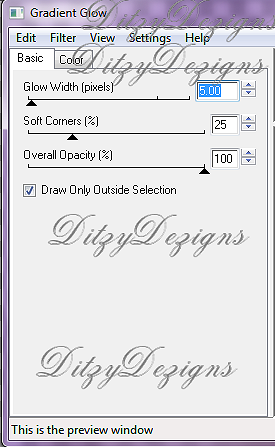

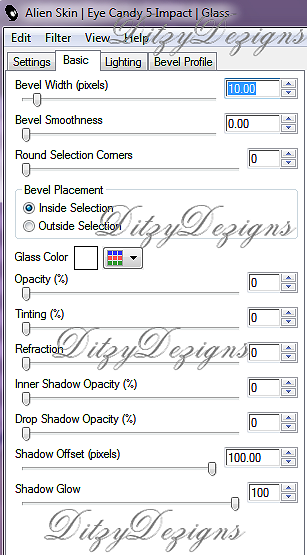



























1 comments:
Bonjour, ou puis-je trouver le 2 ADN Moulin Rouge font svp.
Merci
Post a Comment