♥Ditzy's TOU♥
All of the tutorials written by me are of my own Ditzy imagination.
Do NOT copy or alter them in ANY way.
Do NOT copy & paste the tutorials to any website, forum or group.
Do NOT claim them as your own.
If you would like to show or share my tutorial do so by using a link to bring your members to my blog. However if you do please send me a courtesy email so that I know my tutorials are being used according to my TOU. Also if you would please send me a link to where you will be posting my link.
If you have done any of my tutorials I would LOVE to see the outcome of what you have made, so please email me OR you can leave me a link in my shout box so that I can see what you have made and display it on my blog for others to enjoy as well.
Other than that please have fun,and I hope that you enjoy all my tutorials!
Email me @ DitzyDezigns@hotmail.com
Email Me
I would love to see what you have made using any of my tutorials, so please feel free to email me at the address below.
DitzyDezigns@hotmail.com
Add Me On Facebook
Blog Archive
-
▼
2011
(152)
-
▼
May
(36)
- ♥Skullicious PTU♥
- ♥Lets Play PTU♥
- ♥Neon Girl PTU♥
- ♥Marine Air PTU♥
- ♥2 In Love PTU♥
- ♥Im So Cute PTU♥
- ♥Rebel Yell PTU♥
- ♥Bite Me PTU♥
- ♥~Copy Cat~♥ PTU
- ♥Warning Dangerous When Pissed Off!! PTU♥
- ♥Memories Of Mom PTU♥
- ♥Hatin Bitches PTU♥
- ♥Angel Or Devil RED PTU (Animated)♥
- ♥Angel Or Devil Green PTU♥
- ♥May Freshness PTU♥
- ♥EMOlution PTU♥
- ♥Red Riding Hood PTU♥
- ♥Fluffy Emo Forum Set PTU Animated♥
- ♥Skull Candy PTU Animated♥
- ♥Beautiful Summer Siggy PTU & Animated♥
- ♥Belle Envy PTU♥
- ♥Raindrops PTU♥
- ♥Down In The Garden PTU♥
- ♥Aiden PTU♥
- ♥Sunrise PTU♥
- ♥Punked Up PTU♥
- ♥Happiness PTU♥
- ♥Freakish PTU♥
- ♥The Enchanted Forest PTU♥
- ♥Happy Days PTU♥
- ♥Emo-Girl PTU♥
- ♥Ageliki PTU (Animated)♥
- ♥Beautiful Rose (Simple Name Tag) Animated PTU♥
- ♥Emo Babe (Animated) FTU♥
- ♥Misterious Magic Dragon PTU♥
- ♥Toxic Punk (Animated) PTU♥
-
▼
May
(36)
Pages
Powered by Blogger.
Monday, May 2, 2011
♥Emo Babe (Animated) FTU♥
Here is what we are going to be making :
**Please remember that all of my tutorials are made using my own Ditzy noggin, any resemblance to any other tutorial is purely coincidental & unintentional!!**
(This tag is animated, so please click on it to see its original size & animation)
This was a challenge at Blog Gurlz for a "name tag" so I decided to tut mine as it was a simple signature that I thought would be easy for beginners of PSP.
This would be considered a tutorial for beginners. If you have any questions please do not hesitate to email me, my email address is provided below at the end of the tutorial :-)
Supplies Needed :
PaintShop Pro X2 (Any version should work)
Scrapkit : FTU Emo Babe Colab By Toxic Desirez
Plug-ins Used :
Eye Candy 4 Gradient Glow (Optional)
Elements Used From Kit :
Skull1
Ribbon1
Screw
Ribbon3
Dice
Lets Begin :
Start by opening a new 800 X 650 transparent canvas. (Don't worry we will crop it later)
Now activate your text tool set your font to Happy, Size 150 Color: @ec5ecf then click on your canvas to open the text box, now type out the name you want your tag to have.
Now open your Skull1 element, copy & paste it as a new layer onto your canvas ,then re-size it to 40%. Now using your move tool, move your Skull1 element to the left of your name. Then go to your layers pallet and right click on your Skull1 layer and click Duplicate. Now go to Image and click Mirror, then use your move tool to position as desired.
Now do the following for both of your Skull1 layers, Go to Adjust, click Sharpness then click Sharpen.
Then go to Effects, click 3D Effects then click Drop Shadow, you can use my settings below your own.
Now open your Ribbon1 element, copy & paste it as a new layer onto your canvas, then use your move tool and move your Ribbon1 element to the left side of your name. Now go to your layers pallet and right click on your Ribbon1 layer, then click Duplicate. Now go to Image and click Mirror and use your move tool to adjust the position if you need to.In your layers pallet again right click on your duplicated Ribbon1 layer and click Merge then from the slide out menu click Merge Down.
Now go to Adjust, click Sharpness then apply a drop shadow.
Now open your Ribbon3 element, copy & paste it as a new layer onto your canvas, then go to Image and click Free Rotate , set to Right 90.00 and click Ok. Now use your move tool and move your Ribbon3 element to the left end of your name. Now go to your layers pallet and right click on your Ribbon 3 layer, then click Duplicate. Now go to Image and click Mirror.Use your move tool again to adjust the position of your duplicated Ribbon3 element if needed. Now in your layers pallet again, right click on your duplicated Ribbon3 layer and click Merge, then click Merge Down from the slide out menu.
Now that your 2 Ribbon3 layers are merged into 1 go to Adjust, click Sharpness then click Sharpen, and then apply a drop shadow.
Now open your Dice element, copy & paste it as a new layer onto your canvas ,then re-size it to 20%. Using your move tool, place your Dice element to the left side of your tag above your name.So it looks like it is hanging from the ribbon. Now in your layers pallet, right click on your Dice layer, then click Duplicate. Now go to Image and click Mirror. Using your move tool again, adjust the position of your duplicated Dice element to the right side of your name, again you want it to appear to be hanging from the ribbon on the right side.
Go to Adjust, click Sharpness then click Sharpen.
Apply a drop shadow.
Now click on your name layer, right click and click Convert To Raster Layer, then go to Effects, click Plug-ins then click Eye Candy 4, then Gradient Glow and apply either my settings or your own :
Then click Ok.
Now apply a drop shadow.
Once that is done, activate your Magic Wand, and click inside each letter of the name that you chose to use on your tag. Once that is done go to your layers pallet and right click on your name layer, then click Duplicate, now right click on your duplicated name layer and click Duplicate again.
Now you should have 3 name layers. You will want to re-name each of your name layers so start at the bottom name layer (which is your original name layer) : Name Layer 1, Name Layer 2, and Name Layer 3
Now hide your Name Layers 2 & 3 by clicking the eyeballs next to each layer. Make sure you are on your Name Layer 1, then go to Adjust, click Add/Remove Noise, then click Add Noise, set to Uniform, 30 and the Monochrome box IS checked, then click Ok.
Now unhide your Name Layer 2 layer by clicking the eyeball next to your layer, and then go to Adjust, click Add/Remove Noise, then click Add Noise, only this time we are gonna change the noise level to 35 (everything else will stay the same) then click Ok.
Now unhide Name Layer 3, go to Adjust, click Add/Remove Noise, then Add Noise, and change only the noise setting to 40 and click Ok.
Now go to Selections and click Select None, OR you can use your Ctrl & D keys on your keyboard to select none.
Now it is time to animate so open your Animation Shop :
Now hide name layers 2 & 3 and click on Name Layer 1, go to Edit, click Copy Special then click Copy Merged from the slide out menu.
Go to your Animation Shop and right click in your grey workspace area and click "Paste As New Animation".
Then go back to your PSP, and hide you Name Layer 1 and unhide your Name Layer 2, go to Edit, click Copy Special, then click Copy Merged, go to Animation Shop and right click in the frame we just put there, click Paste and then click "After Current Frame".
Now go back to your PSP one last time and hide your Name Layer 2, and unhide your Name Layer 3, now go to Edit, click Copy Special, then click copy Merged from the slide out menu.
Go back to your Animation Shop, right click in your Frame 2 area, then click Paste, then click "After Current Frame".
Now view your animation, if it is to your liking you will want to crop your tag.
To crop something in your Animation Shop, just click on Crop tool,
Crop off any access canvas that we did not use. Be careful not to crop to close to your elements, fonts, shadows. If you do make a mistake just click your undo button. Or use your Ctrl & Z key to undo as many steps as you need to.
If everything is the way you like it, all you have left to do is save your name tag as a GIF file!!
I hope you have enjoyed my tutorial, As always I would love to see what you have made using this or any of my tutorials. Please send me an email with a copy of your design! I would love to display them on my blog!
Email : aditzymemory@yahoo.com
((HUGS))
Ditzy♥
Subscribe to:
Post Comments (Atom)
About Me

- DitzyDezigns
- New York, United States
- Hiya Everyone! My name is Ronney, I have 3 wonderful teenagers, and have been married to my husband for 20 years. I LOVE to design signatures, tags & avatars, I design with PSP, and have been designing for over 2 1/2 years. I will be not only designing signatures, tags & avatars but will also be writing & posting tutorials as well. I will also be making some templates to share with you all as well. So I hope you enjoy and can use everything I have available on my blog :-) If you ever try any of my tutorials,please send me your completed designs and I would love to showcase it here on my blog!
Labels
- Addictive Pleasures Tuts (35)
- Angel's Designz Tuts (10)
- Animated (26)
- Announcements (2)
- Awards (2)
- Beginner (17)
- Butterfly Blush Tuts (8)
- Cool Scraps Digital (2)
- Creative Intentionz (2)
- Creative Scraps By Crys (19)
- Ditzys Scrapkits (1)
- Forum Sets (1)
- FTU (6)
- Intermediate Level Tuts (3)
- Peekaboo Land (1)
- Peekaboo Land PTU (4)
- Peekaboo Land Tuts (1)
- Pimp My Tags With Scraps Tuts (14)
- PTU (131)
- Scappin Dollars Tuts (1)
- Scrappin Dollars Tuts (7)
- Scraps From The Heart Tuts (3)
- Scraps With Attitude (27)
- Tammy's Scraps (8)
- Updates (1)
- Wickedly Ditzy Scraps (1)


















































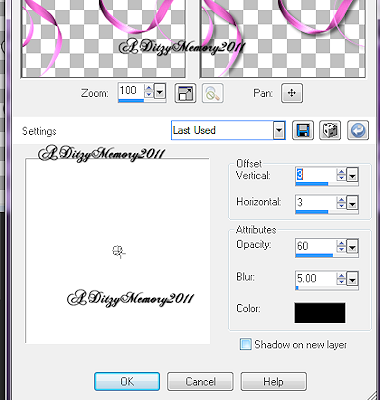

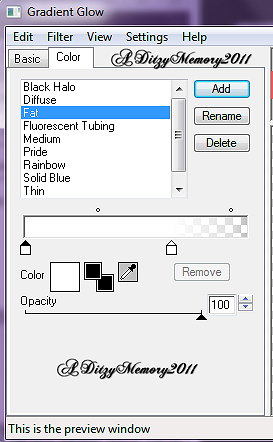
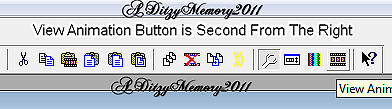




























2 comments:
Love it!
Thank-You hun I really appreciate your comment :-)
Post a Comment