♥Ditzy's TOU♥
All of the tutorials written by me are of my own Ditzy imagination.
Do NOT copy or alter them in ANY way.
Do NOT copy & paste the tutorials to any website, forum or group.
Do NOT claim them as your own.
If you would like to show or share my tutorial do so by using a link to bring your members to my blog. However if you do please send me a courtesy email so that I know my tutorials are being used according to my TOU. Also if you would please send me a link to where you will be posting my link.
If you have done any of my tutorials I would LOVE to see the outcome of what you have made, so please email me OR you can leave me a link in my shout box so that I can see what you have made and display it on my blog for others to enjoy as well.
Other than that please have fun,and I hope that you enjoy all my tutorials!
Email me @ DitzyDezigns@hotmail.com
Email Me
I would love to see what you have made using any of my tutorials, so please feel free to email me at the address below.
DitzyDezigns@hotmail.com
Add Me On Facebook
Blog Archive
-
▼
2011
(152)
-
▼
April
(27)
- ♥Sweet Love PTU (Animated)♥
- ♥Kawaii Gurl PTU**
- ♥Standing Ovation PTU♥
- ♥Haterz PTU♥
- ♥A Sweet Escape PTU (Animated)♥
- ♥You Are Perfect PTU♥
- ♥Chirpy PTU♥
- ♥Have A Perfect Birthday PTU (Animated)♥
- ♥Fantasy Land PTU♥
- ♥Summer Breeze PTU♥
- ♥Tropical Breeze PTU♥
- ♥Emo Princess PTU♥
- ♥Certified Cuteness PTU♥
- **Easter Bop FTU**
- **A Fairytale PTU**
- ♥Easter Garden Tea Party PTU♥
- ♥Fantasy PTU♥
- ♥Happy Easter FTU♥
- ♥Happy Easter PTU♥
- ♥Somewhere Over The Rainbow PTU♥
- ♥Enchanted PTU♥
- ♥Bunny Hop PTU♥
- ♥Sweet Pea PTU♥
- ♥Punk Star PTU♥
- ♥Easter Fun PTU♥
- ♥Candy Girl Forum Set PTU♥
- ♥Candy Girl Tag PTU♥
-
▼
April
(27)
Pages
Powered by Blogger.
Thursday, April 21, 2011
♥Summer Breeze PTU♥
Here is what we will be making :
**Please remember that my tutorials are written using my own Ditzy noggin, any resemblance to any other tutorial is purely coincidental & unintentional!**
Supplies Needed :
Paint Shop Pro X2 (Any version should work)
Scrapkit : Summer Breeze By JTs Designs @ Scrappin Dollars
Tube Of Choice : I used the amazing work of Elias Chatzoudis, I got my tubes from MPT, but Elias is now selling at PTE so you can purchase his work there. Please do not use without proper license!
Mask Of Choice
Font Of Choice
Eye Candy 4 Gradient Glow
Elements Used From Kit :
Sun
Flower1
Bikini1
FlipFlops2
Balloon4
Ribbon1
Frame1
Fish1
Paper5
Butterfly5
BeachBall2
Lets Begin :
Open a new 800 X 650 canvas (transparent) Don't worry we will crop it later :-)
Now Open your Frame 1, copy & paste it as a new layer onto your canvas, then re-size it to 45%.
Now go to Image, click Free Rotate , set to Left 90.00 Click Ok.
Now activate your magic wand tool, and click inside your frame opening.
Now go to Selections, click Modify and set your number of pixels to 5 and click Ok.
Now make a new raster layer, then activate your paint bucket tool, in your materials pallet, set your background color to #65952d Close off your foreground color.
Now click inside each of your frame openings.
Once both openings are filled with color go to Selections and click Select None.
In your layers pallet move your color layer BELOW your frame layer.
Now open your first tube, copy & paste it as a new layer, go to Image and click Mirror and then use your move tool to position your tube in the left frame. Then re-size your tube to 80%. Now right click on your tube layer and click Duplicate.
Now move your Duplicated layer below your frame layer, but keep it above your color squares.
Click back up on your top tube layer, then activate your eraser tool, and erase the bottom part of your tube so that it looks like her bottom area is inside the frame.
Now click on the bottom tube layer (your duplicated layer that we moved down under the frame) still using your eraser tool erase the bottom part off that layer as well.
Now open your 2nd tube , copy & paste as a new layer onto your canvas, (depending on the tube you use will depend on if this size will work for you) re-size to 70%. Go to Image and click Mirror.
Use your move tool to position your 2nd tube to the right side of your frame.
Now in your layers pallet right click on your 2nd tube, click Duplicate, then move your 2nd duplicate layer down below your frame layer. But make sure you keep it above your color squares layer.
Active your eraser tool again and erase the bottom like we did on our first tube, remember to click on the bottom tube (duplicated) layer as well and erase the bottom part of that tube as well.
Now do this next step for BOTH of your tubes.
Right click on the top tube layer of each tube (one at a time) then go to Adjust, click Blur then click Gaussian Blur from the slide out menu, set to 3.00 and click Ok.
Now change your blend mode to Overlay. (See screenshots below if you aren't sure where to locate these directions)
Now apply a drop shadow to the bottom tube layer of each tube.
(You should now have 3 layers of EACH tube.)
Now click on the top layer in your layers pallet,
Open your BeachBall2 element, copy & paste it as a new layer onto your canvas,then re-size it to 30%.
Using your move tool position it on the bottom middle area of your frame.
Apply a drop shadow.
Now open Butterfly5 element, copy & paste it as a new layer onto your canvas, then re-size it to 20%, using your move tool position to your liking.
In your layers pallet right click on your Butterfly5 layer and click Duplicate, now go to Image, and click Mirror. Position your duplicated Butterfly5 element where you would like. Now right click on your duplicated Butterfly5 element layer and click Duplicate again, now use your move tool and move your third butterfly5 layer where you would like it on your tag.
Open your Fish1 element, copy & paste it as a new layer onto your canvas, re-size it to 50%.
Use your move tool to position your Fish1 element to the left side of your beachball element leaving some room in between for your name.
Now in your layers pallet right click on your Fish1 layer and click Duplicate, now go to Image and click Mirror. Position your duplicated fish1 element on the right side of your beachball again leaving room for your name.
Apply a drop shadow to both fish1 elements.
Now open your Balloon4 element, copy & paste it as a new layer onto your canvas, & re-size it to 30%.
In your layers pallet move your Balloon4 layer down under your left side tube layers.
Position as desired using your move tool and then apply a drop shadow.
Then in your layers pallet right click on your Balloon4 layer and click Duplciate, then go to Image and click Mirror. Position if needed.
Now open your FlipFlop2 element, copy & paste as a new layer onto your canvas, re-size to 40%. Go to Image, and click Free Rotate set to 30.00 and click Ok.
Use your move tool to position your FlipFlop2 element to the lower left corner of your frame. Now in your layers pallet right click on your FlipFlop2 layer and click Duplicate, now to go Image and click Mirror. Use your move tool to position as desired.
Now apply a drop shadow to both FlipFlop elements.
Now open your Bikini1 element, copy & paste as a new layer onto your canvas, then re-size it to 20%. Use your move tool and position your Bikini on the right side of your frame. Now go to Image & click Free Rotate set to Right 30.00 and click Ok.
Now in your layes pallet right click on your Bikini1 layer and click Duplicate, then go to Image and click Mirror. Position as desired with your move tool.
Apply a drop shadow to both Bikini elements.
Now lets open your Flower1 element, copy & paste as a new layer onto your canvas ,then re-size it to 15%.
Using your move tool position your flower to the right side of your frame and place it over the circle on the ribbon end of the frame.
Go to Adjust, click Sharpness then click Sharpen.
Apply a drop shadow.
In your layers pallet right click on your Flower1 layer and click Duplicate then go to Image and click Mirror, position as desired using your move tool.
Open your Sun element, copy & paste as a new layer onto your canvas, then re-size it to 15%. Position in between your frames and apply a drop shadow.
Now in your layers pallet, click on the LAST layer in your layers pallet, now open Paper5, copy & paste it as a new layer onto your canvas, then go to Layers, and click Load/Save Mask, then click Load Mask From Disk, now apply a mask of your choice, and click Ok.
In your layers pallet right click on your mask layer and click Merge, then from the slide out menu click Merge Group.
Now you will want to re-size your mask depending on the mask you used, I re-sized mine to 75%.
Now it is time to apply your name, copyright & credit information.
Font I used for the name is called Happy - Size 65 Pixels - color #d03413
Now go to Effects click 3D Effects , then click Inner Bevel. Set your settings as desired.
Click Ok.
Now go to Effects, click Plug-ins, find your Eye Candy 4 Gradient Glow
See settings below: (Or you can use your own settings the choice is yours :-)
Basic Tab Settings :
Color Tag Settings :
Click Ok.
Now apply a drop shadow to your name.
Once you have everything where you would like it, and your name & copyright/credit information has been added, right click on any layer and click Merge, then from the slide out menu click Merge Visible.
Now it is time to crop your tag, so activate your crop tool and crop off any access canvas that we did not use. Be careful not to crop to closely to your design or copyright information. If you do just click your under button and try it again :-)
Now you may or may not need to re-size your tag, but if you do, go ahead and do that now. Make sure that you change where it says "Percent" change it to "Pixels" and make sure your box "Resize all layers" IS checked. Then click Ok.
Now I like to sharpen my tag one last time, so if you would like to do that just go to Adjust, and click Sharpness then click Sharpen from the slide out menu.
Now save your tag as PNG!
Thank-You for trying my tutorial, as always I would love to see what you have made using any of my tutorials, so please feel free to send them to me.
Email : aditzymemory@yahoo.com
((HUGS))
Subscribe to:
Post Comments (Atom)
About Me

- DitzyDezigns
- New York, United States
- Hiya Everyone! My name is Ronney, I have 3 wonderful teenagers, and have been married to my husband for 20 years. I LOVE to design signatures, tags & avatars, I design with PSP, and have been designing for over 2 1/2 years. I will be not only designing signatures, tags & avatars but will also be writing & posting tutorials as well. I will also be making some templates to share with you all as well. So I hope you enjoy and can use everything I have available on my blog :-) If you ever try any of my tutorials,please send me your completed designs and I would love to showcase it here on my blog!
Labels
- Addictive Pleasures Tuts (35)
- Angel's Designz Tuts (10)
- Animated (26)
- Announcements (2)
- Awards (2)
- Beginner (17)
- Butterfly Blush Tuts (8)
- Cool Scraps Digital (2)
- Creative Intentionz (2)
- Creative Scraps By Crys (19)
- Ditzys Scrapkits (1)
- Forum Sets (1)
- FTU (6)
- Intermediate Level Tuts (3)
- Peekaboo Land (1)
- Peekaboo Land PTU (4)
- Peekaboo Land Tuts (1)
- Pimp My Tags With Scraps Tuts (14)
- PTU (131)
- Scappin Dollars Tuts (1)
- Scrappin Dollars Tuts (7)
- Scraps From The Heart Tuts (3)
- Scraps With Attitude (27)
- Tammy's Scraps (8)
- Updates (1)
- Wickedly Ditzy Scraps (1)


















































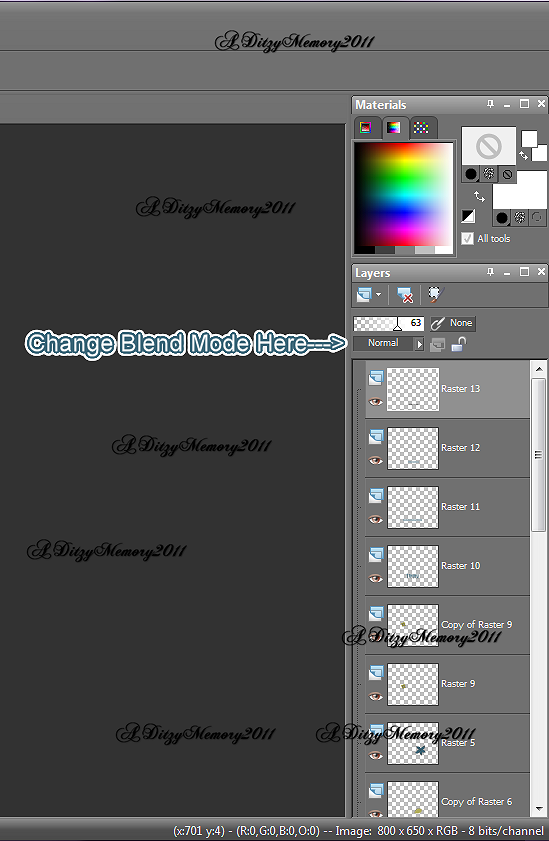
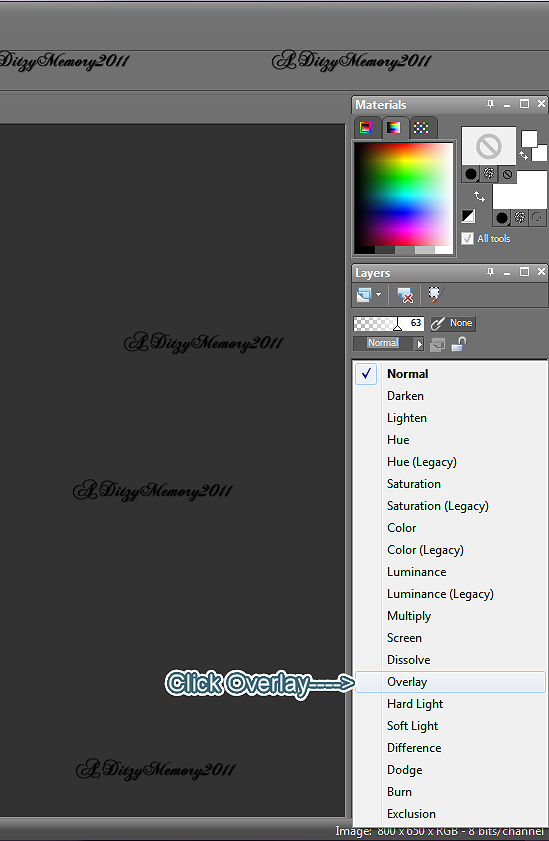
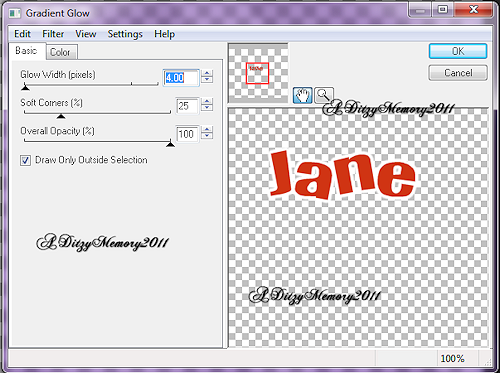
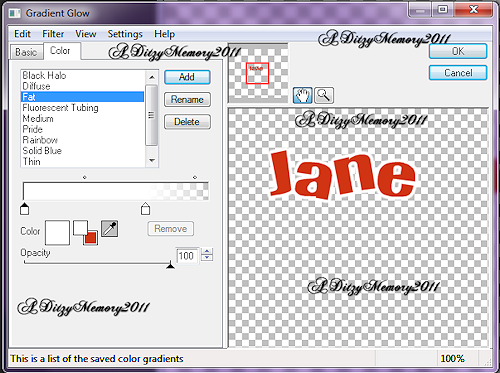




























0 comments:
Post a Comment