♥Ditzy's TOU♥
All of the tutorials written by me are of my own Ditzy imagination.
Do NOT copy or alter them in ANY way.
Do NOT copy & paste the tutorials to any website, forum or group.
Do NOT claim them as your own.
If you would like to show or share my tutorial do so by using a link to bring your members to my blog. However if you do please send me a courtesy email so that I know my tutorials are being used according to my TOU. Also if you would please send me a link to where you will be posting my link.
If you have done any of my tutorials I would LOVE to see the outcome of what you have made, so please email me OR you can leave me a link in my shout box so that I can see what you have made and display it on my blog for others to enjoy as well.
Other than that please have fun,and I hope that you enjoy all my tutorials!
Email me @ DitzyDezigns@hotmail.com
Email Me
I would love to see what you have made using any of my tutorials, so please feel free to email me at the address below.
DitzyDezigns@hotmail.com
Add Me On Facebook
Blog Archive
-
▼
2011
(152)
-
▼
April
(27)
- ♥Sweet Love PTU (Animated)♥
- ♥Kawaii Gurl PTU**
- ♥Standing Ovation PTU♥
- ♥Haterz PTU♥
- ♥A Sweet Escape PTU (Animated)♥
- ♥You Are Perfect PTU♥
- ♥Chirpy PTU♥
- ♥Have A Perfect Birthday PTU (Animated)♥
- ♥Fantasy Land PTU♥
- ♥Summer Breeze PTU♥
- ♥Tropical Breeze PTU♥
- ♥Emo Princess PTU♥
- ♥Certified Cuteness PTU♥
- **Easter Bop FTU**
- **A Fairytale PTU**
- ♥Easter Garden Tea Party PTU♥
- ♥Fantasy PTU♥
- ♥Happy Easter FTU♥
- ♥Happy Easter PTU♥
- ♥Somewhere Over The Rainbow PTU♥
- ♥Enchanted PTU♥
- ♥Bunny Hop PTU♥
- ♥Sweet Pea PTU♥
- ♥Punk Star PTU♥
- ♥Easter Fun PTU♥
- ♥Candy Girl Forum Set PTU♥
- ♥Candy Girl Tag PTU♥
-
▼
April
(27)
Pages
Powered by Blogger.
Tuesday, April 19, 2011
♥Emo Princess PTU♥
Here is what we are going to be making :
**Please remember that all of my tutorials are made using my own Ditzy noggin, and any resemblance to any other tutorial is purely coincidental and unintentional!**
Supplies Needed :
Paintshop Pro X2 (Any version should work)
Scrapkit : Emo Princess By Toxic Desirez and is available @ Scraps With Attitude
Tube Of Choice : I used the amazing work of Lady Mishka who at the time was with PTE, but is now with Scraps And The City, so you can get her work there now.
Template 01 by Vaybs (Make sure you leave some thanks if you download)
Font Of Choice : I am using Artegio - Size:72 - Color: Black (#000000)
Eye Candy 5 - Impact - Gradient Glow
Xero - Fritillary
Elements Used From Kit :
Paper 36
Paper 2
Paper 5
Paper 3
Bow 6
Bead Wire
Flame 2
Patch 2
Tiara 2
Ribbon 3
Sparkles
Lets Begin :
Open your Template01, and then go to Image, click Canvas Size and change it to 800 X 650.
Now in your layers pallet delete the credit layer.
Now in your layers pallet click on the layer named "Raster 4". Go to Selections click Select All, then Selections again and click Float, then Selections again and click Defloat.
Open Paper 36, copy & paste it as a new layer onto your canvas, then go to Selections and click Invert, then on your keyboard press your delete key ONE time.
Now go to Selections and click Select None.
Now in your layers pallet, click on the layer named "Raster 3". Go to Selections, click Select All, then Selections again and click Float, then Selections again and click Defloat.
Now open Paper 2, copy & paste it as a new layer onto your canvas, then go to Selections and click Invert. Then on your keyboard press your delete key ONE time.
Then go to Selections and click Select None.
Now still on your new Paper 2 layer, go to Effects, click Plug-ins, then go to Eye Candy 5 Impact, and click on Gradient Glow. Now you can either use my settings below or you can make your own settings. The color I used for the second color is #ff1abe.
Then click Ok.
Now in your layers pallet, click on the layer named "Raster 2" . Go to Selections, click Select All, then go to Selections again and click Float, then Selections again and click Defloat.
Now copy & paste Paper 2 as a new layer onto your canvas, then go to Selections and click Invert, then press the delete key on your keyboard ONE time.
Then go to Selections and press Select None.
Then add the same gradient glow that you added above for Raster 3.
Now in your layers pallet click on the layer named "Raster 5".
Go to Selections, click Select All, then Selections again and click Float, then Selections again and click Defloat.
Now open Paper 5, copy & paste it as a new layer onto your canvas, then go to Selections and click Invert, then press the delete key on your keyboard ONE time.
Then go to Selections and click Select None.
Now on your Paper 5 layer in your layers pallet, go to Adjust click Add/Remove Noise, then click Add Noise from the slide out menu. Set to Uniform 50 and make sure Monochrome box is checked, then click Ok.
Now Open your tube of choice.
In your layer pallet click on your Paper 36 layer, go to Selections , click Select All, then Selections again and click Float, then Selections again and click Defloat.
Now copy & paste your tube as a new layer, and using your move tool position your tube in the middle of your circle.Once you have it where you would like it go to Selections and click Invert. Then on your keyboard press your delete key ONE time. Then go to Selections and click Select None.
In your layers pallet right click on your tube layer, then go to Adjust, click Blur then click Gaussian Blur from the slide out menu, set to 3.00 and click Ok.
Then change your Blend Mode to Overlay.
Now apply a drop shadow to the bottom tube layer only.
Now in your layers pallet click on the layer named "Raster 7".
Go to Selections and click Select All, then go to Selections and click Float, then Selections and click Defloat.
Then open Paper 3, copy & paste it as a new layer onto your canvas, go to Selections and click Invert, then press the delete key on your keyboard ONE time.
Now keeping on the same layer open your tube again and copy & paste it as a new layer onto your canvas, position it so only a certain part is showing threw the first opening. Once you have it the way you want it, press the delete key on your keyboard ONE time.
Follow that step until all 4 openings have a part of your tube in it.
Once you have completed filling all 4 areas, go to Selections, and click Select None.
Now go to your layers pallet, right click on the top tube layer (of the 4 you just put there) and click Merge, then from the slide out menu click Merge Down. Continue to do this until all 4 of your parts of tubes are merged as one.
Then change your blend mode to Luminance (L)
Apply a drop shadow.
Now click on the layer named "Raster 8" and apply a drop shadow.
Now click on the layer named "Raster 12". Go to Selections and click Select All, then Selections again and click Float, then Selections again and click Defloat.
Open Paper 3 again and copy & paste it as a new layer onto your canvas, then go to Selections and click Invert, then press the delete key on your keyboard ONE time.
Now keeping your Raster 12 layer activated copy & paste your tube into the frame area on the left side, then position it as needed, then press the delete key on your keyboard ONE time.
Then copy & paste your tube again, and position it to the right side frame, then once you have it where you want it press the delete key on your keyboard ONE time.
Then go to Selections and click Select None.
Change your Blend Mode to Luminance (L)
Now click on the layer named "Raster 10". Go to Selections and click Select All, then go to Selections again and click Float, then Selections again and click Defloat.
Open Paper 2 and copy & paste it as a new layer onto your canvas, then go to Selections and click Invert, then press the delete key on your keyboard ONE time.
Now Open your tube again , copy & paste it as a new layer onto your canvas, position it to the left inside the marching ants. Then press the delete key on your keyboard ONE time.
Now follow that same step above for putting the tube in the frame on the right.
Then once your tubes are in place go to Selections and click Select None.
Then change your blend mode to Luminance (L) on BOTH of your tube layers that you just added.
In your layers pallet , click on the layer named "Raster 11", and apply a drop shadow.
In your layers pallet again, click on the layer named "Raster 9" and apply a drop shadow.
Click on layer named "Raster 13" and apply a drop shadow.Then do the same for layer named "Raster 15".
**Next Step Is Optional**
Click on your right cirlce Paper 2 layer and go to Effects, click Plug-ins, then click Xero, then click Fritillary, then use can either use my settings below or your own settings :-)
Then click Ok.
Do the same step for the left circle Paper 2 layer as well.
Now lets add some elements from the kit :
Open your Bow 6 element, copy & paste it as a new layer onto your canvas, then re-size it to 20%.
Use your move tool and position it to the left. (See my tag for reference)
Then go to Adjust, click Sharpness then click Sharpen.
Apply a drop shadow.
Then in layers pallet right click on your Bow 6 layer and click Duplicate, then go to Image, and click Mirror. Use your move tool to adjust the position of the Bow 6 on the right side if needed.
Now open your Bead Wire, copy & paste as a new layer onto your canvas, then position in the middle just above where you posted your tube in the 4 open areas. Then apply a drop shadow.
Now open your Flame 2 element, copy & paste it as a new layer onto your canvas, then re-size it to 70%, position it on the left side of your tag. Then in your layers pallet move your Flame 2 layer down so that it is the second layer from the bottom.
Go to Adjust, click Sharpness, then click Sharpen.
Apply a drop shadow.
In your layers pallet right click on your Flame 2 layer and click Duplicate, then go to Image and click Mirror.
Use your move tool to adjust the position of your duplicated Flame 2 element if needed.
Now open Patch 2, copy & paste as a new layer onto your canvas, and re-size it to 45%, and position on your tag (see my tag for reference). Then in your layers pallet right click on your Patch 2 layer and click Duplicate, then using your move tool move the duplicated Patch 2 element to where you would like it.
Now open your Tiara 2, copy & paste it as a new layer onto your canvas, then res-size it to 40%.
Go to Adjust, click Sharpness then click Sharpen.
Apply a drop shadow.
Once that is done activate your eraser tool, and erase the silver band from your Tiara.
Now open your Ribbon 3 element, copy and paste it as a new layer onto your canvas then position it at the bottom of your tag. Then in your layers pallet move your Ribbon 3 layer down so that it is under your wordart layers.
Apply a drop shadow to your Ribbon 3 element.
Now open your Sparkles element, copy & paste it as a new layer onto your canvas, then go to your layers pallet and right click on your Sparkles layer, and click Duplicate, then go to Image and click Flip.
If you need to use your move tool to position your Sparkles where you would like them.
Now it is time to add your name,
Font I used is Artegio, Size 72, Color : Black (#000000)
Then once you have your name typed out go to your layers pallet and right click on your name layer and click Convert To Raster Layer.
Then go to Effects and click on Plug-ins, then click Eye Candy 5 Impact, then Gradient Glow and apply either my settings below or your own settings :
Then click Ok.
Then apply a drop shadow to your name.
Now go to Image and click Free Rotate, set to Left 35.00 and click Ok.
Now add your copyright/credit info to your tag.
Once you have everything on your tag you need, go to your layers pallet, right click on any layer and click Merge, then from the slide out menu click Merge Visible.
Now I didn't really have any access room left on my tag so I did not crop it, but if you do, please crop your tag at this time.
Now you may or may not need to re-size your tag, if you do go ahead and do that.
Then go to Adjust, click Sharpness then click Sharpen.
Now save your tag as PNG & your done!!
Thank-You for trying my tutorial, as always I would love to see what you have made using this or any of my tutorials so please feel free to email me.
Email : aditzymemory@yahoo.com
((HUGS))
Subscribe to:
Post Comments (Atom)
About Me

- DitzyDezigns
- New York, United States
- Hiya Everyone! My name is Ronney, I have 3 wonderful teenagers, and have been married to my husband for 20 years. I LOVE to design signatures, tags & avatars, I design with PSP, and have been designing for over 2 1/2 years. I will be not only designing signatures, tags & avatars but will also be writing & posting tutorials as well. I will also be making some templates to share with you all as well. So I hope you enjoy and can use everything I have available on my blog :-) If you ever try any of my tutorials,please send me your completed designs and I would love to showcase it here on my blog!
Labels
- Addictive Pleasures Tuts (35)
- Angel's Designz Tuts (10)
- Animated (26)
- Announcements (2)
- Awards (2)
- Beginner (17)
- Butterfly Blush Tuts (8)
- Cool Scraps Digital (2)
- Creative Intentionz (2)
- Creative Scraps By Crys (19)
- Ditzys Scrapkits (1)
- Forum Sets (1)
- FTU (6)
- Intermediate Level Tuts (3)
- Peekaboo Land (1)
- Peekaboo Land PTU (4)
- Peekaboo Land Tuts (1)
- Pimp My Tags With Scraps Tuts (14)
- PTU (131)
- Scappin Dollars Tuts (1)
- Scrappin Dollars Tuts (7)
- Scraps From The Heart Tuts (3)
- Scraps With Attitude (27)
- Tammy's Scraps (8)
- Updates (1)
- Wickedly Ditzy Scraps (1)



















































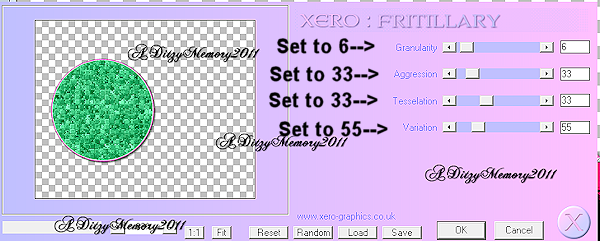
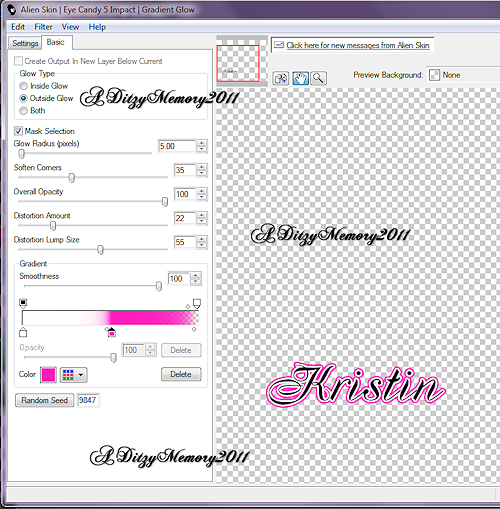




























0 comments:
Post a Comment