♥Ditzy's TOU♥
All of the tutorials written by me are of my own Ditzy imagination.
Do NOT copy or alter them in ANY way.
Do NOT copy & paste the tutorials to any website, forum or group.
Do NOT claim them as your own.
If you would like to show or share my tutorial do so by using a link to bring your members to my blog. However if you do please send me a courtesy email so that I know my tutorials are being used according to my TOU. Also if you would please send me a link to where you will be posting my link.
If you have done any of my tutorials I would LOVE to see the outcome of what you have made, so please email me OR you can leave me a link in my shout box so that I can see what you have made and display it on my blog for others to enjoy as well.
Other than that please have fun,and I hope that you enjoy all my tutorials!
Email me @ DitzyDezigns@hotmail.com
Email Me
I would love to see what you have made using any of my tutorials, so please feel free to email me at the address below.
DitzyDezigns@hotmail.com
Add Me On Facebook
Blog Archive
-
▼
2011
(152)
-
▼
October
(15)
- ♥Autumn Bouquet PTU♥
- ♥Trick Or Treat PTU♥
- ♥Autumn Colors PTU♥
- ♥Shades Of November PTU♥
- ♥Good Witch Or Bad Witch PTU♥
- ♥Happy Halloween PTU♥
- ♥Bubble Bubble PTU♥
- ♥Brewing Up Some Fun PTU♥
- ♥Spooky Sweet PTU♥
- ♥FYI♥
- ♥Emo Witch PTU♥
- ♥This Is Halloween♥ PTU
- ♥Let It Be Captured PTU♥
- ♥Finding Neverland PTU♥
- ♥Jaggedy Lantern FTU (Animated)♥
-
▼
October
(15)
Pages
Powered by Blogger.
Monday, October 10, 2011
♥This Is Halloween♥ PTU
**This tutorial was written & posted by DitzyDezigns on October 10th 2011**
***Any resemblance to any other tutorial is purely coincidental & completely unintentional!!***
Here is what we will be making :
Supplies Used :
Paint Shop Pro X2(Any version should work)
Scrapkit - This Is Hallowen @ Creative Scraps By Crys
Mask Of Choice
Plugins Used :
Eye Candy 4000 Gradient Glow (Optional)
Fonts Used :
Comic Scan (For RIP & 2011)
Cursif (For Name)
Elements Used :
26
15
16
13
14
5
46
31
33
47
2
56
58
68
Paper 8
Lets Begin :
Start by opening a new 800 X 600 transparent canvas. (Don't worry you will crop it at the end of the tutorial)
Now open Element_26 - Copy & paste it as a new layer onto your canvas - then re-size it to 75%. Position your element to the center of your canvas.
Adjust - Sharpness - Sharpen
Effects - 3D Effects - Drop Shadow
(You can use my settings or your own)
Click Ok.
Now open Element_15 - Copy & paste it as a new layer onto your canvas - then re-size it to 40%. Position it to your liking.
Adjust - Sharpness - Sharpen
Effects - 3D Effects - Drop Shadow (Same settings you used above)
Open Element_16 - Copy & paste it as a new layer onto your canvas - then re-size it to 40%. Position it to the right end of your Element_26.
Sharpen & apply a drop shadow.
Now go to your layers pallet -right click on your Element_16 layer - then click Duplicate. Now go to Image & click Mirror. Use your move tool to adjust the position if needed.
Open Element_13 - Copy & paste it as a new layer onto your canvas - then re-size it to 45%. Position it to your liking.
Sharpen & apply a drop shadow.
Element_14 - Copy & paste it as a new layer onto your canvas - then re-size it to 45%. Position it to your liking.
Sharpen & apply a drop shadow.
Open Element_5 - Copy & paste it as a new layer onto your canvas - then re-size it to 30%. Position it to your liking.
Sharpen & apply a drop shadow.
Open Element_46 - Copy & paste it as a new layer onto your canvas - then re-size it to 45%. Now position it to the right end of your Element_15.
Go to your layers pallet - move this layer down below your Element_16 layer.
Sharpen & apply a drop shadow.
Now back in your layers pallet - right click on your Element_46 layer then click Duplicate. Now go to Image & click Mirror. Use your move tool to adjust the position if needed.
Open Element_31 - Copy & paste it as a new layer onto your canvas - then re-size it to 15%. Position to your liking.
Sharpen & apply a drop shadow.
Open Element_33 - Copy & paste it as a new layer onto your canvas - then re-size it to 25%. Position to your liking.
Sharpen & apply a drop shadow.
Open Element_47 - Copy & paste it as a new layer onto your canvas - then re-size it to 15%. Position it to your liking.
Sharpen & apply a drop shadow.
Open Element_2 - Copy & paste it as a new layer onto your canvas - then re-size it to 30%. Position it to your liking.
Sharpen & apply a drop shadow.
Open Element_56 - Copy & paste it as a new layer onto your canvas - then re-size it to 85%. Position it to the center of your canvas. Now go to your layers pallet - move this layer under your Element_15 layer.
Sharpen & apply a drop shadow.
Open Element_58 - Copy & paste it as a new layer onto your canvas - then re-size it to 85%. Position it to the center of your canvas. Then in your layers pallet -make sure this layer is also under your Element_15 layer.
Sharpen & apply a drop shadow.
In your layers pallet - click on the very last layer in your layers pallet -
Open Paper8 - Copy & paste it as a new layer onto your canvas - then re-size it to 50%.
Go to Layers - Load/Save Mask - Load Mask From Disk- Choose your Mask of choice - then click Load.
Now go to your layers pallet - right click on your mask layer - then click Merge - then Merge Group.
Now move this layer down so that it is the last layer in your layers pallet.
Now right click on your Mask layer & click Duplicate. Then right click on your Duplicated Mask layer - then click Duplicate again. Each time position each one across your canvas.
Now click back on the top layer in your layers pallet -
Open Element_68 - Copy & paste it as a new layer onto your canvas - then re-size it to 80%.
Sharpen only!
Now using your text tool, add something on your grave stone. I used R.I.P. 2011
You can add what you wish.
The settings I used for this is :
Font : Comic Scan
Size : 30 Pixels
Background Color : #000000
Foreground Color : Set to nul
Now add your name, the settings I used for this are :
Font : Cursif
Size: 45 Pixels
Background Color : #e6430c
Foreground Color : Set to nul
Now once you have your name placed, go to your layers pallet -right click on your name layer - then click Convert To Raster Layer.
Now go to Effects - Plugins - Eye Candy 4000 - Gradient Glow
(You can use my settings below or your own)
Don't forget to click on your Color tab and change your color to #ffffff (White)
Click Ok.
Now apply a drop shadow to your name.
Now add any copyright/credits you need to add.
Once happy with your tag - go to your layers pallet - right click on any layer - then click Merge - Merge Visible.
Then activate your crop tool & crop off any access canvas that you did not use.
Now you may or may not want to re-size your tag, it is up to you and where you will be using it.
After I re-size I always add one final Sharpen. (This is optional)
Now all that is left is to save your tag as a PNG file & you have completed this tutorial!!♥
Subscribe to:
Post Comments (Atom)
About Me

- DitzyDezigns
- New York, United States
- Hiya Everyone! My name is Ronney, I have 3 wonderful teenagers, and have been married to my husband for 20 years. I LOVE to design signatures, tags & avatars, I design with PSP, and have been designing for over 2 1/2 years. I will be not only designing signatures, tags & avatars but will also be writing & posting tutorials as well. I will also be making some templates to share with you all as well. So I hope you enjoy and can use everything I have available on my blog :-) If you ever try any of my tutorials,please send me your completed designs and I would love to showcase it here on my blog!
Labels
- Addictive Pleasures Tuts (35)
- Angel's Designz Tuts (10)
- Animated (26)
- Announcements (2)
- Awards (2)
- Beginner (17)
- Butterfly Blush Tuts (8)
- Cool Scraps Digital (2)
- Creative Intentionz (2)
- Creative Scraps By Crys (19)
- Ditzys Scrapkits (1)
- Forum Sets (1)
- FTU (6)
- Intermediate Level Tuts (3)
- Peekaboo Land (1)
- Peekaboo Land PTU (4)
- Peekaboo Land Tuts (1)
- Pimp My Tags With Scraps Tuts (14)
- PTU (131)
- Scappin Dollars Tuts (1)
- Scrappin Dollars Tuts (7)
- Scraps From The Heart Tuts (3)
- Scraps With Attitude (27)
- Tammy's Scraps (8)
- Updates (1)
- Wickedly Ditzy Scraps (1)


















































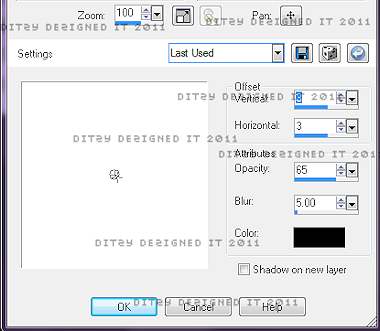




























0 comments:
Post a Comment