♥Ditzy's TOU♥
All of the tutorials written by me are of my own Ditzy imagination.
Do NOT copy or alter them in ANY way.
Do NOT copy & paste the tutorials to any website, forum or group.
Do NOT claim them as your own.
If you would like to show or share my tutorial do so by using a link to bring your members to my blog. However if you do please send me a courtesy email so that I know my tutorials are being used according to my TOU. Also if you would please send me a link to where you will be posting my link.
If you have done any of my tutorials I would LOVE to see the outcome of what you have made, so please email me OR you can leave me a link in my shout box so that I can see what you have made and display it on my blog for others to enjoy as well.
Other than that please have fun,and I hope that you enjoy all my tutorials!
Email me @ DitzyDezigns@hotmail.com
Email Me
I would love to see what you have made using any of my tutorials, so please feel free to email me at the address below.
DitzyDezigns@hotmail.com
Add Me On Facebook
Blog Archive
-
▼
2011
(152)
-
▼
October
(15)
- ♥Autumn Bouquet PTU♥
- ♥Trick Or Treat PTU♥
- ♥Autumn Colors PTU♥
- ♥Shades Of November PTU♥
- ♥Good Witch Or Bad Witch PTU♥
- ♥Happy Halloween PTU♥
- ♥Bubble Bubble PTU♥
- ♥Brewing Up Some Fun PTU♥
- ♥Spooky Sweet PTU♥
- ♥FYI♥
- ♥Emo Witch PTU♥
- ♥This Is Halloween♥ PTU
- ♥Let It Be Captured PTU♥
- ♥Finding Neverland PTU♥
- ♥Jaggedy Lantern FTU (Animated)♥
-
▼
October
(15)
Pages
Powered by Blogger.
Wednesday, October 12, 2011
♥Emo Witch PTU♥
**This tutorial was written by DitzyDezigns & posted on October 12th 2011**
***Any resemblance to any other tutorial is purely coincidental & completely unintentional!!**
Here is what we will be making :
Supplies Needed :
Paint Shop Pro X2 (Any version should work)
Tube Of Choice - I used Ismael Racs awesome work, available for purchase @ Ismael Rac
Scrapkit - Emo Witch By Tamie @ Addictive Pleasures
Template - Halloween Template 7 By Kristen @ Toxic Desirez
Plugins Used :
Eye Candy 5 Impact - Gradient Glow (Optional)
Eye Candy 4000 - Gradient Glow (Optional)
Xero - Radiance (Optional)
Elements Used :
Paper 7
Paper 8
Paper 2
Paper 1
Paper 9
Text 2
Text
Web 2
Spider
Pumpkin
Lanterns
Bow2
House
Mist
Ghost2
Ghost
Headstone
Bats
Frog
Spider Heart
Sparkles
String 2
Bubbles
Ghost 3
Broom
Ribbon3
Bow3
Lets Begin :
Open Halloween Temp 7 -
Go to your layers pallet & delete the following layers :
Credit
Pixel Words
Background
Now go to Image & click Canvas Size , change it to 800 X 600
Now back in your layers pallet -click on your Circle Right layer - go to Selections - click Select All - Selections again & click Float - Selections again & click Defloat -
Now open Paper 7 - Copy & paste it as a new layer onto your canvas - then go to Selections & click Invert.
Then on your keyboard press your Delete key 1 time. Now go back to Selections & click Select None.
Then go to Effects - click Plugins - then click Eye Candy 5 Impact - Gradient Glow
(You are welcome to use my settings or set your to your liking)
Click Ok.
Now go to Effects - click 3D Effects - then click Drop Shadow.
(Again you are welcome to use my settings or your own)
**See special note on screen shot below**
Click Ok.
Now go to your layers pallet - then delete your original Circle Right layer.
Now follow all of those same steps you followed for your Circle Right layer - for your Circle Left layer.
Then for the following layers as well :
Left Square - Use Paper 8 (or one of your choice)
Right Square - Use Paper 8 (or one of your choice)
Circle 1 - Use Paper 2 (or one of your choice)
Circle 2 - Use Paper 1 (or one of your choice)
Rectangle - Use Paper 9 (or one of your choice)
Now lets add some elements :
Open Text 2 - Copy & paste it as a new layer onto your canvas - then use your move tool to position it to the bottom of your template.
(See my tag for example if needed)
Now go to Effects - click Plugins - Eye Candy 4000 Gradient Glow -
Click Ok.
Now go to Effects - 3D Effects - Drop Shadow - apply the same settings you used earlier.
Open Text element - Copy & paste it as a new layer onto your canvas - then position it under your Text 2 element.
Apply the same Eye Candy 4000 - Gradient Glow & then apply your Drop Shadow.
Open your Tube of choice - Copy & paste it as a new layer - then (if using the same tube) re-size it to 80%. (If you are not using the same tube, then re-size to your liking. Now position your tube center on your template.
Now in your layers pallet - move your tube layer down under BOTH of your Text element layers.
Now on your tube layer - go to Effects - Plugins - Xero - Radiance
(Apply the settings below or your own)
Click Ok.
Now apply a Drop Shadow. (Same settings you have been using will work just fine.)
Open Web 2 element - Copy & paste it as a new layer onto your canvas - then re-size it to 90%. Then position your Web 2 element within your Center Circle.
Then go to your layers pallet - & move your Web 2 layer down so it is under your tube layer.
Now go to Adjust - Sharpness - Sharpen
Then apply a drop shadow.
Open your Spider element - Copy & paste it as a new layer onto your canvas - then re-size it to 30%. Position it to your liking.
Go to Effects - 3D Effects - Inner Bevel
(You can use my settings below or your own)
Click Ok.
Now apply a drop shadow.
Open your Pumpkin element - Copy & paste it as a new layer onto your canvas - then re-size it to 30%. Now position it to your liking.
Sharpen & apply a drop shadow.
Open your Lanterns element - Copy & paste it as a new layer onto your canvas - then re-size it to 90%. Then position it across the top of your Paper9 layer.
Then Sharpen & apply a drop shadow.
Then go to your layers pallet & move your lantern layer down under your TUBE layer.
Now open your Bow 2 element - Copy & paste it as a new layer onto your canvas - then re-size it to 25%. Position it to the left end of your Lanterns elements.
Sharpen & apply a drop shadow.
Go to your layers pallet - right click on your Bow 2 layer - then click Duplicate. Now go to Image & click Mirror. Then use your move tool to position your duplicated Bow 2 element if needed.
Open your House element - Copy & paste it as a new layer onto your canvas - then re-size it to 70% - then re-size it again to 80%. Now use your move tool & position your House element to the left size of your template. Now go to Effects - 3D Effects - Inner Bevel. (Same settings as before.)
Now Sharpen & apply a drop shadow.
Then go to your layers pallet - right click on your House layer - then click Duplicate - then go to Image & click Mirror. Then use your move tool & adjust placement to your liking.
Open your Mist element - Copy & paste it as a new layer onto your canvas - then re-size it to 50%. Position it to your liking. Sharpen only.
Open your Ghost element - Copy & paste it as a new layer onto your canvas - then re-size it to 25%. Position it to your liking. Sharpen & apply a drop shadow.
Open your Head Stone element - Copy & paste it as a new layer onto your canvas - then re-size it to 30%. Position it to your liking. Sharpen & apply a drop shadow.
Open your Bats element - Copy & paste it as a new layer onto your canvas - then re-size it to 50%. Position it to your liking. Sharpen & apply a drop shadow.
Frog element - Copy & paste it as a new layer onto your canvas - then re-size it to 25%. Position to your liking. Sharpen & apply a drop shadow.
Spider heart element - Copy & paste it as a new layer onto your canvas - then re-size it to 30%. Position to your liking. Sharpen & apply a drop shadow.
Open your Sparkles 2 element - Copy & paste it as a new layer onto your canvas. Then position it to the left side of your template. Now go to your layers pallet - right click on your Sparkles 2 layer & click Duplicate. Now go to Image & click Mirror. Use your move tool to adjust the position if needed.
Open your String element - Copy & paste it as a new layer onto your canvas - then position it to the right side of your template. Sharpen & apply a drop shadow. Now move your string layer down so that it is below your house layer in your layers pallet. Now right click on your String layer & click Duplicate. Go to Image & click Mirror.
Open your Bubbles element - Copy & paste it as a new layer onto your canvas. Then position it to the left side of your template. Now go to your layers pallet - right click on your Bubbles layer then click Duplicate.
Now go to Image & click Mirror.
Open your Ghost 3 element - Copy & paste it as a new layer onto your canvas - then re-size it to 15%. Position it to your liking. Sharpen & apply drop shadow
Open your Broom element - Copy & paste it as a new layer onto your canvas - then re-size it to 25%. Position it to your liking. Sharpen & apply a drop shadow.
Open your Ribbon3 element - Copy & paste it as a new layer onto your canvas - then position it to the center of your template. Sharpen & apply a drop shadow.
In your layers pallet - move your Ribbon3 layer down below your tube layer.
Now open your Bow3 element - Copy & paste it as a new layer onto your canvas - then re-size it to 30%. Position to your liking . Sharpen & apply a drop shadow.
Open Sparkles - Copy & paste it as a new layer onto your canvas - then re-size to 50%. Position to your liking. Now sharpen only.
Then go to your layers pallet - right click on your Sparkles layer - then click Duplicate - then use your move tool to position your duplicate sparkles layer. Now right click on your duplicated Sparkle layer & click duplicate again. Now position this element to your liking.
Now add your name & copyright information.
For the name I used :
Font : Saginaw
Size : 80 Pixels
Background Color : #000000 (Black)
Foreground Color : Set to nul
Now apply your name - then go to your layers pallet - right click on your name layer then click Convert To Raster Layer.
Now go to Effects - click Plugins - Eye Candy 5 Impact - Gradient Glow
Click Ok.
Now apply a drop shadow to your name.
**Do not forget to add your copyright information**
Now once you are happy with all of your elements, name & copyright - go to your layers pallet - right click on any layer - then right click on any layer. Then click Merge - then click Merge Visible.
Now if needed crop off any access canvas that you did not use.
Now if needed re-size your completed tag . Then apply one more sharpen.
Now save your tag as a PNG file & you have completed this tutorial!!♥
Subscribe to:
Post Comments (Atom)
About Me

- DitzyDezigns
- New York, United States
- Hiya Everyone! My name is Ronney, I have 3 wonderful teenagers, and have been married to my husband for 20 years. I LOVE to design signatures, tags & avatars, I design with PSP, and have been designing for over 2 1/2 years. I will be not only designing signatures, tags & avatars but will also be writing & posting tutorials as well. I will also be making some templates to share with you all as well. So I hope you enjoy and can use everything I have available on my blog :-) If you ever try any of my tutorials,please send me your completed designs and I would love to showcase it here on my blog!
Labels
- Addictive Pleasures Tuts (35)
- Angel's Designz Tuts (10)
- Animated (26)
- Announcements (2)
- Awards (2)
- Beginner (17)
- Butterfly Blush Tuts (8)
- Cool Scraps Digital (2)
- Creative Intentionz (2)
- Creative Scraps By Crys (19)
- Ditzys Scrapkits (1)
- Forum Sets (1)
- FTU (6)
- Intermediate Level Tuts (3)
- Peekaboo Land (1)
- Peekaboo Land PTU (4)
- Peekaboo Land Tuts (1)
- Pimp My Tags With Scraps Tuts (14)
- PTU (131)
- Scappin Dollars Tuts (1)
- Scrappin Dollars Tuts (7)
- Scraps From The Heart Tuts (3)
- Scraps With Attitude (27)
- Tammy's Scraps (8)
- Updates (1)
- Wickedly Ditzy Scraps (1)


















































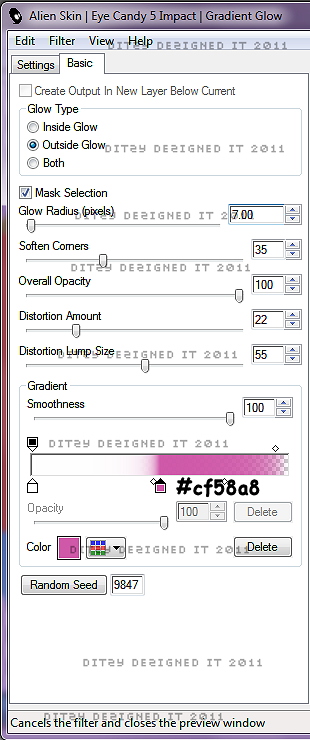

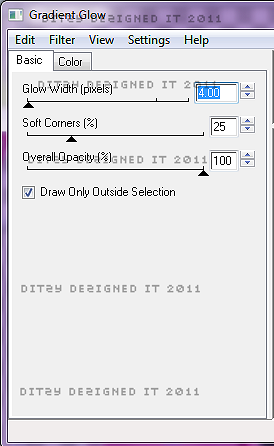
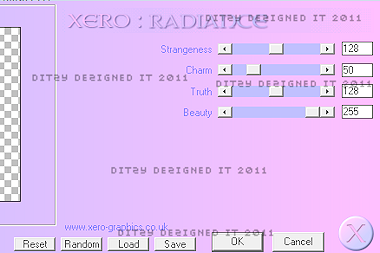

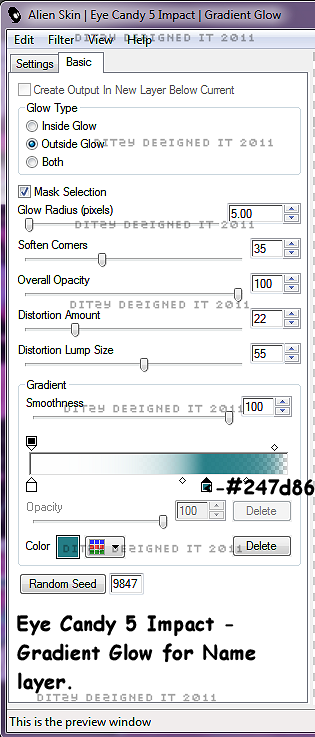



























0 comments:
Post a Comment