♥Ditzy's TOU♥
All of the tutorials written by me are of my own Ditzy imagination.
Do NOT copy or alter them in ANY way.
Do NOT copy & paste the tutorials to any website, forum or group.
Do NOT claim them as your own.
If you would like to show or share my tutorial do so by using a link to bring your members to my blog. However if you do please send me a courtesy email so that I know my tutorials are being used according to my TOU. Also if you would please send me a link to where you will be posting my link.
If you have done any of my tutorials I would LOVE to see the outcome of what you have made, so please email me OR you can leave me a link in my shout box so that I can see what you have made and display it on my blog for others to enjoy as well.
Other than that please have fun,and I hope that you enjoy all my tutorials!
Email me @ DitzyDezigns@hotmail.com
Email Me
I would love to see what you have made using any of my tutorials, so please feel free to email me at the address below.
DitzyDezigns@hotmail.com
Add Me On Facebook
Blog Archive
-
▼
2011
(152)
-
▼
July
(13)
- ♥Beach Birds (Animated) PTU♥
- ♥Just An Update♥
- ♥Sunrise Summer (Animated) PTU
- ♥Cutie Patootie (Animated) PTU♥
- ♥Sleepy Time PTU♥
- ♦Beach Bum Girl (Animated) PTU♦
- ♥Special Day With Dad PTU♥
- ♥Sunny Dayz (Animated) PTU♥
- ♥Sea World PTU♥
- ♥Under The Sea PTU (Animated)♥
- ♥Groovy Chic PTU♥
- ♥Once I Had A Dream Forum Set PTU♥
- ♦Emolicious Forum Set PTU♦
-
▼
July
(13)
Pages
Powered by Blogger.
Saturday, July 30, 2011
♥Beach Birds (Animated) PTU♥
**This tutorial was written & posted by DitzyDezigns on July 30th 2011**
***Any resemblance to any other tutorial is purely coincidental & completely unintentional!!!***
Here is what we will be making - It is animated -
Supplies Needed :
Paint Shop Pro X2 (Any version should work)
Animation Shop
Scrapkit - Beach Birds By Candylicious Designz @ Scraps With Attitude
Plugins Used :
Eye Candy 5 Impact - Gradient Glow (Optional, Screen Shots Provided)
Eye Candy 5 Impact - Glass (Optional , Screen shot provided)
Fonts Used :
AntsyPants
Elements Used :
Sand
Lei
Waves
BeachBall
Pail
Sun
Surfboard
SandCastle
PalmTree
Penquin1 & 2
Lets Begin :
Start by opening a new 800 X 650 white canvas. (Don't worry you will crop it later.)
Open your Water element - Copy & paste it as a new layer onto your canvas. Then re-size it to 30%. Now re-size it again to 50%. Using your move tool, position your Water element to the center of your canvas.
Go to Adjust - Sharpness - Sharpen
Then go to Effects - 3D Effects - Drop Shadow.
(The settings below are my own personal preferences, you are welcome to use them if you wish, or you can set the settings to your own liking.)
Click Ok.
Open your Penguin2 element - Copy & paste it as a new layer onto your canvas - then re-size it to 20% , then re-size it again to 50%. Using your move tool position your Penguin2 element to the left side of your Water element.
Adjust - Sharpness - Sharpen
Effects - 3D Effects - Drop Shadow
(Use the same drop shadow settings that you used on your Water element.)
Open your Penguin1 element - Copy & paste it as a new layer onto your canvas - then re-size it to 20%, then re-size it again to 50%.
This time position your Penguin 2 element to the right side of your Water element.
Adjust - Sharpness - Sharpen
Effects - 3D Effects - Drop Shadow (Same settings as before)
Open your PalmTree element - Copy & paste it as a new layer onto your canvas - then re-size it to 20%. Position your Palm Tree to the right side of your Water element.
Go to Effects - Plugins - Eye Candy 5 Impact - Glass
(You can use my settings or your own)
Click Ok.
Effects - 3D Effects - Drop Shadow. (Same settings as before)
Now go to your layers pallet - move your Palm Tree layer down so that it is below both of your Penguin layers.
Now right click on your Palm Tree layer - then click Duplicate.
Now go to Image & click Mirror.
Use your move tool to adjust the position of your duplicated Palm Tree element if needed.
Open your Sand Castle element - Copy & paste it as a new layer onto your canvas - then re-size it to 20%. Use your move tool & position it to the left side of your water element. (See my tag for reference if needed)
Adjust - Sharpness - Sharpen
Apply a drop shadow.
Open your Sun element - Copy & paste it as a new layer onto your canvas - then re-size it to 20%. Then re-size it again to 30%. Position it above your Water element to your liking.
Adjust - Sharpness - Sharpen
Apply a drop shadow.
Open your Surfboard element - Copy & paste it as a new layer onto your canvas - then re-size it to 20%. Then re-size it again to 50%. Position it to the right side. Then in your layers pallet - move your Surfboard layer below your Penquin layers.
Adjust - Sharpness - Sharpen
Apply a drops shadow.
Open your Pail element - Copy & paste as a new layer onto your canvas - then re-size it to 20%. Then again to 40%.
Now position to the left side & place it in front of your Sand Castle element .
Adjust - Sharpness - Sharpen
Apply a drop shadow.
Open your Beach ball element - Copy & paste it as a new layer onto your canvas - then re-size it to 20%. Then re-size it again to 20%. Position it to your liking.
Adjust - Sharpness - Sharpen
Apply a drop shadow.
Open your Lei element - Copy & paste it as a new layer, then re-size it to 20%. Then re-size it again to 40%. Position to your liking.
Adjust - Sharpness - Sharpen
Apply a drop shadow.
Open your Sand element - Copy & paste it as a new layer onto your canvas. Then re-size it to 50%. Position it to your liking. Go to your layers pallet - Move your Sand down so that it is just above your Water layer. Duplicate this layer 2 times. Position so that one goes to the left & one goes to the right, covering the width of your water element.
Activate your Text tool - set your Font , Size & Color
I used :
Font : AntsyPants
Size : Depends on the length of your name.
Background Color : #f9e613
Type out your name click apply.
Position your name so that it is center with your Water element.
Go to your layers pallet - right click on your Name layer - click Convert To Raster Layer.
Go to Effects - Plugins - Eye Candy 5 Impact - Gradient Glow
Click Ok.
Now apply a drop shadow.
Activate your Magic Wand tool - then click inside each letter in your name.
Go to Effects - 3D Effects - Inner Bevel
Click Ok.
Now go to Selections & click Select None
Apply your copyright/credit information
Click on your Water layer , now duplicate this layer 2 times.
For a total of 3 Water layers.
Close of your top 2 Water layers.
Click on your Water 1 layer. Go to Adjust - click Add/Remove Noise - Add Noise
Now open Wave 2 layer - Add Noise
Now open Wave 3 layer - Add Noise
Now close of your Wave 2 & Wave 3 layers again. Click on your Wave 1 layer.
Open your Animation Shop -
Go back to your PSP-
Go to Edit - Copy Special - Copy Merged
Go to your Animation Shop - Right click in your grey work area - then click Paste As New Animation.
Go back to PSP -
Open & click on your Wave 2 layer & close your Wave 1 layer
Go to Edit - Copy Special - Copy Merged -
Go to your Animation Shop -
Right click in your first frame you just put there - click Paste - After Current Frame.
Go back to your PSP -
Open & click on your Wave 3 layer & close your Wave 2 layer -
Go to Edit - Copy Special - Copy Merged -
Go back to your Animation Shop -
Right click in your 2nd frame you just put there - click Paste - After Current Frame.
Now view your animation.
Once you are happy with your tag - activate your crop tool in your animation shop - then crop off any canvas that you did not use.
Now re-size your tag to your desired size & save as a GIF file.
Subscribe to:
Post Comments (Atom)
About Me

- DitzyDezigns
- New York, United States
- Hiya Everyone! My name is Ronney, I have 3 wonderful teenagers, and have been married to my husband for 20 years. I LOVE to design signatures, tags & avatars, I design with PSP, and have been designing for over 2 1/2 years. I will be not only designing signatures, tags & avatars but will also be writing & posting tutorials as well. I will also be making some templates to share with you all as well. So I hope you enjoy and can use everything I have available on my blog :-) If you ever try any of my tutorials,please send me your completed designs and I would love to showcase it here on my blog!
Labels
- Addictive Pleasures Tuts (35)
- Angel's Designz Tuts (10)
- Animated (26)
- Announcements (2)
- Awards (2)
- Beginner (17)
- Butterfly Blush Tuts (8)
- Cool Scraps Digital (2)
- Creative Intentionz (2)
- Creative Scraps By Crys (19)
- Ditzys Scrapkits (1)
- Forum Sets (1)
- FTU (6)
- Intermediate Level Tuts (3)
- Peekaboo Land (1)
- Peekaboo Land PTU (4)
- Peekaboo Land Tuts (1)
- Pimp My Tags With Scraps Tuts (14)
- PTU (131)
- Scappin Dollars Tuts (1)
- Scrappin Dollars Tuts (7)
- Scraps From The Heart Tuts (3)
- Scraps With Attitude (27)
- Tammy's Scraps (8)
- Updates (1)
- Wickedly Ditzy Scraps (1)


















































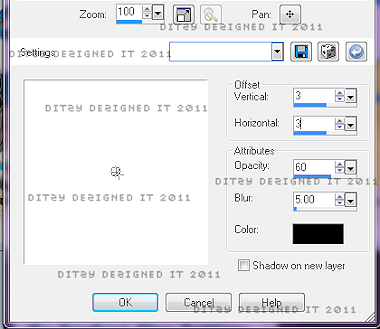
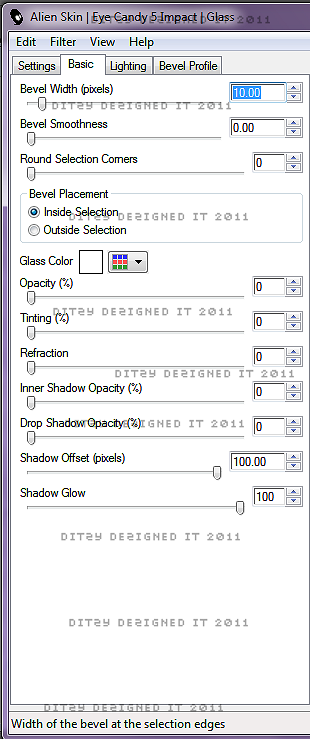
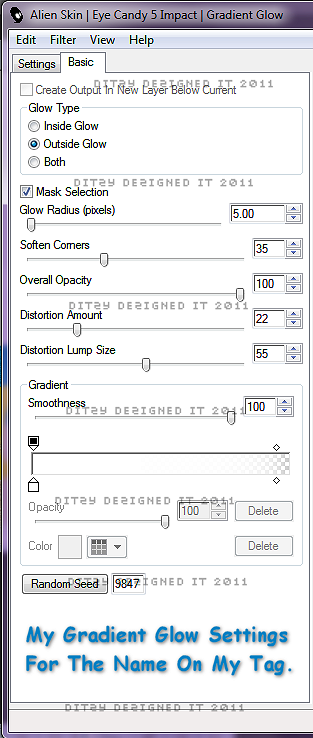
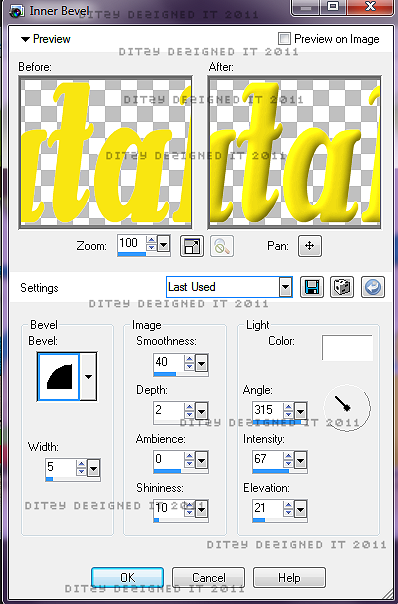

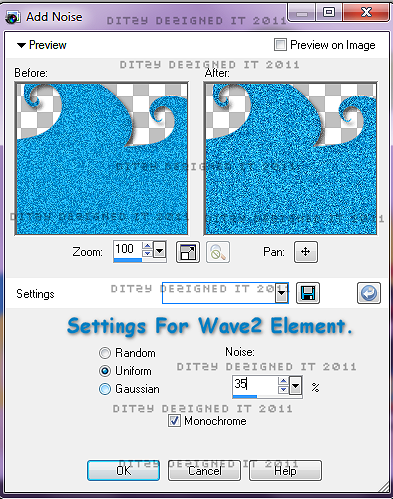
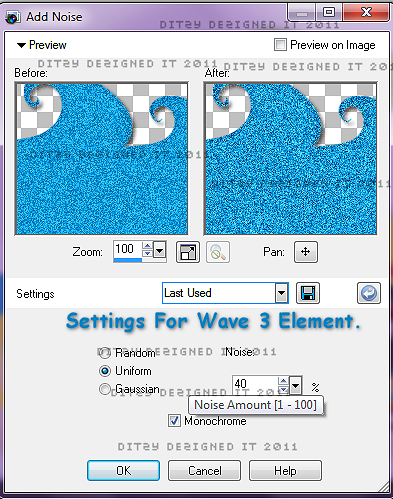



























0 comments:
Post a Comment