♥Ditzy's TOU♥
All of the tutorials written by me are of my own Ditzy imagination.
Do NOT copy or alter them in ANY way.
Do NOT copy & paste the tutorials to any website, forum or group.
Do NOT claim them as your own.
If you would like to show or share my tutorial do so by using a link to bring your members to my blog. However if you do please send me a courtesy email so that I know my tutorials are being used according to my TOU. Also if you would please send me a link to where you will be posting my link.
If you have done any of my tutorials I would LOVE to see the outcome of what you have made, so please email me OR you can leave me a link in my shout box so that I can see what you have made and display it on my blog for others to enjoy as well.
Other than that please have fun,and I hope that you enjoy all my tutorials!
Email me @ DitzyDezigns@hotmail.com
Email Me
I would love to see what you have made using any of my tutorials, so please feel free to email me at the address below.
DitzyDezigns@hotmail.com
Add Me On Facebook
Blog Archive
-
▼
2011
(152)
-
▼
July
(13)
- ♥Beach Birds (Animated) PTU♥
- ♥Just An Update♥
- ♥Sunrise Summer (Animated) PTU
- ♥Cutie Patootie (Animated) PTU♥
- ♥Sleepy Time PTU♥
- ♦Beach Bum Girl (Animated) PTU♦
- ♥Special Day With Dad PTU♥
- ♥Sunny Dayz (Animated) PTU♥
- ♥Sea World PTU♥
- ♥Under The Sea PTU (Animated)♥
- ♥Groovy Chic PTU♥
- ♥Once I Had A Dream Forum Set PTU♥
- ♦Emolicious Forum Set PTU♦
-
▼
July
(13)
Pages
Powered by Blogger.
Monday, July 18, 2011
♥Cutie Patootie (Animated) PTU♥
**This tutorial was written & posted by DitzyDezigns on July 18th 2011**
***Any resemblance to any other tutorial is purely coincidental & completely unintentional!!***
Here is what we will be making :
It is a simple but yet a cute little signature.
Supplies Needed :
Paint Shop Pro X2 ( Any version should work)
Animation Shop
Scrapkit - Cute Patootie By PolkaDot Scraps @ PMTW/S
Mask Of Choice
Fonts Used :
Sweetheart Script Limited (For main name)
AL Sandra (For phrase)
Pixelette (For credit info)
Plugins Used :
Eye Candy 5 Impact - Glass
Eye Candy 4000 - Gradient Glow
Elements Used :
Girl
Butterfly
Flower 8
Scatter 2
Balloon
Swirl 3
Lets Begin :
Start by making a new 800 X 650 white canvas. (Don't worry you will crop it at the end of the tutorial)
Activate your Text tool - now set your Font , Size, & Color of choice.
I used :
Font : Sweetheart Script Limited
Size : 175 Pixels
Background Color : #e03e71
Foreground Color : Set to nul
Now click on your canvas to open your text box, type out the name you wish to add to your tag.
Then click Apply.
Now position your name so that it is center on your canvas. Leaving room on both ends of your name.
(Leave your name layer for now , we will come back to it.)
Open your Swirl 3 element - Copy & paste it as a new layer onto your canvas - then re-size it to 30%. Now use your move tool & position your Swirl 3 element to the left side of your name.
Now go to Adjust - click Sharpness - then click Sharpen.
Then go to Effects - click 3D Effects - then from the slide out menu click Drop Shadow.
You can use my settings below or your own.
Click Ok.
Open your Girl element - Copy & paste it as a new layer onto your canvas. Re-size it to 50%. Then position it to the left side of your name & place it on top of your Swirl 3 element.
Now go to Effects - click Plugins - then click Eye Candy 5 Impact - then click Glass.
You can use my settings below or your own.
Click Ok.
Now go to Effects - 3D Effects - Drop Shadow.
Apply the same settings you used above.
Open your Balloon element - Copy & paste it as a new layer onto your canvas - then re-size it to 30%. Use your move tool to position your Balloon element to the left side of your name & place it on the left side of your Girl element.
Go to your layers pallet & move your Balloon layer down just below your Girl layer.
Now go to Adjust - click Sharpness - then click Sharpen.
Go to Effects - 3D Effects - Drop Shadow
Use same settings as before.
Now go back to your layers pallet - right click on your Balloon layer & click Duplicate. Now go to Image & click Mirror. Use your move tool to position your duplicated Balloon element to the right end of your name.
Now in your layers pallet, make sure your duplicated Balloon layer is below your Name layer.
Now right click on your duplicated Balloon layer - then click Duplicate. Now use your move tool & position your 3rd Balloon element to the center of your name. Also making sure this Balloon layer is below your name layer as well.
Now go to your layers pallet - click on the white background layer at the bottom -
Open your Scatter 2 element - Copy & paste it as a new layer onto your canvas - then re-size it to 70%.
Position your Scatter 2 element towards the top of your name.
Adjust - Sharpness - Sharpen.
Go to layers pallet - right click on your Scatter 2 layer - then click Duplicate.
Then go to Image - click Flip.
Use your move tool to adjust the 2 Scatter2 elements if needed.
Open your Flower 8 element - Copy & paste it as a new layer onto your canvas - then re-size it to 20%. Use your move tool to position your Flower 8 element to your liking.
Adjust - Sharpness - Sharpen.
Effects - 3D Effects - Drop Shadow.
Go to your layers pallet - right click on your Flower 8 layer - then click Duplicate. Use your move tool to position your duplicated Flower8 element to your liking.
Now duplicate your Flower 8 element again & position, then duplicate one more time then position it to your liking.
Open your Butterfly element - Copy & paste it as a new layer onto your canvas - then re-size it to 20%. Use Go to Image - click Free Rotate, set to Left , 20.00 & click ok.
Position your Butterfly element to your liking.
Adjust - Sharpness - Sharpen
Effects - 3D Effects - Drop Shadow.
Go to your layers pallet - right click on your Butterfly layer - then click Duplicate. Use your move tool to position your duplicated Butterfly element to your liking.
Duplicate your Butterfly element 1 more time, then position to your liking as well.
Now you can add any phrase you would like to use. I used "Cutie Patootie" but you can add whatever you would like.
For my phrase I used :
Font : AL Sandra
Size : 50 Pixels
Background Color : #000000 (Black)
Foreground Color : Set to nul
Once you have applied your name & positioned it to your liking , then apply a drop shadow.
Now add any credit/copyright information that is required.
If you would like to make this tag for multiple friends then you might want to save it here as a PSP file, that way you can open it at a later time & change the name to what you would like.
Now activate your Crop tool & crop off any access canvas that you did not use.
Now open your Animation Shop -
Go back to your PSP -
Right click on your main Name layer, then click Convert To Raster Layer.
Now go to Effects - click Plugins - then click Eye Candy 4000 - then from the slide out menu click Gradient Glow.
(You can use my settings below or your own.)
Click Ok.
Now go to Effects - click 3D Effects - then click Drop Shadow.
Use the same settings you used for your elements & phrase above.
Now activate your Magic Wand tool - then on your canvas click on each letter in your Name. Once all of your letters are selected, (they should all have the "marching ants" around them) go to Adjust , click Add/Remove Noise, then from the slide out menu click Add Noise, set to Uniform, 40, & make sure your Monochrome box is checked, then click Ok.
Go to Selections & click Select None.
Go to Edit - click Copy Special - then from the slide out menu click Copy Merged
Go to your Animation Shop -
Right click on your grey work area then click Paste As New Animation.
Go back to your PSP -
Click your undo button 2 times,
Now apply your Add Noise again, this time changing the Noise to 45 then click Ok.
Selections - Select None.
Edit - Copy Special - Copy Merged
Go to Animation Shop -
Right click in the 1st frame you just put there, then click Paste - then click After Current Frame.
Go back to PSP -
Click your undo button 2 times -
Now add your noise again, this time change the Noise setting to 50 & click Ok.
Selections - Select None.
Go to Animation Shop -
Right click inside your 2nd frame that you just put there, then click Paste - then click After Current Frame.
Now view your animation to make sure you are happy with it.
Then re-size your tag if needed. (To re-size something in Animation Shop, press your Shift & S keys to open your Re-size box) set your pixels to the desired amount then click Ok.
Now all that is left is to save your tag as a GIF file & you have completed this tutorial!!♥
Subscribe to:
Post Comments (Atom)
About Me

- DitzyDezigns
- New York, United States
- Hiya Everyone! My name is Ronney, I have 3 wonderful teenagers, and have been married to my husband for 20 years. I LOVE to design signatures, tags & avatars, I design with PSP, and have been designing for over 2 1/2 years. I will be not only designing signatures, tags & avatars but will also be writing & posting tutorials as well. I will also be making some templates to share with you all as well. So I hope you enjoy and can use everything I have available on my blog :-) If you ever try any of my tutorials,please send me your completed designs and I would love to showcase it here on my blog!
Labels
- Addictive Pleasures Tuts (35)
- Angel's Designz Tuts (10)
- Animated (26)
- Announcements (2)
- Awards (2)
- Beginner (17)
- Butterfly Blush Tuts (8)
- Cool Scraps Digital (2)
- Creative Intentionz (2)
- Creative Scraps By Crys (19)
- Ditzys Scrapkits (1)
- Forum Sets (1)
- FTU (6)
- Intermediate Level Tuts (3)
- Peekaboo Land (1)
- Peekaboo Land PTU (4)
- Peekaboo Land Tuts (1)
- Pimp My Tags With Scraps Tuts (14)
- PTU (131)
- Scappin Dollars Tuts (1)
- Scrappin Dollars Tuts (7)
- Scraps From The Heart Tuts (3)
- Scraps With Attitude (27)
- Tammy's Scraps (8)
- Updates (1)
- Wickedly Ditzy Scraps (1)



















































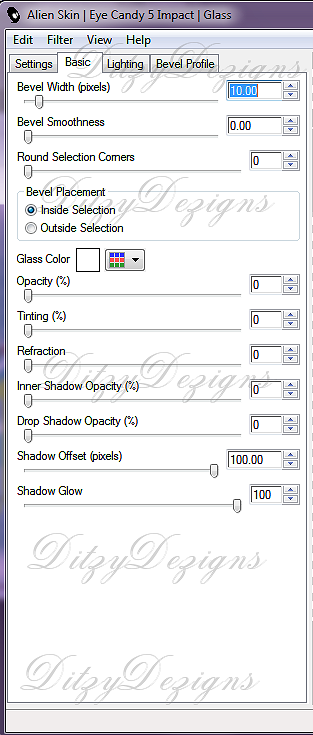
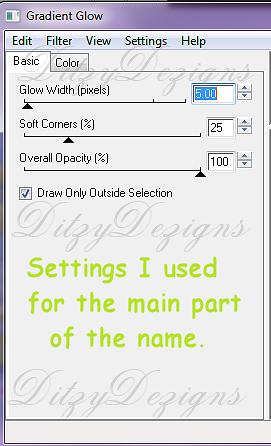
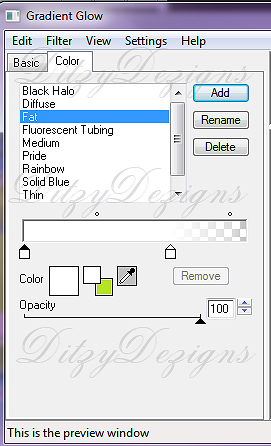



























0 comments:
Post a Comment