♥Ditzy's TOU♥
All of the tutorials written by me are of my own Ditzy imagination.
Do NOT copy or alter them in ANY way.
Do NOT copy & paste the tutorials to any website, forum or group.
Do NOT claim them as your own.
If you would like to show or share my tutorial do so by using a link to bring your members to my blog. However if you do please send me a courtesy email so that I know my tutorials are being used according to my TOU. Also if you would please send me a link to where you will be posting my link.
If you have done any of my tutorials I would LOVE to see the outcome of what you have made, so please email me OR you can leave me a link in my shout box so that I can see what you have made and display it on my blog for others to enjoy as well.
Other than that please have fun,and I hope that you enjoy all my tutorials!
Email me @ DitzyDezigns@hotmail.com
Email Me
I would love to see what you have made using any of my tutorials, so please feel free to email me at the address below.
DitzyDezigns@hotmail.com
Add Me On Facebook
Blog Archive
-
▼
2011
(152)
-
▼
March
(14)
- ♥Pixie Dusk PTU♥
- ♥Lost In Space PTU♥
- ♥Whimsical Fairy PTU♥
- *Spring Fairy* PTU
- ♥Forever Loving My Boy♥
- ♥Emo Disco PTU♥
- ♥Emolicious PTU♥
- ♥~An Eggcellent Forum Set~♥PTU
- ♥Spring Day♥ PTU
- Pardon
- ♥~Eggcellent Adventure PTU~♥
- ♥~FTU Rockin It Girl Style~♥
- ♥Taste The Rainbow Tutorial PTU♥
- ♥Well,I'm Getting There....♥
-
▼
March
(14)
Pages
Powered by Blogger.
Monday, March 21, 2011
♥~FTU Rockin It Girl Style~♥
Here is what we will be making :
*This tutorial is made by my own Ditzy noggin, any resemblance to any other tutorial is purely coincidental*
Supplies need are : Scrapkit Rockin It Girl Style By Crystal @ Creative Scraps By Crystal
Font Used - Mrs Von Eckley
Eye Candy 5 Impact >Gradient Glow
Elements used from the kit are :
Frame 6
Paper 7
Skull Candy 3 (Poser Girl)
Word Art
Ribbon
Pin 3
Flower 3
Flower
Bow 3
Guitar 2
Paint Splat 6
Once you have all those open we can begin :-)
(**HINT**To open more than one element at a time, click on the first element you need then hold down your Cntrl key and click on each element you need and they will open one after the other instead of you having to open each one at a time.)
Here are the tools we will be using for this tutorial :
Here are the tools we will be using for this tutorial :
Now, Open NEW IMAGE 800x600 with a transparent background (Don't worry we will crop it later)
Open frame 6, Re-size it to 70%, then copy and paste it as a new layer on to your canvas, then click on your magic wand, then click inside your frame , then go to selections, scroll down to "Modify" then on the slide out menu click on "Expand". Change your settings to 4.
Now get your "Paper 7" copy & paste it as a new layer on to your canvas, ,then go to selections and click on "Invert" then press the "Delete" key on your keyboard 1 time. Go back to selections, then click on "Select None". Now in your layer pallet, move your "Paper 6" layer below your frame layer. Click on your frame layer and give it a drop shadow.
Get your "Skull Candy 3" (Poser Girl) and copy & paste it as a new layer on to your canvas, and resize it to 75% , move her to the right side of your frame. (Use my tag above as a reference if you need to)
Get your "Word Art" , copy & paste it on to your canvas, re-size it to 70%, then position it in the middle of your frame. Now, move your "Word Art" layer below your "Skull Candy 3" layer in your layer pallet, then give your "Word Art" a drop shadow.
Now get your "Ribbon 4" element, copy & paste it on to your canvas, re-size it to 85%, move it to the left of your frame then in your layers pallet, move your "Ribbon 4" layer below your frame background layer.
Now take your "Ribbon" element, copy & paste it on to your canvas as a new layer, re-size it to 85%, move to the left where your "Ribbon 4" element is. Make sure on your layers pallet that your ribbon layer is just above your "Ribbon 4" layer.
Now right click on your ribbon layer, click merge, then click merge down, then on your merged layer, right click & click duplicate. Once on your duplicated layer, go to image, then click on mirror. That will put your duplicated ribbon layer on the right side of your frame.
Get "Pin 3" element, copy & paste on to your canvas as a new layer, re-size it to 65% position it above your wordart , then go to image, click on free rotate, set it to left and change settings to 20.00. Now you might have to adjust it a little to get it where you want it on your tag. So just use your move tool to get it where you want it.
Get "Flower 3" element, copy & paste it as a new layer on your canvas, re-size it to 30% and move it to the lower left side of your frame.
Now get your "Flower" element, copy & paste it as a new layer on to your canvas, and this time re-size it to 25%, and move it to the lower left of your frame, and position it a bit lower than your "Flower 3" layer, right click and click duplicate, and on your duplicated layer move it above your "Flower" element. (See my tag if needed)
Now add a drop shadow to all 3 of your flower elements.
In your layer pallet, click on your "Skull Candy 3" (Poser Girl) layer, right click, click duplicate, then go to adjust, then click "Blur", on the slide out menu click "Gaussian Blur" change your "Radius" setting to 3.00, then click Ok.
Then at the top of your layer pallet, change your blend mode to "Overlay", (See screen shot below)
Now click your "Skull Candy 3" layer and give that layer a drop shadow.
Open element "Bow 3", copy & paste as a new layer on to your canvas, re-size to 50%, and position it at the top of your frame, and give it a drop shadow.
Move this layer layer below both of your "Skull Candy 3" layers.
Now open your "Guitar 2" element, copy & paste as a new layer on to your canvas, re-size it to 25%, then go to image, click on "Free Rotate" set it to 40.00 , click ok, now in your layers pallet make sure your "Guitar 2" layer is the top layer, then right click on that layer. Click duplicate,then go to image and click mirror, now use your move tool,to place your guitars in a criss cross pattern on top of your bow 3 . Then give both guitar layers a drop shadow.
Now open your "Paint Spat 6" copy & paste as a new layer on to your canvas, move this layer in your layer pallet down so that it is the second layer from the bottom. Then right click on your "Paint Spat 6" layer click duplicate, then make sure your on your duplicated layer then go to image, click on mirror, then go to image again and click on flip, now you should have your "Paint Splat" in the top left of your tag, and on the bottom right on your tag.
Now it is time to add your name & credit info.
The poser we used "Skull Candy 3" is copyrighted to Sinful Mindz, so PLEASE make sure that you add her info to your tag. You should also add her url, which is www.sinfulmindz.com.
Add your name as the designer of the tag. Then add the name you want on your tag.
For the name on my tag I used Font < Mrs Von Eckley. (Any script font would work) Color used was #78b200"
Once you get your name the way you want it, go to your layers pallet, right click and click on "Convert To Raster Layer". Then go to "Effects" (up top) go down to your plugins, go to Eye Candy 5 : Impact then go to "Gradient Glow" , once that window opens, set your settings to match mine below.
The click Ok, and give your name layer a drop shadow.
Now in your layers pallet, right click on any layer, click "Merge" then click "Merge Visible".
Then crop your tag to get rid of the excess canvas, be sure not to crop to closely.
Re-size your tag to the size you want or need it, once you have re-sized your tag, go to adjust, then down to "Sharpen", on the slide out menu click "Sharpen".
Then save your tag as png and your done!
Thank-You for trying my tutorial, I would love to see any tags you have made using my tutorial, so feel free to email them to me!
Subscribe to:
Post Comments (Atom)
About Me

- DitzyDezigns
- New York, United States
- Hiya Everyone! My name is Ronney, I have 3 wonderful teenagers, and have been married to my husband for 20 years. I LOVE to design signatures, tags & avatars, I design with PSP, and have been designing for over 2 1/2 years. I will be not only designing signatures, tags & avatars but will also be writing & posting tutorials as well. I will also be making some templates to share with you all as well. So I hope you enjoy and can use everything I have available on my blog :-) If you ever try any of my tutorials,please send me your completed designs and I would love to showcase it here on my blog!
Labels
- Addictive Pleasures Tuts (35)
- Angel's Designz Tuts (10)
- Animated (26)
- Announcements (2)
- Awards (2)
- Beginner (17)
- Butterfly Blush Tuts (8)
- Cool Scraps Digital (2)
- Creative Intentionz (2)
- Creative Scraps By Crys (19)
- Ditzys Scrapkits (1)
- Forum Sets (1)
- FTU (6)
- Intermediate Level Tuts (3)
- Peekaboo Land (1)
- Peekaboo Land PTU (4)
- Peekaboo Land Tuts (1)
- Pimp My Tags With Scraps Tuts (14)
- PTU (131)
- Scappin Dollars Tuts (1)
- Scrappin Dollars Tuts (7)
- Scraps From The Heart Tuts (3)
- Scraps With Attitude (27)
- Tammy's Scraps (8)
- Updates (1)
- Wickedly Ditzy Scraps (1)


















































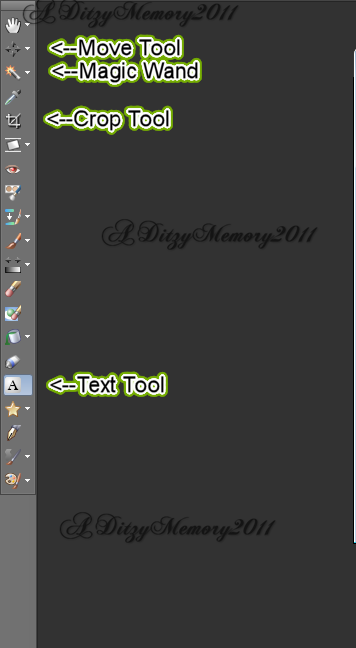

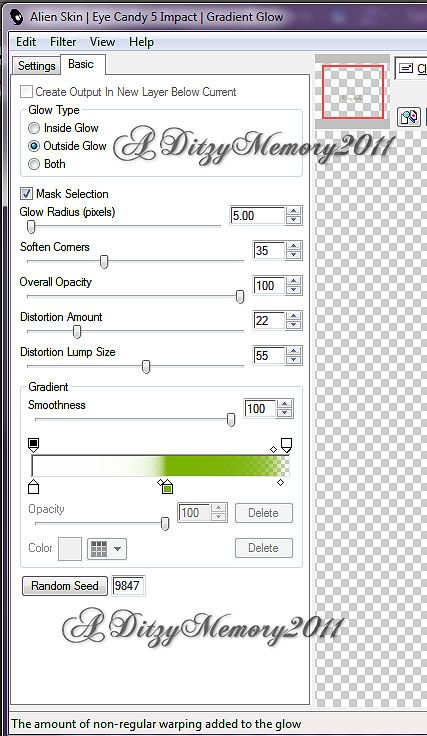




























0 comments:
Post a Comment