♥Ditzy's TOU♥
All of the tutorials written by me are of my own Ditzy imagination.
Do NOT copy or alter them in ANY way.
Do NOT copy & paste the tutorials to any website, forum or group.
Do NOT claim them as your own.
If you would like to show or share my tutorial do so by using a link to bring your members to my blog. However if you do please send me a courtesy email so that I know my tutorials are being used according to my TOU. Also if you would please send me a link to where you will be posting my link.
If you have done any of my tutorials I would LOVE to see the outcome of what you have made, so please email me OR you can leave me a link in my shout box so that I can see what you have made and display it on my blog for others to enjoy as well.
Other than that please have fun,and I hope that you enjoy all my tutorials!
Email me @ DitzyDezigns@hotmail.com
Email Me
I would love to see what you have made using any of my tutorials, so please feel free to email me at the address below.
DitzyDezigns@hotmail.com
Add Me On Facebook
Pages
Powered by Blogger.
Thursday, September 1, 2011
♥Rainbow Bright PTU♥
**This tutorial was written & posted by DitzyDezigns on Sept 1,2011**
***Any resemblance to any other tutorial is purely coincidental & completely unintentional!!***
Here is what we will be making :
Supplies Needed :
Paint Shop Pro X2 (Any version should work)
Tube Of Choice - I used the amazing work of Zlata_M , which you can purchase @ Pics For Design
Scrapkit Used - Rainbow Bright By Grunge & Glitter @ Pimp My Tags With Scraps
Sparkle Brush Of Choice
Plugins Used :
Eye Candy 4000 - Gradient Glow (Optional)
Xero - Radiance (Optional)
Elements Used :
Frame 3
Paper 18
Ribbon 3
Ribbon 1
Rainbowheart
Ribbon 7
Flower 1,2 & 3
Splatcluster
Font Used :
Antsy Pants
Lets Begin :
Open a new canvas 800 X 650 transparent background. (Don't worry you can crop it later.)
Now open Frame 3 from your kit - Copy & Paste it as a new layer onto your canvas - then re-size it to 65%. Use your move tool to position your frame in the center of your canvas.
Now activate your Magic Wand tool, then click inside your Frame 3 element - go to Selections - click Modify - Expand, set to 9 & click Ok.
Now open Paper 18 from your kit - Copy & paste it as a new layer onto your canvas - then go to Selections & click Invert. Then on your keyboard - press your delete key 1 time.
Go to your layers pallet - move your Paper 18 layer down so it is just below your Frame 3 layer.
Now open your close up tube of choice - Copy & paste it as a new layer onto your canvas - re-size it to 65%. (If you are using the same tube I am, if not then re-size your tube according to your liking.)
Now use your Move Tool & position your close up tube the way you would like it inside your frame.
Once happy with placement press your delete key 1 time.
Now go to Selections & click Select None.
Now go to Effects - click Plugins - then click Xero - Radiance
You can use my settings below or your own - the choice is always yours.
Click Ok.
Now go to Effects - click 3D Effects - Drop Shadow
Click Ok.
Now in your layers pallet - click on your Frame 3 layer & apply the same drop shadow to that element.
Now copy & paste your full length tube as a new layer - then re-size it to 40% (again this depends on the tube you are using , adjust your size accordingly.)
Then go to Image & click Mirror. Now position your full tube using your move tool to the left side of your Frame 3.
Go to Effects - Plugins - Xero - Radiance
Same settings as before!
Click Ok.
Then go to Effects - 3D Effects - Drop Shadow. Use the same settings as above.
Open your Splatcluster - Copy & paste it as a new layer onto your canvas - then re-size it to 50%. Position it to the top of your Frame3 .
Go to your layers pallet - move your Splatcluster down so it is under your Paper 18 layer.
Now still in your layers pallet - right click on your Splatcluster layer - click Duplicate - now go to Image & click Flip.
Now duplicate your duplicated Splatcluster - then go to Image & click Mirror. Then go to Image - click Free Rotate - use the settings below -
Click Ok.
Now using your move tool position it to the left side of your frame.
Go back to your layers pallet - duplicate it again & then go to Image , click Mirror.
Now use your move tool again to adjust the position if needed.
Open Ribbon3 - Copy & paste it as a new layer onto your canvas - then re-size it to 50%.
Use your move tool to position your ribbon 3 to the upper left corner of your frame.
Go to your layers pallet - move your Ribbon 3 layer down under your full tube layer.
Go to Adjust - Sharpness - Sharpen
Effects - 3D Effects - Drop Shadow (Same settings as before)
Open Ribbon 1 element - Copy & paste it as a new layer onto your canvas - then re-size it to 65%.
Go to Image - click Free Rotate -
Click Ok.
Now position it to the bottom of your frame.
Adjust - Sharpness - Sharpen
Effects - 3D Effects - Drop Shadow
Open Rainbowheart element - Copy & paste it as a new layer onto your canvas - then re-size it to 25%. Position it to your liking.
Adjust - Sharpness - Sharpen
Effects - 3D Effects - Drop Shadow
Go to your layers pallet - right click on your Rainbowheart layer - click Duplicate.
Now re-size your duplicated Rainbowheart element to 50%. Position it to your liking as well.
Now duplicate this layer a few more times, each time use your move tool & position each element to your liking.
Open Ribbon 7 - Copy & paste it as a new layer onto your canvas - then re-size it to 40%. Position it to the bottom of your frame.
Adjust - Sharpness - Sharpen
Effects - 3D Effects - Drop Shadow
Open Flower 3 - Copy & paste it as a new layer onto your canvas - then re-size it to 30%. Position it to the upper right corner of your frame.
Adjust - Sharpness - Sharpen
Effects - 3D Effects - Drop Shadow
Open Flower 2 - Copy & paste it as a new layer onto your canvas - then re-size it to 30%. Position it to your liking.
Adjust - Sharpness - Sharpen
Effects - 3D Effects - Drop Shadow
Open Flower 1 - Copy & paste as a new layer onto your canvas - then re-size it to 30%. Position to your liking.
Sharpen & apply a drop shadow
Now if you have a sparkle tube, make a new raster layer - apply your sparkles to your liking.
Now add your name, & copyright information.
For my name I used :
Font : Antsy Pants
Size : 75 Pixels
Background Color : #f40486
Convert to Raster Layer - then go to Effects - Plugins - Eye Candy 4000 - Gradient Glow -
Click Ok.
Apply a drop shadow.
Now activate your Magic Wand tool - then click inside each letter in your name -
Then go to Effects - 3D Effects - Inner Bevel -
Click Ok.
Now go to Selections & click Select None.
Now in your layers pallet - right click on any layer - then click Merge - then click Merge Visible.
Activate your Crop Tool - crop off any access canvas that you did not use.
Now re-size your tag to the size you will need for where you will be using it.
Sharpen your completed tag one more time, & save as a PNG file!♥
Subscribe to:
Post Comments (Atom)
About Me

- DitzyDezigns
- New York, United States
- Hiya Everyone! My name is Ronney, I have 3 wonderful teenagers, and have been married to my husband for 20 years. I LOVE to design signatures, tags & avatars, I design with PSP, and have been designing for over 2 1/2 years. I will be not only designing signatures, tags & avatars but will also be writing & posting tutorials as well. I will also be making some templates to share with you all as well. So I hope you enjoy and can use everything I have available on my blog :-) If you ever try any of my tutorials,please send me your completed designs and I would love to showcase it here on my blog!
Labels
- Addictive Pleasures Tuts (35)
- Angel's Designz Tuts (10)
- Animated (26)
- Announcements (2)
- Awards (2)
- Beginner (17)
- Butterfly Blush Tuts (8)
- Cool Scraps Digital (2)
- Creative Intentionz (2)
- Creative Scraps By Crys (19)
- Ditzys Scrapkits (1)
- Forum Sets (1)
- FTU (6)
- Intermediate Level Tuts (3)
- Peekaboo Land (1)
- Peekaboo Land PTU (4)
- Peekaboo Land Tuts (1)
- Pimp My Tags With Scraps Tuts (14)
- PTU (131)
- Scappin Dollars Tuts (1)
- Scrappin Dollars Tuts (7)
- Scraps From The Heart Tuts (3)
- Scraps With Attitude (27)
- Tammy's Scraps (8)
- Updates (1)
- Wickedly Ditzy Scraps (1)


















































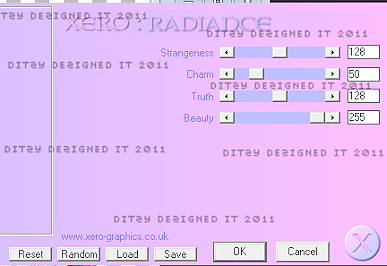
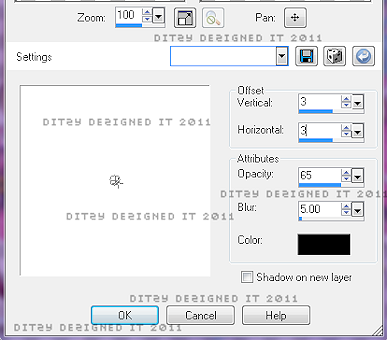
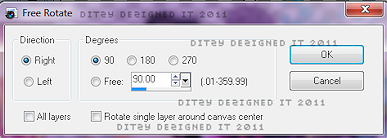

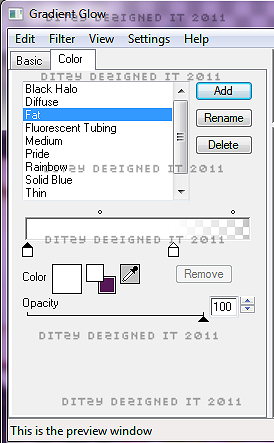
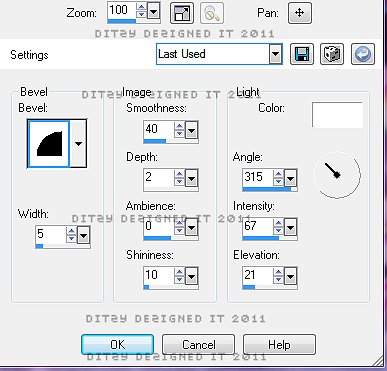



























0 comments:
Post a Comment