♥Ditzy's TOU♥
All of the tutorials written by me are of my own Ditzy imagination.
Do NOT copy or alter them in ANY way.
Do NOT copy & paste the tutorials to any website, forum or group.
Do NOT claim them as your own.
If you would like to show or share my tutorial do so by using a link to bring your members to my blog. However if you do please send me a courtesy email so that I know my tutorials are being used according to my TOU. Also if you would please send me a link to where you will be posting my link.
If you have done any of my tutorials I would LOVE to see the outcome of what you have made, so please email me OR you can leave me a link in my shout box so that I can see what you have made and display it on my blog for others to enjoy as well.
Other than that please have fun,and I hope that you enjoy all my tutorials!
Email me @ DitzyDezigns@hotmail.com
Email Me
I would love to see what you have made using any of my tutorials, so please feel free to email me at the address below.
DitzyDezigns@hotmail.com
Add Me On Facebook
Pages
Powered by Blogger.
Wednesday, August 17, 2011
♥Happy Birthday FTU ♥
**This tutorial was written & posted by DitzyDezigns on August 17th 2011**
***Any resemblance to any other tutorial is purely coincidental & completely unintentional!!***
Here is what we will be making :
Supplies Needed :
Paint Shop Pro X2 (Any version should work)
Scrapkit - Birthday Bash - By Creative Scraps By Crys (This kit is FTU for a limited time only!!)
Mask Of Choice
Plugins Used -
Eye Candy 5 Impact - Glass (Optional)
Eye Candy 4000 - Gradient Glow (Optional)
Font Used :
Abbey Medium Extended
Elements Used :
Paper 7
Element_48
Element_10
Element_1
Element_8
Element_6
Element_37
Lets Begin -
Start by making a new 800 X 650 transparent canvas. (Don't worry you will crop it at the end of the tutorial)
Open Paper 1 - Copy & paste it as a new layer onto your canvas - then re-size it to 80%. Now go to Layers - click Load/Save Mask - then click Load Mask From Disk.
Now select the mask of your choice & click Load.
Now go to your layers pallet - right click on your mask layer - then click Merge - then click Merge Group.
Now re-size your mask again to 70%. Position it slight to the left. Now go back to your layers pallet - right click on your mask layer - then click Duplicate. Now go to Image & click Mirror. Use your move tool to adjust the position of your duplicated mask if needed.
Now activate your text tool - set your font - color & size.
I used :
Font : Abbey Medium Extended
Size : 200 Pixels (Depends on the length of your name)
Background Color : #33a6b2
Foreground Color : set to nul
Now click on your canvas to open your text box, type out the name you would like on your tag.
Then click Apply.
Position your name so that it is center with your masks.
Go to your layers pallet - right click on your name layer - then click Convert To Raster Layer.
Now go to Effects - click Plugins - then click Eye Candy 4000 - then click Gradient Glow.
You can use my settings below or your own -
Click Ok.
Now go to Effects - click 3D Effects - then click Drop Shadow.
My settings are below :
Click Ok.
Now activate your magic wand tool - then click inside each letter in your name.
Once all letters are selected , go to Effects - click Plugins - then click Eye Candy 5 Impact - Glass
You can use my settings below or your own -
Click Ok.
Now keeping your letters selected go to Adjust - click Add/Remove Noise - then click Add Noise - set to Uniform , 40 & make sure your Monochrome box is checked, then click Ok.
Now go to Selections & click Select None.
Now lets add some elements -
Open Element_48 - Copy & paste it as a new layer onto your canvas - then re-size it to 30%. Position it to the left end of your name.
Go to Adjust - Sharpness - then click Sharpen.
Now go to Effects- 3D Effects - Drop Shadow
Apply same settings as before.
Open Element_10 - Copy & paste it as a new layer onto your canvas - then re-size it to 40%. Use your move tool to position your Element_10 to the right end of your name.
Sharpen & apply a drop shadow.
Go to your layers pallet - right click on your Element_10 - then click Duplicate, now go to Image & click Mirror. Now re-size your duplicated Element_10 to 50%. Position so that it is in front of your cupcake element.
Open Element_1 - Copy & paste it as a new layer onto your canvas - then re-size it to 40%. Now position it to the left end of your name.
Sharpen & apply a drop shadow.
Go to your layers pallet - move your Element_1 layer down below your name layer. Now right click on your Element_1 layer - click Duplicate - then use your move tool to position your duplicated Element_1 to the right end of your name.
Open Element_8 - Copy & paste it as a new layer onto your canvas - then re-size it to 20%. Position it to your liking. Sharpen & apply a drop shadow.
Open Element_6 - Copy & paste it as a new layer onto your canvas - then re-size it to 30%. Position on your cupcake element. Sharpen & apply a drop shadow.
Now in your Layers Pallet - move your Element_6 layer down below your Element_48 layer.
Open Element_37 - Copy & paste it as a new layer onto your canvas - then re-size it to 40% , then re-size it again to 65%. Position it to your liking.
Sharpen & apply a drop shadow.
Activate your text tool again - using the same font as before.
Set your background color to Black #000000, foreground color to nul
then set your size to 25 Pixels, then click on your canvas to open your text box, type out any phrase you would like to use - I used "Happy Birthday ", then click Apply.
Now convert that layer to a raster layer - then go to Effects - Plugins - Eye Candy 4000 - Gradient Glow. Use the same settings as before except change the Glow Width Pixel setting to 3. Click Ok.
Now apply a drop shadow.
Now repeat those steps & add the phrase "From" (If you wish)
Once you have completed that final step - position your phrases where you would like them
Then go to your layers pallet - right click on any layer - then click Merge - Merge Visible.
Activate your crop tool - crop off any access canvas that you did not use.
Now re-size your final tag to the size you need it for where you will be using it.
Once re-sized go to Adjust - Sharpness - click Sharpen.
Now all that is left is to save it as a PNG file & you have completed this tutorial!!♥
Subscribe to:
Post Comments (Atom)
About Me

- DitzyDezigns
- New York, United States
- Hiya Everyone! My name is Ronney, I have 3 wonderful teenagers, and have been married to my husband for 20 years. I LOVE to design signatures, tags & avatars, I design with PSP, and have been designing for over 2 1/2 years. I will be not only designing signatures, tags & avatars but will also be writing & posting tutorials as well. I will also be making some templates to share with you all as well. So I hope you enjoy and can use everything I have available on my blog :-) If you ever try any of my tutorials,please send me your completed designs and I would love to showcase it here on my blog!
Labels
- Addictive Pleasures Tuts (35)
- Angel's Designz Tuts (10)
- Animated (26)
- Announcements (2)
- Awards (2)
- Beginner (17)
- Butterfly Blush Tuts (8)
- Cool Scraps Digital (2)
- Creative Intentionz (2)
- Creative Scraps By Crys (19)
- Ditzys Scrapkits (1)
- Forum Sets (1)
- FTU (6)
- Intermediate Level Tuts (3)
- Peekaboo Land (1)
- Peekaboo Land PTU (4)
- Peekaboo Land Tuts (1)
- Pimp My Tags With Scraps Tuts (14)
- PTU (131)
- Scappin Dollars Tuts (1)
- Scrappin Dollars Tuts (7)
- Scraps From The Heart Tuts (3)
- Scraps With Attitude (27)
- Tammy's Scraps (8)
- Updates (1)
- Wickedly Ditzy Scraps (1)


















































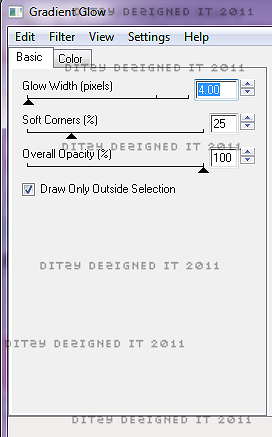
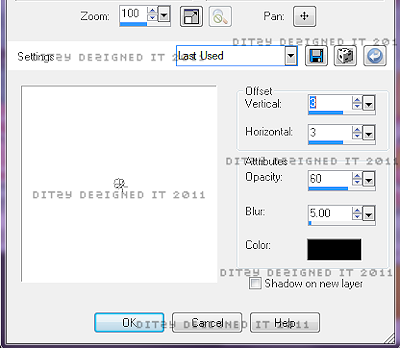
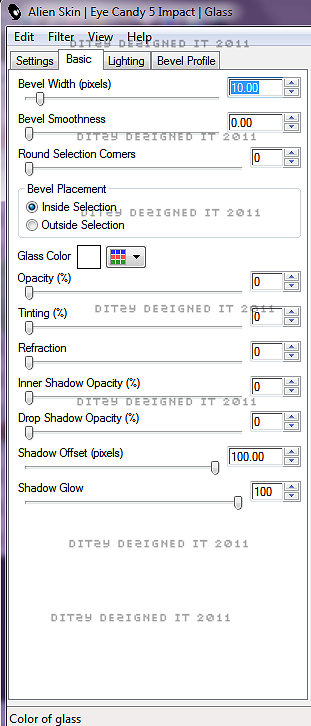



























0 comments:
Post a Comment