♥Ditzy's TOU♥
All of the tutorials written by me are of my own Ditzy imagination.
Do NOT copy or alter them in ANY way.
Do NOT copy & paste the tutorials to any website, forum or group.
Do NOT claim them as your own.
If you would like to show or share my tutorial do so by using a link to bring your members to my blog. However if you do please send me a courtesy email so that I know my tutorials are being used according to my TOU. Also if you would please send me a link to where you will be posting my link.
If you have done any of my tutorials I would LOVE to see the outcome of what you have made, so please email me OR you can leave me a link in my shout box so that I can see what you have made and display it on my blog for others to enjoy as well.
Other than that please have fun,and I hope that you enjoy all my tutorials!
Email me @ DitzyDezigns@hotmail.com
Email Me
I would love to see what you have made using any of my tutorials, so please feel free to email me at the address below.
DitzyDezigns@hotmail.com
Add Me On Facebook
Blog Archive
Pages
Powered by Blogger.
Monday, November 7, 2011
♥Rudolphina (Simple Siggy) PTU♥
**This tutorial was written & posted by Ditzy Dezigns on November 7th 2011**
***Any resemblance to any other tutorial is purely coincidental & completely unintentional!!***
Here is what we will be making :
**I wanted to make a simple signature tutorial for those of you who are just starting out either making siggies, or using plugins. This is a very simple tutorial, using a few cute elements, that work for someone who is just learning. If you have any questions do not hesitate to email me @ aditzymemory@yahoo.com OR message me on facebook Ditzy Dezigns**
Supplies Needed :
Paint Shop Pro X4 (Any version should work)
Scrapkit - Rudolphina By Tamie @ Addictive Pleasures
Or it is available @ her store Dreams N Digital
Plugins Used :
Eye Candy 5 Impact - Glass (Optional)
Eye Candy 4000 - Gradient Glow (Optional)
Fonts Used :
Hiruko
Honey Script
Elements Used :
Reindeer 2
Reindeer
Tree
Ribbon2
Present
Hat
Lets Begin :
Start by opening a new 800 X 650 transparent canvas. (Don't worry you will crop it at the end of the tutorial, this just gives you room to work with)
Now open your Tree element - Copy & paste it as a new layer onto your canvas - then re-size it to 50%. Now using your Move tool position your Tree element to the left side of your canvas.
Now go to Adjust - click Sharpness - then click Sharpen
Now go to Effects - click 3D Effects - then click Drop Shadow
**You are welcome to use my settings below or your own**
Then click Ok.
Now open your Mouse2 element - Copy & paste it as a new layer onto your canvas - then re-size it to 50%. Using your Move tool - position your Mouse 2 element on the left side of your canvas on place it on top of your Tree element.
Adjust - Sharpness - Sharpen
Effects - 3D Effects - Drop Shadow (Same settings, click Ok)
Now open your Reindeer element - Copy & paste it as a new layer onto your canvas - then re-size it to 35%. Using your Move tool - position your Reindeer element to the left side of your canvas & place it in front of your Mouse2 element.
Adjust - Sharpness - Sharpen
Effects - 3D Effects - Drop Shadow (Same settings as before, click Ok)
Now go to your layers pallet - right click on your Reindeer layer - then click Duplicate. Now using your Move tool, move your duplicated Reindeer element so that it is positioned right next to the original Reindeer element. (See my tag for reference if needed)
Now activate your Text tool - set your font, size & color settings.
For the name I used :
Font : Hiruko
Size : 225 Pixels (This will depend on the length of your name)
Background Color : #C5241C
Foreground Color : Set to nul
Type out your name. Then click Apply. Now position your name so that it is lined up next to your elements on the left.
Go to your layers pallet - move your Name layer down so that it is under all of your element layers. (It should be the 2nd layer from the bottom once you move it down)
Now right click on your Name layer - click Convert To Raster Layer.
Now go to Effects - click Plugins - then click Eye Candy 4000 - then click Gradient Glow -
**Again you are welcome to use my settings below or your own**
Then click Color Tab :
Now click Ok.
Now go to Effects - click 3D Effects - then click Drop Shadow. (Use the exact same settings you have used through out this tutorial)
Now activate your Magic Wand tool - click inside each letter in your name until all letters have the "Marching Ants" around them.
Now go to Effects - click Plugins - then click Eye Candy 5 Impact - then click Glass -
**Again you are welcome to use my settings below or your own**
Then click Ok.
Now keeping your letters selected, go to Adjust - click Add/Remove Noise - then click Add Noise
**You can use the same settings as I did, or your own**
Then click Ok.
Now go to Selections & click Select None.
Now you will want to add any phrase you would like on your signature. I used the phrase "Happy Holiday's"
The settings I used are :
Font : Honey Script
Size : 72 Pixels
Background Color : #000000
Foreground Color : Set to nul
Once you have your phrase positioned to your liking, go to your layers pallet - right click on your Phrase layer - then click Convert To Raster Layer.
Then go to Effects - click Plugins - then click Eye Candy 4000 - then click Gradient Glow.
**These settings are different from the ones we used above so make sure you check them**
Now click your Color Tab -
Then click Ok.
Now go to Effects - click 3D Effects - then click Drop Shadow (Same settings as before, click Ok)
Now open your Hat element - Copy & paste it as a new layer onto your canvas - then re-size it to 35%. Using your Move Tool position your Hat element to your liking on one of the letters in your name. I choose to use the last letter.
Adjust - Sharpness - Sharpen
Effects - 3D Effects - Drop Shadow (same settings as before)
Now open your Present element - Copy & paste it as a new layer onto your canvas - then re-size it to 45%. Using your Move tool position your Present element to the right end of your name.
Adjust - Sharpness - Sharpen
Effects - 3D Effects - Drop Shadow (Same settings as before)
Now open your Ribbon 2 element - Copy & paste it as a new layer onto your canvas - then re-size it to 80%. Then go to Image - click Free Rotate - set it to Left 90.00 & click Ok.
Now using your Move Tool - position your Ribbon 2 element so that it is center on your name. (See my tag for reference if needed)
Now go to Adjust - click Sharpness - then click Sharpen
Effects - click 3D Effects - then click Drop Shadow (Same settings as before, click Ok)
Now go to your layers pallet - then move your Ribbon2 layer down so that it is under the following layers :
Tree
Mouse2
Reindeer (both layers)
Present
Now once you have all of your elements, name & phrase where you like it, go to your layers pallet - right click on any layer - then click Merge - then click Merge Visible.
Now activate your Crop Tool - crop off any access canvas that you did not use.
Now you may or may not need or want to re-size your tag - this all depends on where you will be using it and what your signature sizes are allowed to be.
If you do re-size your tag, make sure that with your layers all merged that you apply one final Sharpen to your tag.
Now save your tag as a PNG file & you have completed this tutorial!!♥
Subscribe to:
Post Comments (Atom)
About Me

- DitzyDezigns
- New York, United States
- Hiya Everyone! My name is Ronney, I have 3 wonderful teenagers, and have been married to my husband for 20 years. I LOVE to design signatures, tags & avatars, I design with PSP, and have been designing for over 2 1/2 years. I will be not only designing signatures, tags & avatars but will also be writing & posting tutorials as well. I will also be making some templates to share with you all as well. So I hope you enjoy and can use everything I have available on my blog :-) If you ever try any of my tutorials,please send me your completed designs and I would love to showcase it here on my blog!
Labels
- Addictive Pleasures Tuts (35)
- Angel's Designz Tuts (10)
- Animated (26)
- Announcements (2)
- Awards (2)
- Beginner (17)
- Butterfly Blush Tuts (8)
- Cool Scraps Digital (2)
- Creative Intentionz (2)
- Creative Scraps By Crys (19)
- Ditzys Scrapkits (1)
- Forum Sets (1)
- FTU (6)
- Intermediate Level Tuts (3)
- Peekaboo Land (1)
- Peekaboo Land PTU (4)
- Peekaboo Land Tuts (1)
- Pimp My Tags With Scraps Tuts (14)
- PTU (131)
- Scappin Dollars Tuts (1)
- Scrappin Dollars Tuts (7)
- Scraps From The Heart Tuts (3)
- Scraps With Attitude (27)
- Tammy's Scraps (8)
- Updates (1)
- Wickedly Ditzy Scraps (1)


















































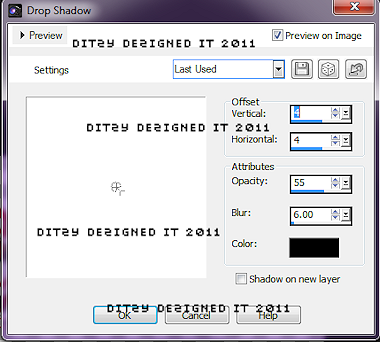
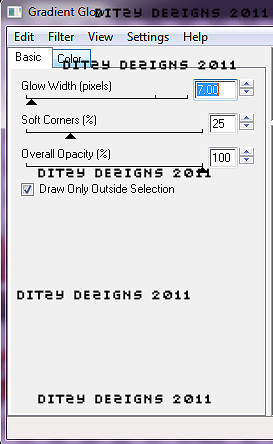

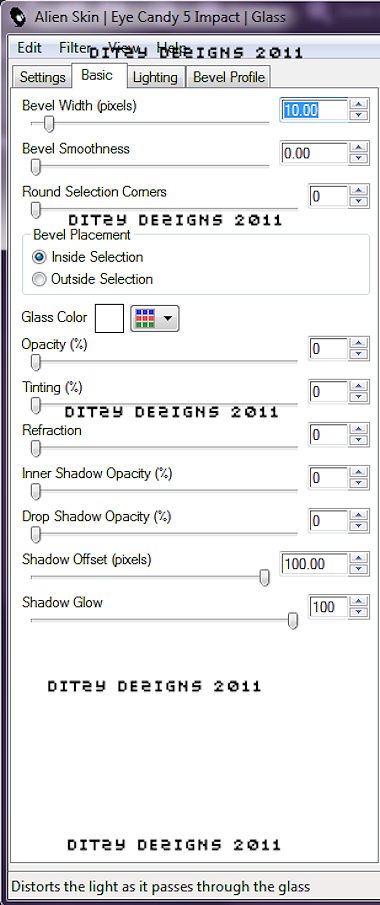
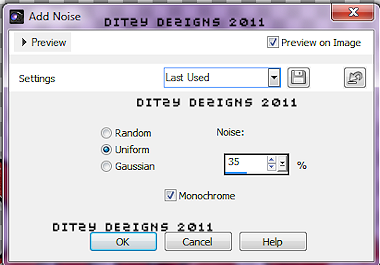
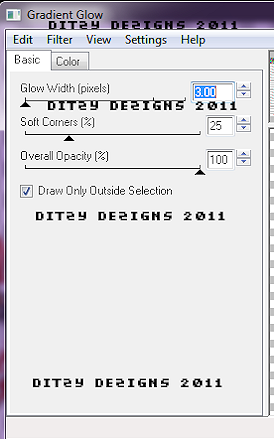
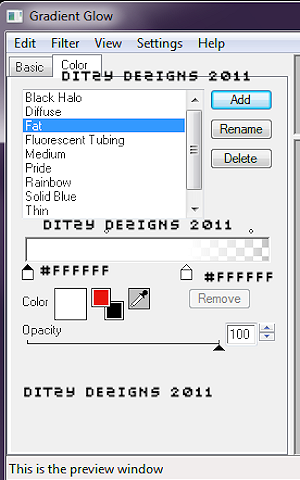



























0 comments:
Post a Comment