♥Ditzy's TOU♥
All of the tutorials written by me are of my own Ditzy imagination.
Do NOT copy or alter them in ANY way.
Do NOT copy & paste the tutorials to any website, forum or group.
Do NOT claim them as your own.
If you would like to show or share my tutorial do so by using a link to bring your members to my blog. However if you do please send me a courtesy email so that I know my tutorials are being used according to my TOU. Also if you would please send me a link to where you will be posting my link.
If you have done any of my tutorials I would LOVE to see the outcome of what you have made, so please email me OR you can leave me a link in my shout box so that I can see what you have made and display it on my blog for others to enjoy as well.
Other than that please have fun,and I hope that you enjoy all my tutorials!
Email me @ DitzyDezigns@hotmail.com
Email Me
I would love to see what you have made using any of my tutorials, so please feel free to email me at the address below.
DitzyDezigns@hotmail.com
Add Me On Facebook
Blog Archive
-
▼
2011
(152)
-
▼
April
(27)
- ♥Sweet Love PTU (Animated)♥
- ♥Kawaii Gurl PTU**
- ♥Standing Ovation PTU♥
- ♥Haterz PTU♥
- ♥A Sweet Escape PTU (Animated)♥
- ♥You Are Perfect PTU♥
- ♥Chirpy PTU♥
- ♥Have A Perfect Birthday PTU (Animated)♥
- ♥Fantasy Land PTU♥
- ♥Summer Breeze PTU♥
- ♥Tropical Breeze PTU♥
- ♥Emo Princess PTU♥
- ♥Certified Cuteness PTU♥
- **Easter Bop FTU**
- **A Fairytale PTU**
- ♥Easter Garden Tea Party PTU♥
- ♥Fantasy PTU♥
- ♥Happy Easter FTU♥
- ♥Happy Easter PTU♥
- ♥Somewhere Over The Rainbow PTU♥
- ♥Enchanted PTU♥
- ♥Bunny Hop PTU♥
- ♥Sweet Pea PTU♥
- ♥Punk Star PTU♥
- ♥Easter Fun PTU♥
- ♥Candy Girl Forum Set PTU♥
- ♥Candy Girl Tag PTU♥
-
▼
April
(27)
Pages
Powered by Blogger.
Wednesday, April 20, 2011
♥Tropical Breeze PTU♥
Here is what we will be making :
**Please remember that all of my tutorials are written/made using my own Ditzy noggin, any resemblance to any other tutorial is purely coincidental & unintentional!**
Supplies Needed :
PaintShop Pro X2 (Any version will work)
Scrapkit : Tropical Breeze By TammyKat Dezigns @ Pimp My Tags W/Scraps
Tube Of Choice : I used the amazing work of Anna Marine , I got mine when she was selling at CILM, however you can now purchase her work at CDO (Requires a license to use this tube)
Font Of Choice : I used DaFunk2 - Size:50 Pixels - Color: #356275
Mask Of Choice
Elements Used From Kit :
Element 12
TealFlower2
Branch Element
AcrylicLeaf
RibbonBeads
Brown Solid Paper
Lets Begin :
Open a new 800 X 650 canvas (transparent) Don't worry we will crop it later :-)
Now open your e12 element, copy & paste it as a new layer, re-size it to 50%. Now activate your magic wand tool and click inside your frame.
Now go to Selections, click Modify then click Expand, set the number of pixels to 5 and click Ok.
Now open your TealFlower2, copy & paste as a new layer onto your canvas, then go to Selections, and click Invert. Then on your keyboard press your delete key ONE time.
Back to Selections and click Select None.
Now in your layers pallet, move your TealFlower2 (paper) layer just below your frame layer.
Now open your Branch Element, copy & paste it as a new layer, then re-size it to 40%. Use your move tool to position your branch element to the upper right side of your frame.
Then in your layers pallet, move your Branch element layer down so that it is the second layer from the bottom.
Now still in your layers pallet, right click on your Branch layer, then click duplicate then go to Image, and click Mirror.
Now use your move tool again to position your duplicated branch where you would like it.
Once in place apply a drop shadow to BOTH branch layers.
Now open your Blue Flower element, copy & paste it as a new layer onto your canvas, then re-size it to 40%.
Using your move tool again position your BlueFlower element on the lower right side of your frame.
Apply a drop shadow.
Now open your Acrylicleaf element, copy & paste it as a new layer, then re-size it to 80%, using your move tool position on your flower with some of it overlapping the flower element. Now in your layers pallet move your Acrylic leaf layer below your blue flower layer only.
Apply a drop shadow.
In your layers pallet, right click on your Acrylic Leaf layer and click Duplicate , then go to Image and click Free Rotate, set to Right 180.00 and click Ok.
Now use your move tool and move your duplicated leaf layer down to the opposite end of your first leaf. (See my tag for example if needed)
Then in your layers pallet click on your frame layer, once again activate your magic wand tool, and click inside your frame . Now go to Selections and click Modify, then go to Selections again and click Expand, set number of pixels to 5 and click Ok.
Now open your tube, copy & paste it as a new layer, then re-size it to 80% , then position to the right of your frame, and re-size it to 80% again. Position it again to the right side of your frame.
Then go to Selections and click Invert, then on your keyboard press your delete key ONE time.
Now go to Selections and click Select None.
In your layers pallet, right click on your tube layer and click Duplicate. Then in your layers pallet move your duplicated layer BELOW your original tube layer , go to Image, and click Mirror.
Then change your Blend Mode to Luminance (L)
Then on your original tube layer right click, click Duplicate, then go to Adjust, and click Blur, then click Gaussian Blur from the slide out menu. Set to 3.00 and click Ok.
Then change the Blend Mode of your tube layer to Overlay.
Now apply a drop shadow to your original tube layer.
In your layers pallet click on the very last layer at the bottom.
Now open your brown solid paper, copy & paste it as a new layer, then go to Layers, click Load/Save Mask, then click Load Mask From Disk.
Find your mask of choice and click Ok.
In your layers pallet right click on your mask layer and click Merge, then from your slide out menu click Merge Group.
Then re-size your mask to 70%.
Open your Ribbon Beads element, copy & paste as a new layer, then re-size to 80%. Go to Image and click Mirror. Use your move tool to position it at the bottom of your frame.
Then in your layers pallet move your Ribbon Beads layer BELOW your blue flower & BOTH acrylic leaf layers.
Apply a drop shadow to your Ribbon Beads.
Now open your Flowerbrad, copy & paste it as a new layer onto your canvas, then re-size it to 35%.
Using your move tool and position your flowerbrad element to the left side of your frame, towards the middle.
Go to Adjust , click Sharpness then click Sharpen.
Apply a drop shadow.
Now go to your layers pallet, right click on your Flowerbrads layer and click Duplicate. Then use your move tool and move your duplicated Flowerbrads just above the other one (see my tag for reference)
Now it is time to apply your name.
Font I used is called DaFunk2 - Size:50 Pixels - Background color set to #356275
Foreground color set to White #ffffff.
Set your Stroke to 3.00
Apply a drop shadow.
Now add any copyright & credit information needed.
Once you are done with that and everything is where you want it,
Go to your layers pallet and right click on any layer, then click Merge, then click Merge Visible.
Now activate your crop tool, and crop off any access canvas that we did not use.
Now you may need to re-size your tag. Make sure that you set it to PIXELS instead of the percent setting we use to re-size our elements. Then at the bottom make sure the box for re-size all layers is checked.
Now once I crop and re-size my tags I like to give them one final sharpen, so if you would like go to Adjust, click Sharpness then click Sharpen.
Now save your tag as PNG!
Thats it !!
I hope you enjoyed my tutorial, as always I would LOVE to see what you have made using this or any tutorial of mine, so please feel free to send me an email including your tag!
Email : aditzymemory@yahoo.com
((HUGS))
Subscribe to:
Post Comments (Atom)
About Me

- DitzyDezigns
- New York, United States
- Hiya Everyone! My name is Ronney, I have 3 wonderful teenagers, and have been married to my husband for 20 years. I LOVE to design signatures, tags & avatars, I design with PSP, and have been designing for over 2 1/2 years. I will be not only designing signatures, tags & avatars but will also be writing & posting tutorials as well. I will also be making some templates to share with you all as well. So I hope you enjoy and can use everything I have available on my blog :-) If you ever try any of my tutorials,please send me your completed designs and I would love to showcase it here on my blog!
Labels
- Addictive Pleasures Tuts (35)
- Angel's Designz Tuts (10)
- Animated (26)
- Announcements (2)
- Awards (2)
- Beginner (17)
- Butterfly Blush Tuts (8)
- Cool Scraps Digital (2)
- Creative Intentionz (2)
- Creative Scraps By Crys (19)
- Ditzys Scrapkits (1)
- Forum Sets (1)
- FTU (6)
- Intermediate Level Tuts (3)
- Peekaboo Land (1)
- Peekaboo Land PTU (4)
- Peekaboo Land Tuts (1)
- Pimp My Tags With Scraps Tuts (14)
- PTU (131)
- Scappin Dollars Tuts (1)
- Scrappin Dollars Tuts (7)
- Scraps From The Heart Tuts (3)
- Scraps With Attitude (27)
- Tammy's Scraps (8)
- Updates (1)
- Wickedly Ditzy Scraps (1)



















































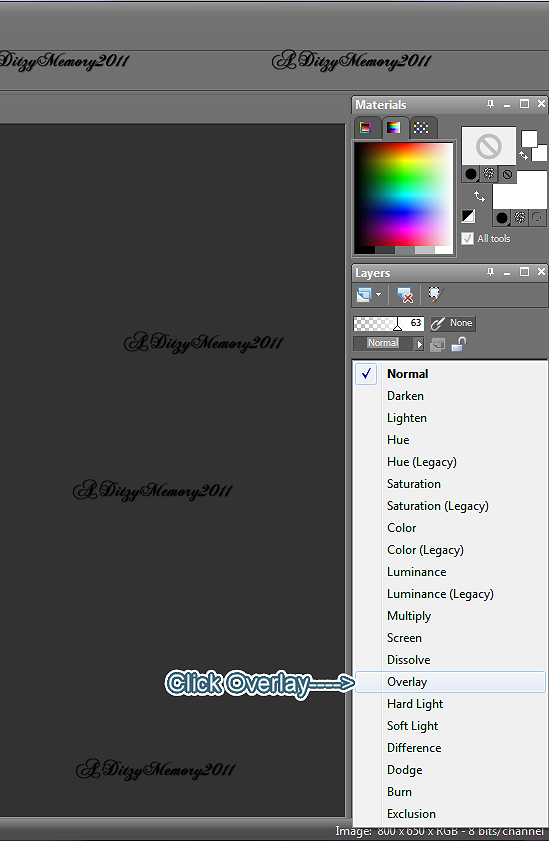
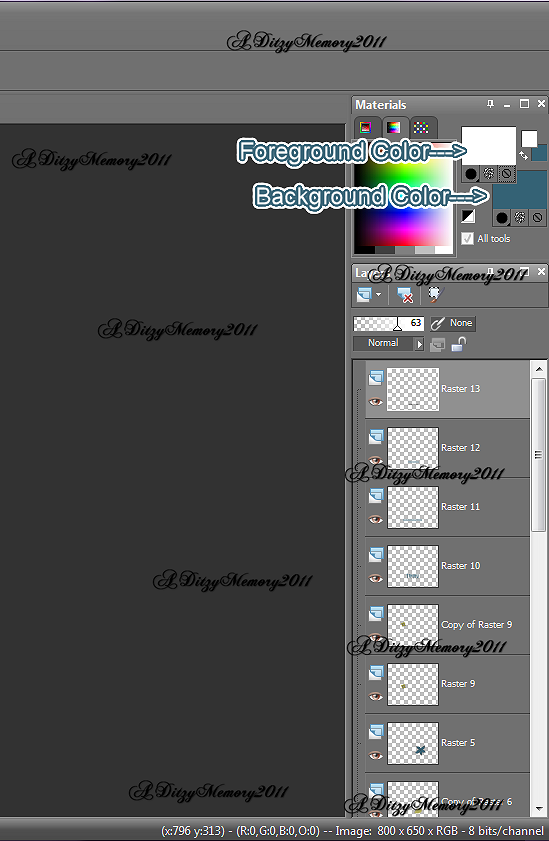
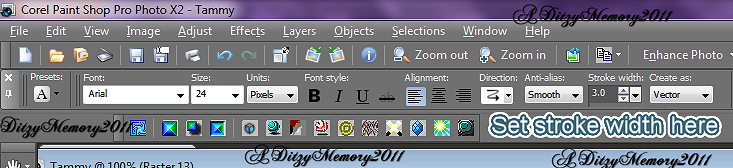




























0 comments:
Post a Comment